Get Dictionary Definitions From Anywhere in Mac OS X with Spotlight
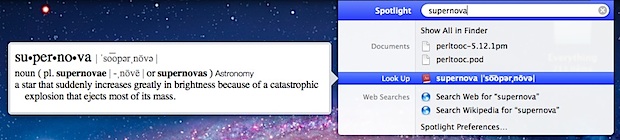
While you can immediately access a dictionary definition by three-finger tapping on a single word in Mac OS X or double-tapping in iOS, the Mac also provides another instant dictionary option: Spotlight.
Yup, the good old Spotlight desktop file search also doubles as a full fledged dictionary access point, this is perfect for when you quickly want the definition of a word that is either in your head or just not written on the screen to access from the tap method.
How to Get Dictionary Definitions from Spotlight on Mac
To use the Spotlight dictionary for a quick lookup of a word from anywhere in Mac OS X, just do the following:
- Hit Command+Spacebar to bring up Spotlight
- Type the word you want to define and it will show up in the Spotlight search results labeled as “Look Up”
- Hover over the word to see a Quick Look window including the definition
- Hit Return to
If you click on the word or hit the Return key you will launch the Dictionary app with the definition, though that isn’t necessary as the hover option is very fast.

This isn’t just for modern versions of MacOS however, and this feature exists in everything from macOS Ventura to Big Sur, Monterey, Mavericks, Yosemite, Lion and Mountain Lion, all the way back to Mac OS X Snow Leopard, though the nicer Quick Look hover option doesn’t exist and instead you’ll see an older style popup.


Is there a way to make dictionary results be the first on the list on spotlight? It used to be like that but they removed it. There is no way to do it at the system preferences
Great and useful tip!
nuke
Hi there,
Just another helpful tip – you can also highlight a word on a website or in an Apple software and press Command/Control/D, this will give you the definition on screen.
Dean
Works great in non-Apple software like Chrome, too.
Wikipedia works too.