How to Set Custom Background Wallpaper in iOS
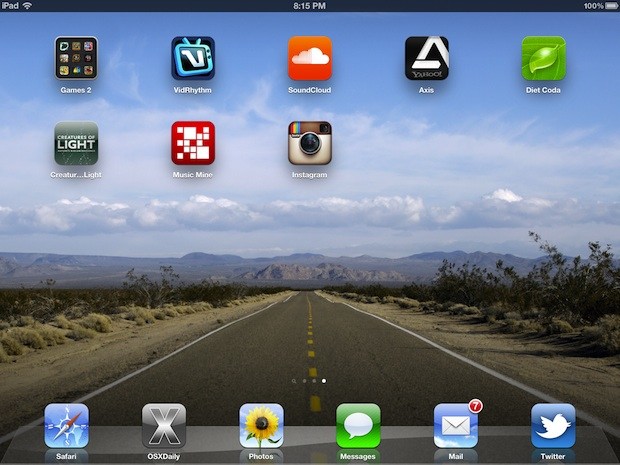
So you just grabbed some great looking wallpapers for iOS, but how do you set those images as the background on an iPad, iPhone, or iPod touch? It’s a very quick and simple process on any iOS device once you learn how.
Assuming you have already saved an image from the web or email, which is done by tapping and holding the image, here is how to set that saved picture as the wallpaper:
- Tap “Photos” and tap on the picture you want to set as the wallpaper
- Tap the arrow icon in the corner and choose “Use as Wallpaper”
- Use gestures to size and place the wallpaper as you want it to display on the screen
- Now select either “Set Lock Screen” or “Set Home Screen” or “Set Both” if you want the image to be set as the background for both
- Close out of Photos to see the new background
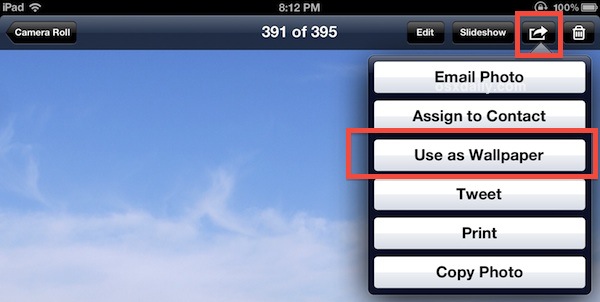

You can also make these changes through the Settings app by tapping on “Brightness & Wallpaper” and choosing from either the default options from Apple or anything in the camera roll, but all in all the Photos app is easier to flip through pictures with and ultimately is less daunting for less technical folks.
This is a surprisingly common question for people who are new to the iPad in particular, I’ve had to show this to numerous friends who are otherwise very geeky individuals. If you already knew this, great, if not, now you do.
Thanks for the question and tip idea Gary!


How did you get the Instagram for iPad beta? I thought it wasn’t public?
Probaly the iPhone version
your kidding right?
Jokes on you Blake, haha gotcha!