Retrieve a Files Original Direct Download Address from Safari in Mac OS X
![]() Have you ever downloaded a file from the web, and then down the road wished you could retrieve the origin download address? Maybe you want to redownload the file or send the direct download link to a friend. Whatever the reason, you can get the downloaded files URL and copy it to your clipboard easily in Safari.
Have you ever downloaded a file from the web, and then down the road wished you could retrieve the origin download address? Maybe you want to redownload the file or send the direct download link to a friend. Whatever the reason, you can get the downloaded files URL and copy it to your clipboard easily in Safari.
We’re going to demonstrate this on a Mac with Mac OS but it’s possible in all versions of Safari that are able to download files (Mac OS X, Windows, sorry iOS).
How to Copy a Downloaded Files URL Address in Safari for Mac OS X
Discovering any files download address is made exceptionally easy with newer versions of Safari, here’s all you have to do to copy that URL into your clipboard of Mac OS X:
- Open Safari if you haven’t done so already
- Click the “Downloads” button in the upper right of a Safari window to drop down the list of files
- Right-Click on the file you want the origin URL for and choose “Copy Address”
- You are now free to paste the direct download link to elsewhere, be it an IM, email, or just back in the URL bar
Here’s where to look in new versions of Safari for Mac OS X, be sure to click the little download button icon, then right-click (or two-finger / alt click) on the file you want to copy the URL address for:
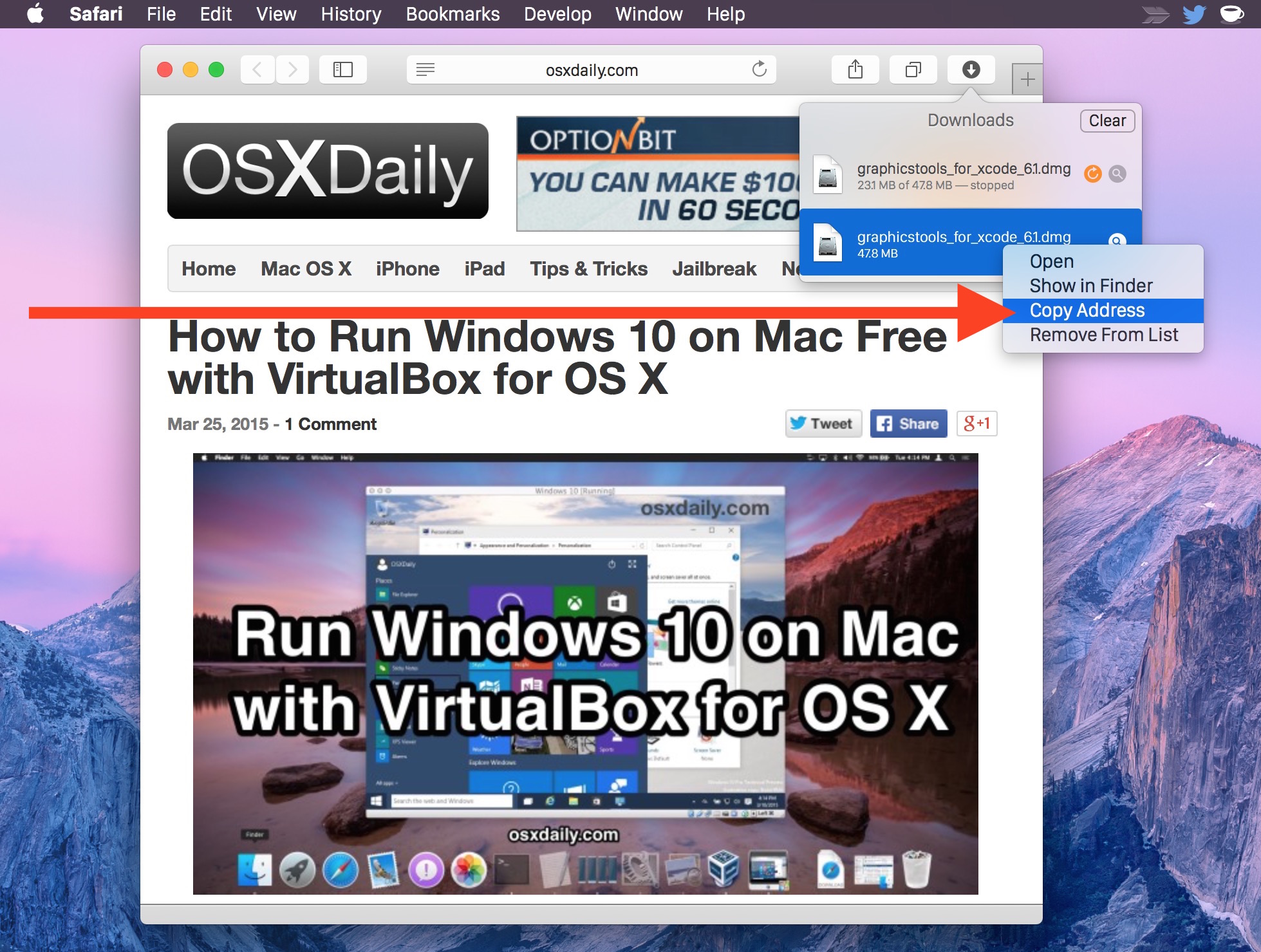
Direct URLs to files are usually permanently live, but some sites using offsite storage either through a CDN or Amazon can have addresses that expire after a set amount of time. If that’s the case you’ll discover the link won’t work when you attempt to download the file again and you’ll have to locate it again manually.
This looks slightly different in prior versions of MacOS X, but it works the same in all versions of Safari that support the download address retrieval:
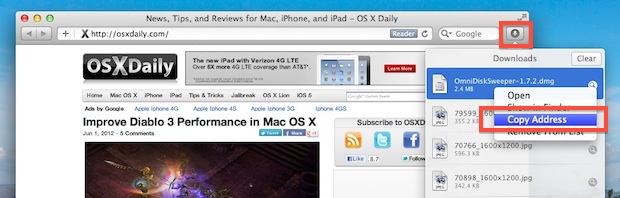
If you didn’t download a file through Safari you can often find out where a file was downloaded from within the Mac OS X Finder as well.
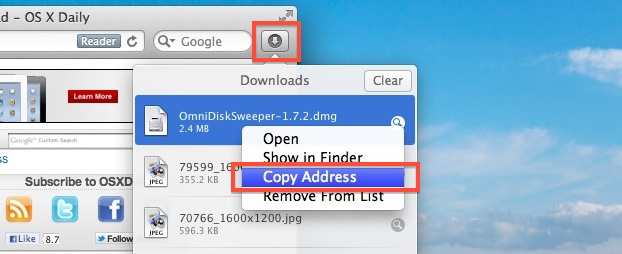
Copy it to your clipboard, paste it elsewhere, and away you go.


In your article, “Retrieve a Files Original Direct Download Address from Safari in Mac OS X” you advise to click the ‘downloads’ button in the top right corner of Safari. I’m using Safari 12.1.2 and I don’t see that icon with the arrow pointing down. I’ve looked at “Customize Tool Bar” under “View” but didn’t find the Download icon.
Can you please advise what I’m doing wrong ?
Thanks,
Mike