Mac Screen Looking Blurry? Optimize & Troubleshoot Font Smoothing in Mac OS X
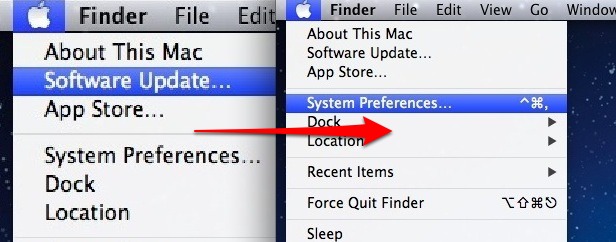
If you think a Mac display looks fuzzy or blurry there are a few common solutions to check into before assuming the screen itself has a problem. Likewise, if your screen text just doesn’t look right it may be due to a few settings within Mac OS X.
With that in mind here are a couple tips to troubleshoot a Mac screen that appears blurry, and also how to optimize font smoothing in Mac OS X to make antialiased text look its best on your display.
We’ll cover a few different tricks that can help you make your screen fonts no longer look fuzzy or blurry.
Choosing the Proper Display Resolution on Mac
By default Macs always use the best optimal screen resolution, but it’s the kind of thing that could be changed accidentally or by a previous owner or user who forgot to change it back to the native resolution.
This makes a giant difference in how smooth onscreen fonts and items look, here is how to set the proper resolution for your Mac:
- Open System Preferences from the Apple menu and choose “Displays”
- Under the “Display” tab, choose the highest resolution available in the list – for LCD displays that is the native resolution
Here is an example of the dramatic difference that using the proper screen resolution makes:
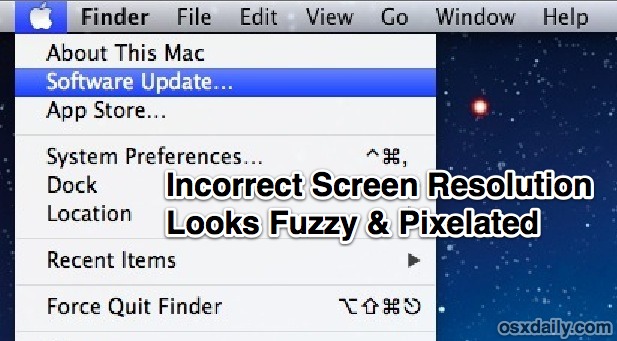
Compare that picture to the next one:

Make Sure Font Smoothing is Enabled in Mac
The next thing you’ll want to do is to make sure you have antialiasing enabled. This is turned on by default but it’s possible someone turned it off and is worse checking:
- Open System Preferences from the Apple menu and click “General”
- At the bottom of the preference panel, check the box next to “Use LCD font smoothing when available”
- Consider adjusting the minimum font smoothing size, 8 is the default setting and tends to look best on most monitors
For most users the above tips are enough, but you can go a bit further to tweak antialiasing if you’re comfortable using defaults write commands.
Changing the Strength of Font Smoothing in Mac OS X
Finally, it’s a bit more advanced but there is a way to change the font smoothing settings with defaults write commands entered through the Terminal. This used to be available in the System Preferences but Apple has simplified the setting and chooses an option for you now.
Medium font smoothing:
defaults -currentHost read -globalDomain AppleFontSmoothing -int 2
Light font smoothing:
defaults -currentHost read -globalDomain AppleFontSmoothing -int 1
Strong font smoothing:
defaults -currentHost read -globalDomain AppleFontSmoothing -int 3
You can reverse any of these font smoothing adjustments with the following defaults command:
defaults -currentHost delete -globalDomain AppleFontSmoothing
If you have any other tips, methods, or approaches to address font smoothing issues on the Mac, share in the comments!
Thanks to Pawel for the questions and tip idea


Now, the apple has downgraded all these things, starting from El Capitan, you can no longer have the font-smoothing we had been having since the early days of macOS. I read a lot about it, and but no where I could find a solution to this, and now I’m here, starting to get used to blurry fonts.
THANK YOU! i thought my eyes were going bad on me! :)
When I enter commands in Terminal it says: “The domain/default pair of (kCFPreferencesAnyApplication, AppleFontSmoothing) does not exist.”
You have to enter:
defaults -currentHost write -globalDomain AppleFontSmoothing -int 2
write — not read
Thanks :)
Just got this Mac Mini a few weeks ago and I’ve been spinning my wheels trying to find a way to make the fonts sharper on my Samsung TV. Finally something that does actually work. What a life-saver. THANK YOU!