How to Reset the Home Screen Layout and Remove Folders on iPhone & iPad
![]()
Ever wished you could easily start over from scratch when laying out your app icons on an iPhone or iPad without resetting the entire device to factory defaults? You can thanks to a handy feature that resets the app icon layout to it’s factory default settings.
Not only will this restore the iOS home screen to its default icon arrangement, but it also has the added benefit of removing every app that is contained within a folder and placing them back onto the Home Screen of the device, effectively removing those folders in the process.
How to Reset the Home Screen Icon Layout on iPhone & iPad
When you’re ready to reset the arrangement of icons on the Home Screen of iOS, this is what you’ll want to do:
- Open Settings app and tap “General”
- Choose the “Reset” option and look for “Reset Home Screen Layout”, tap that to start the icon reset
- Confirm the reset to restore the home screen icons to their factory defaults
![]()
To be perfectly clear, this doesn’t remove anything from the iOS device outside of the containing folders, it simply resets how the icons are displayed on the home screen(s) of the iPhone or iPad. Any custom icon placements within the Dock will be returned to the default state as well.
Returning to the home screen to discover the original icon arrangement will be restored, and every 3rd party app will be arranged from the 2nd icon page onward in alphabetical order. If you had a blank home screen that showed off your wallpaper, that will also disappear and you would need to re-create one again if desired.
This setting exists in all versions of iOS for iPhone, iPad, iPod touch, it just may look slightly different in the prior releases of the mobile operating system. Here is what this setting would look like on those versions, for example:
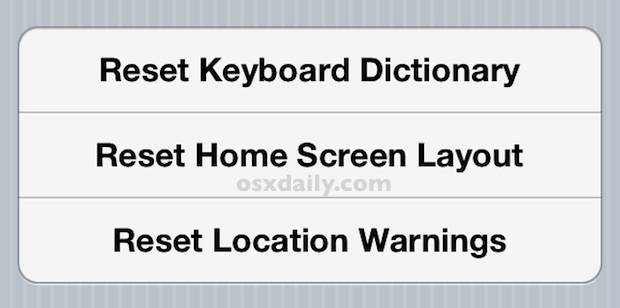
If you regret the change back to default icon arrangements, you can always restore the device from iTunes or iCloud and the placement of your icons and folders will restore to the prior state, assuming you backed up recently at least.


Thanks yow
Thanks 🙏
By resetting the home screen layout to default, will that get rid of any music that you have on your device, and if so do I have to download them back on my phone again? Please help me! Thanks!
Works… I pressed “Reset” and it reset the Home Screen, thanks
I have delate iTunes app from my iPhone, I would like to restore so Im thinking about reset home lay out but what will happen with my programs music photo? Can you help me what to do? Regards Alex
Home screen layout is a tricky business! I wish I knew about this button when I was having many, many attempts to lay the screen out in different ways. Here’s the results, by the way. ;)
http://anyfidelity.com/towards-a-serene-home-screen/
Didn’t know you could do that. Thanks for the tip!
If you don’t like folders drag apps out of them. They delete on their own when empty. Better than a full reset!