Change Regional Settings, Measurement Units, Date Formats, & Currency in Mac OS X
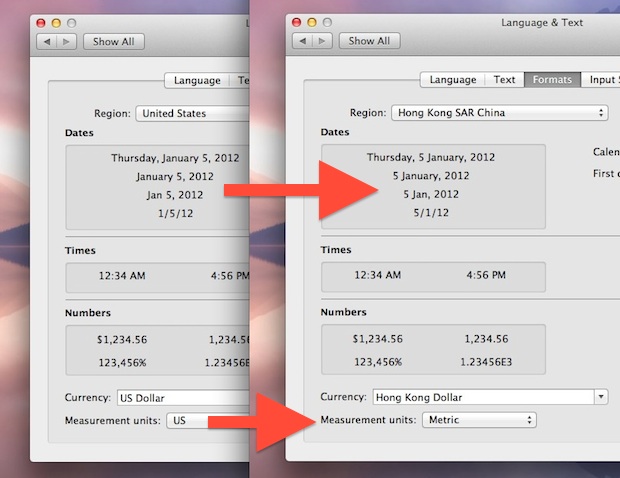
If you travel internationally with a Mac or you split life between different parts of the world you can make your computing life easier by adjusting regional settings based on your current location.
Mac OS X makes this very easy to do and you can switch from US to metric, change currency, and set the date formats all in one place.
How to Change Measurement Units, Date Formats, & Currency on Mac
- Launch System Preferences from the Apple menu
- Choose the “Language & Text” control panel and click the “Formats” tab
- Pull down the “Regions” menu and find your location
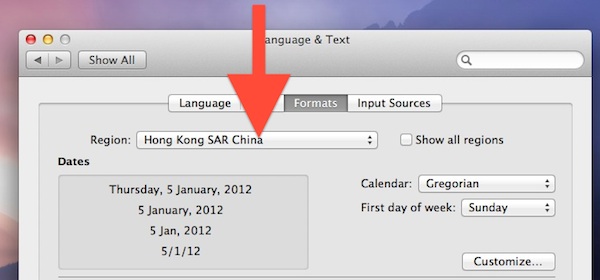
Selecting a location changes the way dates are formatted, what the currency used, and the units of measurement.
Check the “Show All Regions” button if you don’t see your country listed, and you can also manually customize what’s shown onscreen if you want to combine a few things into your own variation.
If you use auto-correct it’s a good idea to set Language Priority for the new location too.


When printing a PDF document from my Mac Mountain Lion the paper sizes are given in inches and I cannot find any option to change them to the metric system, which is by the way my computer’s default system.
Can you help? Thank you, Giancarlo Lui
The yanks should get with it and use metric, makes no sense otherwise.
Agree with the first assertion, disagree with the second, it makes tons of sense to the Yanks.