Delete All Photos from iPhone At Once
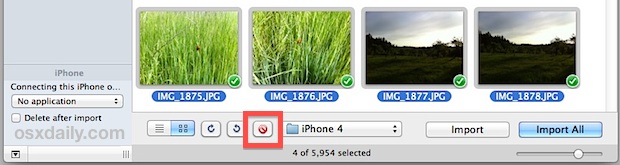
Pictures can take up a lot of space on an iOS device so it’s a fairly reasonable thing to want to delete them all from an iPhone to clear up some space. We’ll cover a few of the easiest ways to delete all the pictures, some directly on the iPhone itself, and the others you’ll need to connect the iPhone to the computer and delete everything with a bundled app like Image Capture or Explorer. Newer versions of iOS have improved their photo management capabilities, so if you’re on iOS 6 or later there’s a particularly easy option available to you.
Before proceeding, you’ll probably want to transfer all pictures from the iPhone to the computer beforehand, otherwise you won’t have any backups stored on the computer or the iPhone itself. If you’re going to be connecting it to a computer anyway to trash the pictures, you really should back them up first as part of that process.
Delete ALL Photos Directly from the iPhone
This is the best and quickest option available, but it is limited to iOS 6 or later. This limitation is because, for whatever reason, Photos wasn’t included in the app storage Usage list prior to the newest iOS versions, despite being counted against available storage, so you can’t just easily swipe to delete all the images from a central location like you can with all Music. That has changed with the latest versions though, and here is how to use this excellent feature:
- Open Settings app and then go to “General” followed by “Usage”
- Choose “Photos & Camera” from the list, this will also show you how much space they take up
- Use a left or right swiping gesture on the album to reveal a red “Delete” button
Swipe on “Camera Roll” to delete ALL photos from the iPhone, swipe on “Photo Library” to delete just pictures that are synced with a desktop, and swipe on Photo Stream if you want to remove everything from the shared streams.
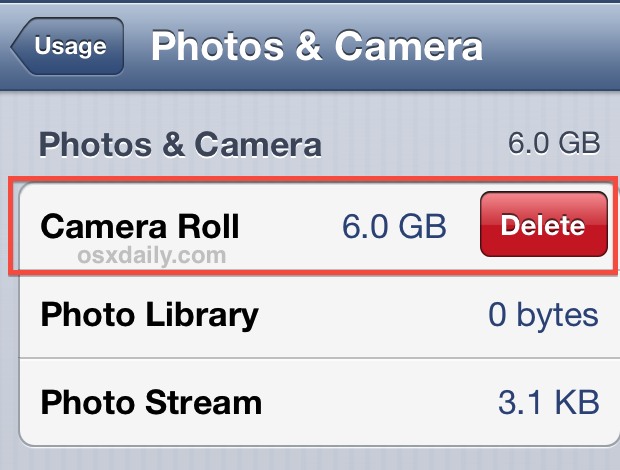
This method is by far the fastest approach since it doesn’t require any syncing, manual removal, or computer use, but as we mentioned it is not available to all iOS users as it only arrived in iOS 6 and in later versions.
Delete Photos from the iPhone Itself
The third, and perhaps most obvious option, is to delete photos from the iPhone itself. This is done directly in the Photos app, and all you need to do is select which pictures to trash in your Camera Roll or any photo album. The select deletion option is available to all iOS versions:
- Open Photos app and go to Camera Roll or the album to delete images from
- Tap the [>] Edit arrow action button in the corner to select multiple pictures
- Tap directly on every picture you want to delete, select as many as you want, multitouch works to select groups at once
- When satisfied with the selections, tap the red “Delete” button in the corner, followed by the “Delete Selected Photos” button to immediately remove them from the iPhone
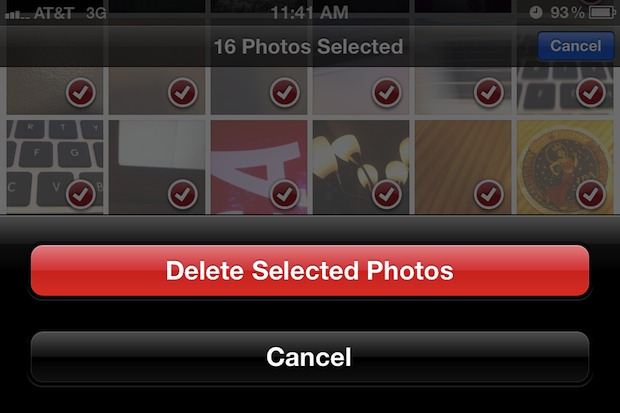
Of course these iOS-based approaches work aside from the iPhone as well, and this is obviously better if you want to be removing pictures from any iOS device while you’re on the go and away from a computer.
Deleting All Photos from iPhone Using a Mac
This works in all versions of Mac OS X:
- Connect the iPhone to the computer via USB
- Launch Image Capture from the /Applications/ folder
- Hit Command+A to Select All pictures within Image Capture, then with all images selected click the red (\) button to delete all photos
- Confirm deletion when asked and be prepared to wait
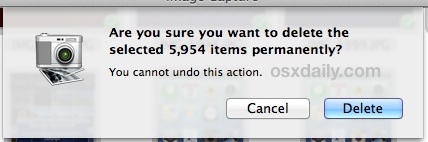
Now the waiting part, which can take quite a while depending on how many pictures you have. If you have 10GB+ of pictures expect it to take at least an hour to remove them all. The lengthy deletion process seems very inefficient and it’s a bit surprising there isn’t a quicker way to delete all pictures from an iOS device in one fell swoop. Also, once you start deleting the images, there’s no cancel button. It’s safe to say there’s room for improvement with this entire process, which is identical whether you’re on an iPhone, iPad, or iPod touch.
If anyone knows a better way for Mac, let us know in the comments.
Delete All Photos from iPhone Using Windows PC
This should work in all versions of Windows:
- Connect the iPhone to the computer via USB
- Open ‘My Computer’ and choose “Apple iPhone”
- Open to folders “Internal Storage” and then open “DCIM”, contained within will be a folder containing all photos and videos on the iPhone
- From the folder containing the pictures, select all, then delete
Removing pictures from the iPhone this way through Windows is significantly faster than it is from Mac OS X, probably because Windows treats it like a file system rather than a photo manager.
Updated: 1/30/2013
Thanks to Jason for reminder of how easy it is in Windows.


there is no “usage” under settings on an ios 7
Now in 2017….these methods of deleting all at once is no longer available. They’ve screwed it all up. Why can’t they leave perfectly simple and great methods to save time and energy to do something as simple as “delete all”….the eff alone?! :(
I have a folder namedflickr downloads in my photo albums in that there is a movie of almost 2gb I havn’t downloaded it and can’t delete it does someone know a way how I will be able to delete it?
Sorry for my bad English
EllesarTD
Great tips. Still work! I have deleted all my photos on my iPhone 5. Thank you.
I have deleted all my pictures but my usage still says my photo library takes up 500 mb. Any one know how or why it is like that?
I deleted 10.2 gigs of pictures and videos off of my phone and it only took 2-3 minutes. I guess they have updated the software since this article was posted.
Also, I was using an iPhone 6 and a MacBook Pro.
Going to Usage and swiping to expose “delete” of iPhoto library did not work and I am using iOS 6.1.3 on a 4S. Something must be all janked up on my iPhone. I tapped on delete and it did not remove the 4.3 GB of photos. It did work, however, on Camera Roll and Photo Stream.
Having said that I have a question. Why hasn’t anyone suggested syncing your iPhone to iTunes and turn off syncing “Photos” before syncing? Won’t this remove all your photos on your iPhone in the little time it takes to do a sync? Am I missing something here?
I was clearing out my Reading List on Safari and came across this discussion I had saved. Before removing it, I thought I’d mention that I did what I suggested in my last paragraph right above. I synced my iPhone to iTunes. But, before I did, I turned OFF syncing of photos. I then synced and about 45 SECONDS later 4000 plus photos were removed from my iPhone. Because this was so simple and so fast I am convinced that I must not understand the initial question that generated this discussion. If I did, I am sure someone would have suggested this idea before me.
Thank you!
The Image Capture worked perfectly. I am buying a new iPhone today, and needed to delete my 6470 pictures, as they are all in iPhoto on my Macs. Yes, indeed its taking hours, but its a godsend, as trying to delete them by hand was going to take days.
Trying to delete them using iTunes did not work.
But Image Capture sure did.
Thanks, it was really helpful.
Cheers!
I jumped with joy over the mass-deletion-via-usage-setting method you described here. But it doesn’t work on my iPhone 4S running iOS 6.1. Any ideas why? It would be a dream if I could get it to work, like some of your readers’ comments suggest. But I only get as far as revealing the “Delete” buttons on each photo collection and nothing happens when I tap it. Help, please?
Sorry, none of this works if the photos are directly in the Photo Library. They don’t show up in Windows (XP, 7 or 8) in the DCIM folder, they don’t show up in any Mac Apps either, not Image Capture, Preview or iPhoto. Apparently they’re not there to anything other than the iPhone or iPad. Even the trick of going into the General Settings/Usage swipe delete doesn’t work. You can’t even go into each photo individually and delete it because there’s no delete option. On the iPad the Delete button is shown – greyed out so you can’t use it.
This is IOS 6.1
My iPhone insists there’s 210 images in the Photo Library and apparently they will remain there for ever.
I have exactly the same problem with XP and IOS 6.1. I have been able to empty Camera Roll but none of the other albums.
Some photos exist in both Photo Library and iPhone.
I have exactly the same problem!!!
The OS (version 8.2 (12D508) ) insists there are 133 photo’s taking up precious 6.1 GBytes!!! I can not reset the memory.
How to fix this?
When was this update allowing you to delete all photos in the usage list published? Was this page updated after that was released?
Yes, we updated this post to reflect the new changes and the addition of the “Delete” feature from the Photos usage list.
Thanks for the tip – I couldn’t mass delete from iPhoto or iTunes or Preview …. was this overlooked by apple?
I just deleted 1,342 photos on my iPhone with iPhoto… I had all of them already imported into iPhoto.
On the left column under the DEVICES section, I selected my iphone. On the main window, it said: All photos have already been imported. Remove photos from Ricardo’s iPhone.
I clicked and it gave me the only option to remove ALL the photos on my iPhone… so I did. And it took 3 minutes and a half.
Hope this helps!
Thanks so much Dana!!
You can do this just as described on a Windows PC, HOWEVER it will again synch your pictures from iCloud and they will not show in the DCIM folder. My pictures still claim to take up space but are not showing in the folder. Only the last few pictures after I deleted show there. There must be a way to delete from the photo stream…I deleted all the pictures from my PC that came from photo stream but my guess is they are still in the cloud.
someone tried to help me get my pictures onto my computer using this program and all my video footage and 85 percent of the pictures are gone – is there anything that can be done to possibly retrieve them anyone knows of?
thank you so much – a really easy solution…….Apple may be good at lots, but some stuff they really over complicate – well done Windows
Thank you very much!! Something that should be integrated into iphoto or itunes. This article was a ton of help!
I deleted 5.9Gb of photos in this fashion from an iPhone 5 and it took less than 30 seconds. That irritating little connector does have some, limited, upsides.
Import just locked up when i try to do the Import Image. I used to love macs, but now i just hate them. period.
Well it looks like it might be working in preview if you can’t highlight delete, to simply highlight all the photos with command a and slide them to trash.
Following the instructions from Dana, everything works but the delete is great out so I can’t get rid of them from the phone still.(4s). So two options have work for me. One is import them with iPhoto which I don’t use, then transfer them into my own filesystem and delete them from iPhoto as well as the phone. The second is to keep my old Windows computer alive so that I can simply delete them as a file.
I just hate how Apple treats us all like idiots with the file management system through iPhoto and iTunes.
Finally!! I’ve been looking everywhere to find out how to delete all the pics at once. It work on my Mac with no problem!
THANK YOU!!!! over 4000 pics… driving me bonkers!!
I hope someone from Apple reads this….you should be ashamed. What horrible, awful, atrocious, garbage the process is to delete photos from my phone. I work with Windows all day during the work week because I have to….it is a joy (normally) to come home and use my Mac. Today i tried to download and remove photos from my phone to my MacBook (because I was faced with having to buy storage from iCloud to continue getting my devices backed up)….what a nightmare. this should be a task that takes a few minutes (at worst) or a few seconds (at best)….not the case. I will get through it, but PLEASE read the comments above and DO SOMETHING. 700 images deleted in 45 seconds from the Windows PC….and the Mac user who posted is happy to get 900 deleted in 10 minutes. Images are just files and operations like ‘delete’ should be simple. You put Windows to shame on every other aspect of ‘simple things should be simple’; there is no excuse for this sad reality.
Just wanted to add…
When I went to check and see if all the photos and videos were deleted on the actual phone, it DID delete all photos, but looked really strange.
(Black background in the photo album, with all the photos removed and large gaps between just a few of the videos that it did not).
All I did was turn the phone off and on again, and everything was back to normal with photos deleted. For some reason it won’t let you delete some of your videos in preview. I just did it manually on the phone after turning it back on, there weren’t very many.
So, it worked, but there are some small nuances.
Just found a much easier way using ‘preview’ with mac. Plug your iphone into the USB, Go to Preview/File/Import Image, and your phone should pop up. Select all photos with Command+A, or pick individual photos to delete.
Then in Preview, click edit, and DELETE.
That, and I didn’t get the little red (\) button the author mentioned in step 3 for mac. I couldn’t do it with this method and I’m using OSX 10.5.8
Just deleted over 900 Pictures and videos in under 10 mins.
You are a rockstar. Thank you. I deleted 1800 photos in under 10 mins.
Definitely a rock star x 2.
3000 images deleted in 3 minutes.
Brilliant! Deleted 400 pictures and few videos in less than 15 seconds. Thanks a million for the tip!
that one works. thank god.
I really dont know how hard it can be to manage fotos.
thanks for the tip.
bests, karius
2000 photos deleted in under 3mins :)
At last a solution that works – thanks !!
How do you get to “Preview”? In Itunes? In Preferences? I plugged in my Iphone, and no “Preview” appeared…
– Clueless
I prefer to use the excellent program PhoneView (www.ecamm.com $29.99) for doing any photo deletion/copying, etc. You can first transfer them to your computer, then either selectively delete or delete the entire library. This program also works with iPads as well, and is fairly regularly updated.
The easiest way for PC users is to:
1. Plug into computer
2. Click on Apple iPhone in My Computer folder
3. Open path Internal Storage/DCIM and one of the folders therein will contain all your photos and videos
4. Open that folder, select all, and delete
I just deleted 700 files in the 45 seconds it took to type this.
Help !! I can’t find “internal storage” or DCIM ??!!?!! I need to delete pics from photo library (the sunflower) & can’t !!!
open my computer
click apple ipod or iphone
click internal storage then dcim
then open a folder and delete everything in it
im not sure if you should delete the folder itself and it takes up like .000000 something mb
the end
~seol
I have a GS3 and my computer is not recognizing my iPhone and I’m trying to delete all photos. What am I missing?
I have windows 10, and ios 10.2
I located the iPhone and internal storage upon clicking my computer. The internal storage icon shows that I have 11.2 GB used. Once I click on it, nothing. It says the folder is empty.
Have you had this issue or heard about it?
You can also just delete pictures on a per-picture basis by tapping Edit then tapping each picture followed by the little delete button in red. Probably the easiest way to do it on the device but for a thousand pictures it would take a while to tap everything.
Apple’s handling of images remains atrocious whether it is on iOS or MacOS.
It is not rocket science, folks, images are stored as files and can/should be handled like such.
You are spot on. Still true after 6 years of *innovation*
How about iphoto? I thought I saw a button remove all foots from your iPhone upon import or something like that and it was quick.
Its because not everybody has iPhoto.
The method you describe is painfully slow indeed as I learned the hard way a while back. But what I found is faster, inexplicably, is selecting the “Delete after import” checkbox in the corner of that window. So the process is streamlined as so…
* Connect iPhone to computer
* Open Image Capture
* Check “Delete after import”
* Import all pictures to a back up location
One less step and is a bit quicker. But even with this, I am surprised there is not a faster method!
Use windows 7
thank you for the simple description of the quick iphone photo delete.