Live Stream an iPhone or iPad Screen & Broadcast to the Web or iMessages
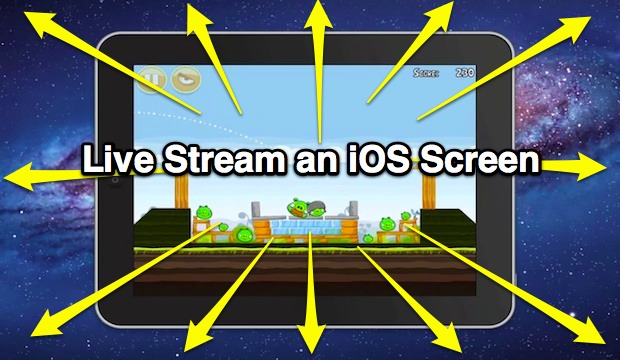
Have you ever wanted to broadcast a live stream of your iPhone or iPad screen to a group of people? Or maybe you just want to demonstrate something on your iPhone to a single person? You can easily livestream iOS screens to the world either through the web or iMessages.
This is done by using the free Google+ hangouts or iMessage app in OS X, and Reflections, a fantastic third party app that lets you mirror an iOS device screen to a Mac or PC through AirPlay.
Basic Requirements for Livestreaming iOS Display to the Internet
- Get Reflector (free to try, $15 to buy)
- Google Hangouts (part of Google+) to broadcast to a group, or iMessages app to broadcast to a single user
Once you have the requirements met, setting up the live stream to either a group or a single person is very easy.
How to Broadcast an iPhone or iPad Screen Live to Others
- Launch Reflection on the Mac or PC to start the AirPlay server
- From the iOS device, swipe up to reveal the Control Center to find AirPlay options (in older iOS versions you need to double-tap the home button and swipe left in the app bar to find the AirPlay button)
- Select AirPlay and then choose the computer running Reflection as the AirPlay receiver, then choose to “Mirror” the device to start mirroring the devices screen to the Mac/PC running the Reflector server
- For broadcasting live to a group:
- Go to Google Hangouts and click the “Screenshare” link, then select your iPad or iPhone screen to start sharing the screen with those in the Hangout
- For broadcasting live to a single person:
- Open Messages app, start a chat with who you want to share the screen with, then pull down the “Buddies” menu and select “Share My Screen with [persons name]”
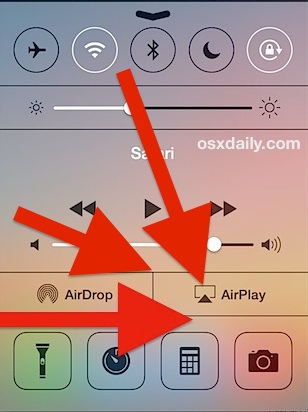
That’s it! This is surprisingly simple for either streaming the iOS screen to a group or to an individual, and it’s a great way to walk people through things, run demonstrations, or whatever else you can think of.
A similar trick lets you broadcast a live iPhone camera to an Apple TV, but there’s no reason you couldn’t use this to broadcast live video to the web using the iPhone or iPad camera as well.
Heads up to LifeHacker for the great Google Hangouts tip


OK, turns out it wasn’t crashing, it was shutting down because I’m too tight to pay for the full version. It just happened to make the same sound as my email client. But the streaming is smooth and fast enough to make me reconsider buying an Apple TV module just for streaming my iPad to my tv, since my computer is already linked to it. Much cheaper solution.
This works surprisingly well. It’s fast and responsive, and looks super cool on a big screen tv or projector. On the other hand, it’s crashed both times I’ve used it and it’s needed to be restarted. Both times, it crashed at the same time as an email came in. I’ll try it on another computer.
Go to Friendsee. free app. Available everywhere. No probs. Does everything you want it to…. and more. forget the rest and use the real deal ;-)
Can anyone verify the refresh rate? can you play a video in realtime?
To utilize this, the user needs to have an iPhone 4S right? Disappointing that the iPhone 4 can’t mirror or stream to an iMac.