Add More Wallpapers to Mac Desktop Preference Panel with Drag & Drop
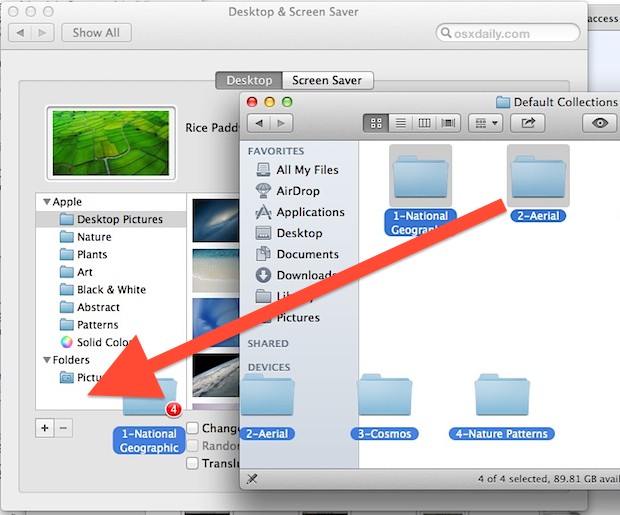
Want to add more wallpapers to the Desktops preference panel in macOS or Mac OS X? Perhaps you have a folder of your own pictures you want to use?
No problem, it’s as easy as drag and drop.
How to Add Additional Pictures Folders to Desktop Backgrounds on Mac
All you need to do is:
- Open System Preferences and click on “Desktops & Screen Saver”
- Select any folder(s) in the Mac Finder
- Drag the folder(s) into the Desktop preference panel to add the folder to the list of options
Voila, you’ve got even more choices for your desktop backgrounds.
From the Desktops preference panel you can also click the little [+] icon and follow it up with some Go To Folder magic to get there as well.
Sometimes the best tricks are the easiest, and this one is particularly useful if you don’t want to make duplicates of images, or you’d like to get easier access to that huge group of amazing hidden wallpapers buried in OS X Mountain Lion. Those wallpapers are missing in later versions of macOS, but you can enjoy our wallpaper archives if you want to check out some other nice desktop backgrounds.
Thanks to Dezza for pointing out the [+] button tip, and thanks to Mani for leaving the drag & drop tip in our comments.


I have the same problem. System preferences keeps forgetting. The folders disappears as soon as i close it and reopen it.
It doesnt really work for me either, when I close System Preferences then all the folders disappear, even if I copied them to some other place and link them! Any help? :S
There is an even easier way. Just leave the images were ever you want and just drag it on the freeware Desky. You can drag Desky itself to the side bar or top to the menu, so you allways can change the desktop image very quick.
http://blog.tice.de/index.php?rubrik=software&content=desky_engl
The “add folder” at the bottom left of the panel keeps forgetting the folders I add ever since upgrading to Mountain Lion. Hopefully this tip will fix that.
For me, it only remembers the folder that has the active desktop background. For example, I dragged all four of those folders in. If I select a picture from Cosmos, then that folder sticks around… the other three disappear.
If anyone knows a way to make them all stick, that would be great. I’d like to go add these folders to my mothers Mac next time I visit her. Worst case, I’ll just copy them to one folder and link that.