Hide Software Updates from the App Store in Mac OS X

Ignoring specific software updates is a bit different now in modern versions of OS X now that updates are handled by the Mac App Store. From OS X El Capitan, Yosemite, Mavericks, Mountain Lion and onward, if you don’t want to install an update you will need to hide it from being visible within the Updates tab of the App Store itself. This differs from using the old ignore approach offered before the App Store began handling all updates available to the Mac operating system. Ultimately the new ignoring updates option is quite easy to use however, so you won’t find it difficult to either hide or later unhide any given update available to OS X this way.
How to Hide Software Updates from the Mac App Store
This works to hide system software updates to OS X only, not specific individual app updates:
- From the Mac App Store, look under the “Updates” tab
- Right click on an item under the Software Update list and choose “Hide Update”
This works to ignore entire system software updates, even major versions like Yosemite, or minor point release updates of OS X system software too.
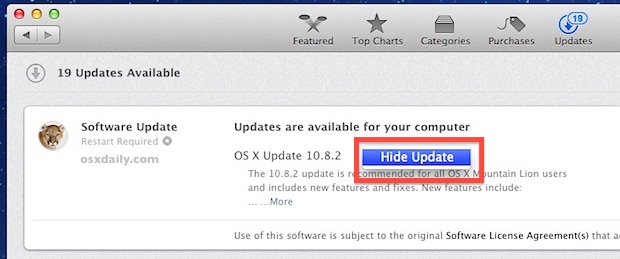
And of course you can hide the updates that don’t apply to you using this method as well, like some of the more obscure updates that are pushed to all Macs despite not necessarily applying to all Mac users.
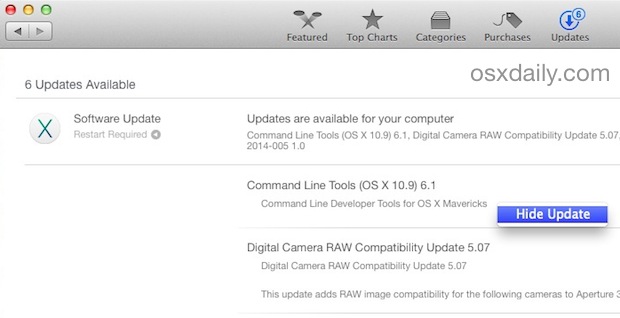
The update will disappear from the list found in App Store Updates.
If you have second thoughts and want to show all the available updates again though, it’s not too difficult to undo your action and reveal all updates available to OS X again:
How to Unhide Software Updates in the App Store of OS X
- From the Mac App Store again, pull down the “Store” menu and select “Show All Software Updates”
- Now quit and relaunch the App Store to find all updates available again under the “Updates” tab
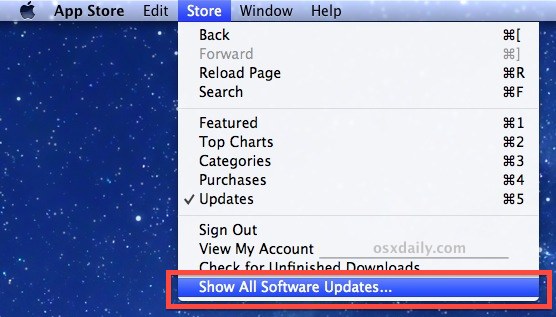
With the updates list refreshed you will find all the available software updates available again.
Hidden updates are also always visible from the command line, if you’d rather install them outside of the App Store you can do so.
As mentioned above, this hide/unhide ability only applies to system software updates and updates from Apple for core services. There does not appear to be a way to hide updates from third party apps or developers, which could be frustrating if you’re trying to avoid a certain update from installing.
Unfortunately, you can’t hide updates from third party apps, if you want to stop seeing those you’ll need to uninstall the application from your Mac completely.


In Yosemite OSX 10.10.5, you can right click on an Apple software such as an iTunes update to “Hide Update”. That menu is there if you right click on the description text. But it does not do anything.
The line item is not hidden, and “Show all updates” does not appear on the Store menu, not even after restarting the Mac App store software.
Thanks!
I’m using El Capitan. And it’s not like this. I accidentally hid my software update, and I can’t bring it back. I followed the steps you gave, but it’s the same. I clicked “Check for unfinished downloads”,but still I can’t find the software update for El Capitan 10.11.4. :(
This is the greatest advice I have ever read, it worked for me and solved my issues. Not only that, but I became a better person by reading this article and following this advice. Thank you for everything, great advice! I am no longer a rude a-hole, and I am now a nice person!
No – this doesn’t work for OS X Yosemite…NO ‘Show All Updates…” option is displayed in the menu, NO ‘Hide Update’ text is displayed in the Update section of the App Store.
Yes actually this works fine in OS X El Capitan and OS X Yosemite, you’re doing it wrong AI
I agree with Al.
In Yosemite 10.10.5, there is no Store->Show All Updates
The last item in the list is “Check for unfinished downloads..”
My app store is currently in a hosed state. It downloaded El Capitan, started the update and answered all the prompts, a message popped up saying that it was restarting and changed the update button to a disabled downloaded button. Several days later, several manual restarts later, the app store is in the same state.
Doesn’t work in 10.6.8 either.
Sorry, it doesn’t work. No hide button is appearing anymore. (10.5.9) Wouldn’t be great if it was a named menu option?
Needs updating for 10.9
This works to hide software updates available in any version of OS X that uses the App Store to push system updates, including OS X Yosemite and OS X Mavericks. This is how you ignore updates available to the Mac.
This may only work for apple apps. It doesn’t work for me and many others
Thanks for posting this tip. Having been prompted for a print driver update I already installed separately I couldn’t find an option to hide the update in the menu and went searching. I do wonder if hiding this instance will hide subsequent updates or just hide it until the next update appears. (If I recall properly, Software Update used to “unhide” on the next rev.)
Is it just me or does ML seem to have more “hidden options” (features obscured from the menu bar) than any other OS update in the past? I’ve already started hitting the command and option buttons on every icon and menu option to “find” these “easter eggs”. Now I have to add the right-click! ;-)
This only seems to apply to Apple software updates and not other product updates.
Great Tip Will!! Thx
If I installed my 10.8 from a CD/DVD and my appleid is not registered as having downloaded 10.8 will I see software updates? My experience thus far has been no.
called “Show all Software update”