How to Set a Song as Alarm Clock Sound on iPhone, iPad, & iPod touch
![]()
If you’re tired of the existing alarm clock sounds and ringtones, you can select individual songs to be the alarm clock sound played by iPhone, iPad, and iPod touch. Yes, that means you can wake up to the sounds of your own music, if you so desire!
So, want to start the day hearing your favorite song as your alarm? Let’s get to it.
In order to use a song as your alarm clock sound, you’ll want to be sure you have the song to set as your alarm already as part of your Music library stored on the device itself. So make sure your iPhone or iPad, or iPod Touch, has some music on the devices internal library, you can confirm this through the Music app. The rest is easy, here’s what you’ll need to do:
How to Set a Song as Alarm Sound on iPhone and iPad
This probably goes without saying, but you must have music on your iPhone or iPad to have this feature available.
- Open the “Clock” app
- Tap on the “Alarm” tab
- Hit the + button to add a new alarm, or tap “Edit” and pick an existing one
- Tap “Sound” and scroll to the very top, then tap on “Pick a song”
- Find the song you want in the iTunes music library and tap on it
- Tap “Back” then tap “Save” to have the song as that alarms sound
This works to set a song as an alarm in all versions of iOS, but depending on what version of iOS you are using it may look slightly different.
You’ll probably have noticed that each time you tap a song it starts playing a preview of the song from the beginning, and that’s exactly how the song will play when the alarm goes off.
This is an easy way to set the mood for your wake up, and though it’s not necessarily as repetitive and annoying as some of the clock sounds, the entire song will play on repeat until you wake up and either hush the iPhone or turn the alarm off.
This works the same in all versions of iOS, though the settings may look slightly different in iOS 14 vs 6. Also notable to mention that older versions of the iPad didn’t include a Clock app at all, so obviously this feature is only available to newer versions on the iPad hardware, whereas iPhone has always had the Clock and Alarm features.
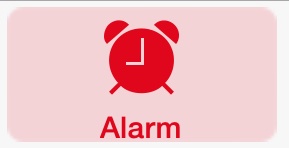
And just in case you wanted a flash from the past, here’s what the clock app looked like way back in iOS 6, which is quite different from how it appears visually in iOS 14 and newer isn’t it?
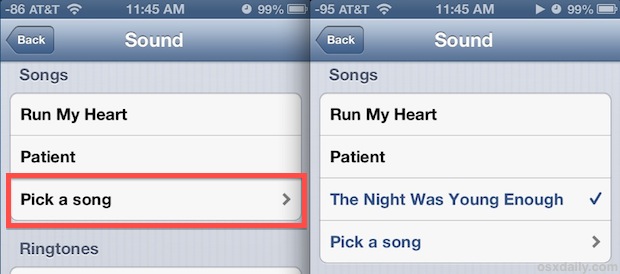
Thanks for the tip idea Nir


This advice is…wrong. I have followed it – exactly – twice now, including SAVE, and even though the alarm setting window SHOWS the music I selected, the old-fashion ting-a-ling-a-ling alarm sounds.
Do you have the song saved to your music library on the iPhone?
As long as the song is on the device and selected it will be the alarm clock sound. You can test it out easily by putting the alarm like a minute away from the current time.
I have done everything I can to get my alarm to play a certain song when alarm goes off
I did that 3 times and still, when my alarm goes off it’s just this annoying beeping, and not my song. And when I click the song, a preview doesn’t play, it’s just silent. Any suggestions? The song has the check and I hit save and it has the song title listed as the sound for the alarm
I didn’t that 3 times and still, when my alarm goes off it’s just this annoying beeping. And when I click the song, a preview doesn’t play, it’s just silent. Any suggestions?
thank you so much✨
Same here, I can’t delete songs from the current playlist in my “Alarms”. Anyone with an answer?
Anyone know?? This is stupid on Apple’s part. Can’t do a simple swipe right to delete. List is long and annoying.
How do you remove songs you’ve used in the past as alarms? Now I just have this big ugly list when I go to select one…
thats EXACTLY what I wanna know. How they can be so dumb to not include an easy delete option for this???
Does somebody know how I can turn off the vibration when the alarm goes off?
Guys,
Is the the indication of the cell signal strength refers to a jailbroken ios6?? Cause as i remember, this is doable through a tweak in cydia. Am i right??
The signal strength numbers are shown by enabling Field Test Mode, no jailbreak required! It’s really easy to do, you can see a walkthrough and video here:
https://osxdaily.com/2012/08/20/field-test-mode-iphone-signal-strength-numbers/