Transfer Files Between Remote Macs with Screen Sharing
![]() Screen Sharing supports drag and drop file copying to and from remote Macs, an excellent feature that was briefly covered in our recent guide to using Screen Sharing in Mac OS X. This offers a really simple way to move files around Macs that are not nearby, and it’s one of those tricks that you’ll really want to know about.
Screen Sharing supports drag and drop file copying to and from remote Macs, an excellent feature that was briefly covered in our recent guide to using Screen Sharing in Mac OS X. This offers a really simple way to move files around Macs that are not nearby, and it’s one of those tricks that you’ll really want to know about.
In order to use this handy drag and drop file transfer feature, each Mac must be running a modern version of macOS.
How to Transfer Files in Screen Sharing on Mac with Drag & Drop
Here’s how you can transfer files between remote Macs from the Screen Sharing feature:
- Open a remote Screen Sharing session as usual between the Macs as instructed here
- Drag any file or folder from the local Mac to the remote Macs screen to transfer the item, or vice versa
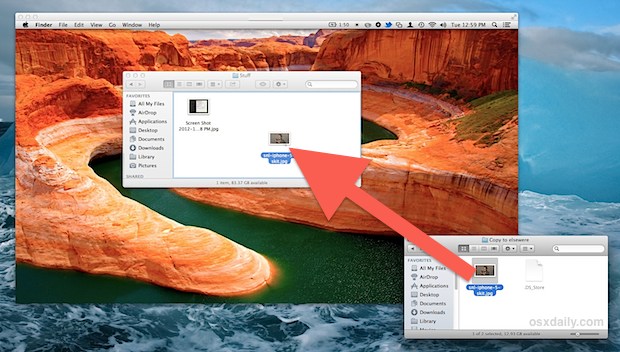
Yes it’s that simple.
For example, you can just drag a file or folder from your local desktop onto the remote desktop window, and the file transfer will begin. Or you can drag and drop an item directly into a remote folder if you want to specify the location of where the file goes. In a lot of ways this is just like you would move files on your local Mac desktop, except that it’s all remote.
Because the file is transferring over the internet, it won’t be as quick as some of the other ways of copying files around on a local network or across local drives, but the convenience is undeniable.
With screen sharing, you can essentially use a remote Mac as a personal file server if need be, and you’ll never have to worry about documents being inaccessible after you’ve left home, school, or work again.
This feature exists in all semi-modern versions of macOS. The addition of drag and drop was added in OS X 10.8 (Mountain Lion), and continues to exist in macOS Monterey, Big Sur, Mojave, Catalina, El Capitan, etc.


Though this is an older article, I’ve encountered a strange Screen Sharing.app drag-and-drop file transfer issue in macOS Catalina I’m hoping someone can shed some light upon.
After the most recent 10.15.7 security updates on both the remote and local iMacs, remote file transfers to/from via Screen Sharing no longer work. I get no green dot with a plus sign Indictating a copy will be made when a file or folder is dragged to/from the screen sharing window.
I’ve tried deleting Finder prefs, restarting both machines and still no copying via Screen Sharing.
I’ve even tried using Team Viewer for the remote session and no drag-and-drop copying there either (a feature supported by Team Viewer).
Any suggestions a appreciated and many, many thanks to the good people at OSXDaily for the years (decades?) of excellent advice!
I’m having this problem too. I went in the security control panel and gave the screen sharing app full disk access, but no luck with that either.
I have two problems with the Apple implication of “VNC”, NO ENCRYPTION to my Windows machine (only have 1 iMac) and no print support. The biggest issue is encryption.
George
You can easily transfer files between MAC`s remotely using tools like on premise R-HUB remote support servers. It works on MAC, Windows, iOS, Android, etc.
The issue is the kind of connection. You write about “transferring over the internet” that is a very different situation as on a local network. Only after very detailed configuration of the router a year ago, was I able to connect using Remote Desktop or Screen Sharing. I don’t think I would try the setup-complexity again (setting up ports), It is not easily done. TeamViewer shoots through, using its server as a relay-point, then allowing a connection.
iChat earlier also allowed the two machines to find each other. And Yosemite is promising it as well. Is there a way to get iMessage to setup the connection also between Lion and Mountain Lion or similar, authenticating, and then the distant user confirming / accepting the Screen Sharing session?
I understand Apple-Support uses some software for Remote Control when the User requests and downloads this. Does anybody know what software that is?
“… and you’ll never have to worry about documents being inaccessible after you’ve left home, school, or work again.”
Please, don’t spread this type of lies over a technical issue. Your idea of “backup” is more complicate and has more points for failure than many, great many, others.
On the possibility that a more naive reader will follows your idea for backup and no-worry accessibility to his/her files you should fell bad. (no offense).
Otherwise, osxdaily is always with good tips/advice. But not this one.
Not intended to suggest this as a backup solution, but it is a way to access files left elsewhere with the simplicity of the GUI. Of course a more secured approach would be to use SFTP but that is beyond the scope of many. Or, keep important files in the cloud.
Actually this works for me no matter which version of 10.7 is on the remote machine. I’ve been doing this for weeks now.
Seems to work so long as the controlling machine has Mountain Lion.
Well since I have two Mac’s and only one running Mountain Lion, since Apple in their wisdom won’t support a early spring 2007 Mac, I have had to resort to other means of transferring files between computers and there are two Apps that I use for this. Drop Copy Pro which was just updated to 64 bit and now can transfer files over 2GB in size or one I have just started using File Tranfer. Both have worked flawlessly