Compose a New Mail Message with an Attachment by Drag & Drop in Mac OS X
![]()
Surely every Mac user knows by now that you can drag and drop files directly into Mail messages to attach those files to an email, but did you know you can instantly create a new email with an attachment by dragging the file in question to Mail’s Dock icon instead?
The way this works is so simple and intuitive it will very likely become the new way you attach and send files through Mail app in Mac OS X. If you want to try this out yourself here is how it works to instantly create a new email message with a file attachment, right from the Finder:
- Navigate in the Finder to any file or folder
- Drag any file directly into the Mail icon of the Mac OS X Dock
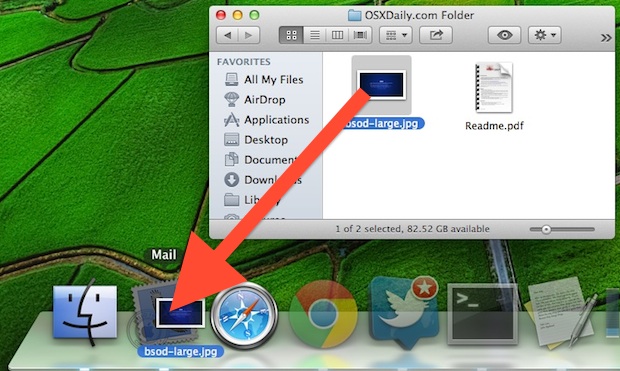
You’ll immediately have a new blank email message with that file attached. If Mail app is not open, the app will launch and a new blank email will be created with the file as an attachment.
Sometimes the simplest tips are the best, and despite using OS X and Mail app since 10.0 I’ve never known that just dragging and dropping a file into the Dock icon automatically creates a new Mail message with that file as an attachment. Amazingly useful but simple tip found on MacGasm, though it doesn’t require the Command key as they suggest.


I have a Mail app icon in the toolbar of all my windows and folders. Not the sidebar, but the toolbar along the top of the window. Dragging an item to that icon works the same as dragging to the Mail icon in the Dock.
Also in the toolbar, the icon for my pdf combiner and other utilities that are often the target of a drag operation. I could keep these in the Dock, but having them in the toolbar of my work folder often makes for a shorter trip while dragging. And, if I somehow release the mouse button too soon, I only scatter files all over my work folder, instead of the whole desktop.
To get any program icon into the tool bar, just drag it and drop it. Command-drag to remove it, left-click and drag to re-position.
Go to System Preferences > Keyboard > Services — Scroll down to Messaging. There is an option called “New Email With Attachment”.
I gave that one a keyboard shortcut: crtl + alt + cmd + A
In the Finder, find the file you want to attach. Select it and press your crtl + alt + cmd + A, Mail will open and add the selected file/s to a new message.
No dragging :-)
Hey Markus,
I was using this shortcut in macOS Mojave & macOS Catalina but I formatted my Mac sometimes back since then this option seems to be missing.
Can you guide me how I can get it back..
Thanks!!!
This technique can be used for a lot of applications.
For instance to import a photo, or a folder of photos into iPhoto you can drag and drop it onto the iPhoto icon.
To add some media to iWork, drag and drop it onto an open document.
You can drag and drop in a lot of places on the mac!
so lol