Respond to Incoming Phone Calls with Automatic Message Replies on iPhone
The iPhone gained a handy feature that is now standard in iOS which allows you to quickly respond to an incoming phone call with a preset text message. This is a perfect solution if you’re busy in a meeting, classroom, driving, or in any other situation where you can’t take a phone call, but the caller is important enough to let them know they’ll be contacted as soon as possible.
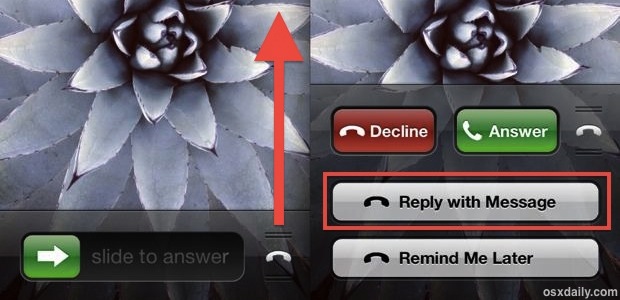
Set Automatic Text Message Replies for Incoming Phone Calls
First things first, let’s set the automatic reply messages. To do so, do the following on the iPhone:
- Open “Settings” and choose “Phone” followed by “Reply with Message”
- Enter customized text replies of your own or follow Apple’s examples, then exit out of Settings when finished
You can have up to three preconfigured messages. You can go with the preconfigured Apple choices, or better yet, customize and make your own that correspond to your communication style. Choosing three general responses is fine, but for those who share an iPhone with personal and work, a helpful option is to have a separate choice for those incoming work and/or personal calls that you may not be able to answer at the moment. Be as specific or as vague as what works for you, but something like “Busy, will call back soon” is fine.
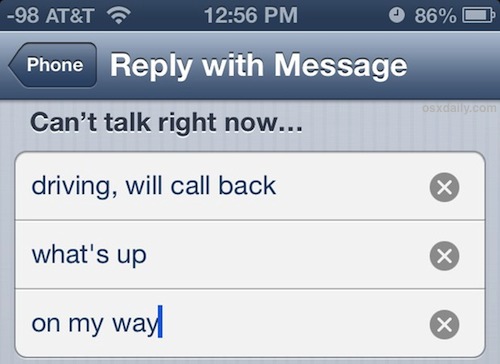
Replying to an Inbound Call with a Text Message
With the automatic replies set, you’ll be able to use the feature the next time a phone call comes in by doing the following:
- Swipe up on the phone indicator to open a call options menu and tap “Reply with Message”
- Select the desired automatic reply to send it as an SMS or iMessage
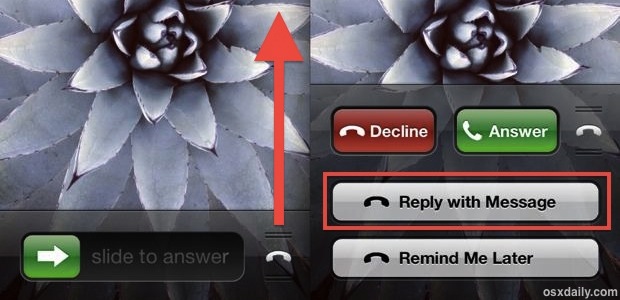
This is a much better solution than just sending callers to voicemail, ignoring calls, or muting them as they come in.
The appearance of the auto-replies feature looks slightly different in the newest versions of iOS, but the functionality remains entirely the same throughout iOS 6 and iOS 7, both in setting and using the automated canned responses. The only requirement is that you have an iPhone, of course.
For those wondering, this will default to using the iMessage protocol if the caller has iMessage, and will send a general text message if the caller does not. Thanks for the tip Ryan


It only works for callers in your contact list. No use for new business callers
Your call has been rejected and will not be returned.
Can it be automatically?
This feature should be enabled on all smart phones.
Whenever I call this UK number it always gives auto response but when I send a what’sapp messages it delivers it shows the messages was received but have never been able to get through to the person. any help
I love your tip about creating 3 generic responses. That makes sense considering you want to just automate everything to save time. Otherwise, you could waste a lot of company time.
I m agreed with the James driving mode should be introduced in the cellphone so that there should be a restriction on phone and text.
Call you back in a few minutes.
Driving can not talk will call you back.
I agree with James. iPhones (all phones) need a driving now can’t talk button. Same for texts.
I need instructions to change default phone reply messages for a iPhone 7 plus, please.
Thanks alot
Rhanks
Hi,
Sorry I can’t take your call right now but if you leave me a message, I will get back to you as soon as possible.
Thanks and have a blessed day!!!
Have you figured it out yet?
I’M NOT AVAILABLE!
Right number…wrong time. Sorry.
How do set it up to send an auto response when I don’t have the phone with. Like an out of office message for emails
Interesting, but not quite the solution I’m looking for.
All smart phones have an Airplane mode … So why isn’t there a driver mode?
In driver mode, the phone can still use apps, such as music, Bluetooth and GPS, but should any communications, such as call, txt, email, social media…they would all get an auto reply that states, can’t talk I’m driving…then the message would be delivered when the user turns off the driver mode.
This should be a standard feature on all smart phones.
I tried this on my iPhone 5, but it does nothing.