Switch Direction When Taking Panorama Photos with iPhone
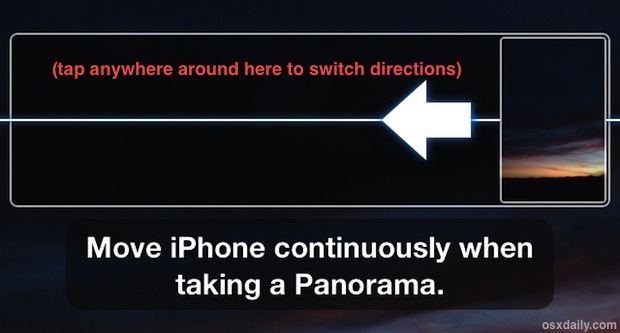
Panorama Mode on the iPhone is easily one of the better features of the devices camera, and it makes taking incredible panoramic images easier than ever. The panorama camera defaults to taking pictures from left to right, but there are times where you’ll want to take a picture from right to left instead, and doing so is just a matter of tapping the screen.
This guide will show you how to easily change the direction of panorama on iPhone.
How to Switch Panorama Camera Direction on iPhone
Want to shoot a panorama from left to right, or right to left? Here’s how to switch directions:
- Open Panorama as usual by from Camera app on iPhone
- Tap the guideline in the center of the screen to flip directions
- Proceed to take your panorama photo as usual
This is helpful for a ton of situations, and it’s also ideal when you’re shooting tricky lighting situations, like sunsets or clouds, because you can initially focus on the brightest area and start taking the picture from there, preventing overexposure.

Don’t miss these other tips on taking the best panoramic photos, and remember that you can also take vertical panorama pictures by rotating the iPhone sideways. Happy iPhoneography!
If you have any great panorama mode tips, be sure to share them with us in the comments below.


Great photo used as an example!!!
Before learning of this tip, I found you could take panoramic photos from right to left by turning the camera upside down. After taking the shot the photo will be orientated the right way up.