21 Useful iTunes 11 Keyboard Shortcuts
![]() The new iTunes interface can be a bit jolting at first, but whether you’re still trying to get the hang of the new iTunes 11 interface of you’ve already made the changes to bring some familiarity back to the app, you’ll find good use out of these keyboard shortcuts.
The new iTunes interface can be a bit jolting at first, but whether you’re still trying to get the hang of the new iTunes 11 interface of you’ve already made the changes to bring some familiarity back to the app, you’ll find good use out of these keyboard shortcuts.
We’ve split them up into three distinct sections based on usage, and you’ll be able to start and stop songs, change volume, hide and show the sidebar, toggle the new MiniPlayer, and access all of your media libraries, all with the help of nothing but some simple keyboard shortcuts.
General Usage & Navigation Keyboard Shortcuts
- Spacebar to play or stop playing the selected song
- Option+Return to add current song to “Up Next”
- Command+. to stop current action
- Command+Right Arrow to go to the next song
- Command+Left Arrow to go to the previous song
- Command+Up Arrow to increase volume
- Command+Down Arrow to decrease volume
- Command+Option+S to Show or Hide Sidebar
- Command+/ to Show or Hide Status Bar
Access Specific Features
- Command+Option+3 to show or hide the Mini Player
- Command+Option+M to toggle the iTunes window into the Mini Player
- Command+Option+2 to show the Equalizer
- Command+Option+U to show Up Next
Accessing Media Libraries in iTunes
- Command+1 to see Music library
- Command+2 to go to Movies library
- Command+3 to access TV Shows library
- Command+4 to access Podcasts
- Command+5 to go to iTunes U
- Command+6 jumps to Books library
- Command+7 to go to Apps
- Command+Shift+H to go to the iTunes Store home screen
You’ll notice that some of the media library keyboard shortcuts won’t work if you don’t have anything stored in them in iTunes. For example, if you have no iBooks available in iTunes, then hitting Command+6 won’t do anything.
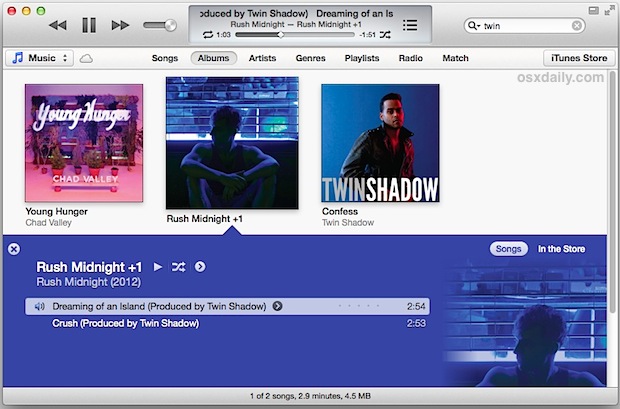
This post was inspired by MacGasm, who listed a handful of the keyboard shortcuts that let you quickly jump around media libraries.
Are we missing any other useful keyboard shortcuts? Let us know!


I am looking for a shortcut to check/uncheck the song … Any one knows??
Also pretty handy:
SHIFT + COMMAND + R
Show selected song (not necessarily the one playing) in a new Finder window.
Pretty handy if you are someone that litters the drive with music. :-)
Command+Q: “How the hell did Justin Bieber get in my playlist?”
Cmd + F to highlight search bar in iTunes
Cmd + N to make a new playlist
…wish I knew a shortcut get out of search though…
Very useful indeed, and as mentioned before: command+L is the one I use most of the time.
As is Command+I; which let’s you change settings, System wide shortcut btw.
Very useful! Thank you.
Command + I for “Get Info,” really useful for naming and keeping you library organised fast
Will we ever see “show duplicates” or the album art of the selected song (not the one playing) in the bottom left corner ever again?
Good tips. Unless I missed it you forgot the Command+L to go to the current song playing. This is useful to jump to that playlist or if you can’t remember where it was.