Save Pictures from Facebook to iPhone & iPad the Easy Way
![]()
Want to save a picture from Facebook to your iPhone? No problem, you can do this easily from the Facebook app to an iPhone or iPad, and we’ll show you how to download a picture from Facebook into iOS so that it appears in the Photos album on your device.
How to Save Photos from Facebook to iPhone / iPad
The easiest way to save a picture from Facebook on an iPhone or iPad is to do the following simple trick:
- Open Facebook if you haven’t done so already
- Navigate to and open the image you want to save in Facebook locally to your device
- Now tap and hold on that image, and select “Save Photo” when it appears
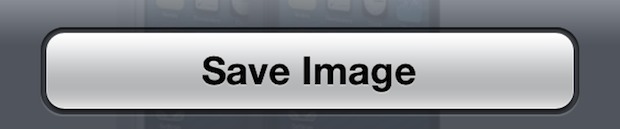
Now look in the Photos app to find your saved picture. Easy right? This is just like saving an image from Safari to the iPhone, a simple tap and hold does the work.
Before Facebook had the Save Photo feature, you had to manually zoom in on a picture, then take a screen shot in iOS, and that screenshot would be the saved picture – that was a totally lame solution but thankfully it’s no longer needed if you’re in a more recent version of iOS and have an updated Facebook app. Yes you can still save photos from Facebook with a screenshot however, if need be for some reason.
Well, at least, that’s how it’s supposed to work, but recently there have been some issues…
Fixing Problems with Facebook Unable to Upload & Save Pictures to iPhone & iPad
If you’ve tried to save a photo from the Facebook app recently on your iPhone, iPad, or iPod touch, you may have discovered that despite tapping “Save Image” as usual like you would to save a pic from the web or Mail, but when you flip over to the Photos app, the picture doesn’t actually show up in the photo library or Camera Roll. Likewise, many have encountered a giant Lock screen when trying to upload a photo to Facebook, rather than your typical photo collection.
Both of these issues are due to a privacy adjustment with the latest version of iOS, and they’re both very easy to fix:
- Open the “Settings” app and tap on “Privacy”
- Choose “Photos” and locate “Facebook” to flip the switch to ON
- Tap back on “Privacy” and now locate “Facebook” in the app list, check to make sure Facebook has access here as well by flipping to ON
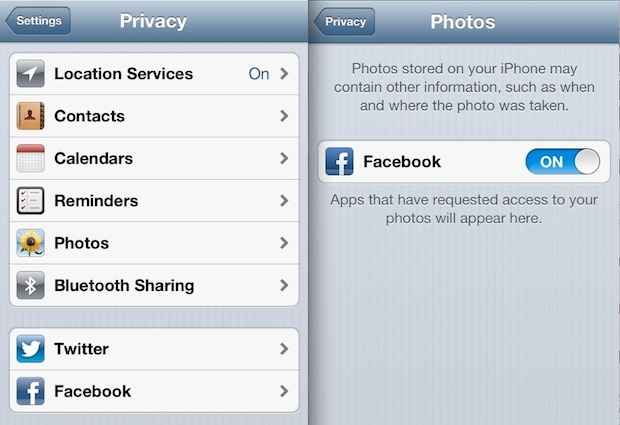
Exit out of Settings and return to the Facebook app to have full photo access again, both for saving and for uploading pictures.
As mentioned, these privacy options are due to the recent iOS 6 update and shouldn’t impact anyone who downloaded the Facebook app after updating to iOS 6 or on any device that was pre-installed with iOS 6 or later, like iPhone 5 and new iPads.
Thanks to Chris H. on our Facebook page for inspiring the post idea!


Can you upload them all at once or at least one album at a time?
Are my pictures safe if saved in i cloud and i delete my facebook account
after the switching over to iOS from android, I began uploading videos and photos to Facebook using the app itself…it could not proceed.. any idea.!!
I appears that some photos cannot be saved from fb to ipad. The save option is not even offered for some photos but is offered for others.
Very frustrating. Could but now can”t download photos and pictures to iphone samsung 6s. The “save photo” shows “error saving photo”??
Hi I’m having the same problem. I do what Facebook says but there’s nothing in my pic to turn fb on. Please help?
Can not save photos from Facebook after 9.1 iOS install. Please help. I have tried everything.
Can’t download pictures from Facebook to my pictures they go into this little box on the bottom right of the page
Feature worked till 11/14, then just stopped what’s up, privacy settings were set correctly.
Please help….
I am still having a problem saving pictures from Facebook and I am running 9.1 I just was able to do this last week and all of a sudden I can’t do it and I need this feature for my business! Please help!!
Facebook privacy already was ON. But the photos I saved using your method still don’t show up.
Does this mean that Facebook has full access to all of my Camera Roll pictures and can see them and do with them what they want?
This feature is available since the initial version 5 release of the Facebook app.
Correct, but the iOS 6 Privacy options disabled it for many users, thus the reasoning for the article.