Write & Send a Complete Email with Siri Faster Than Ever
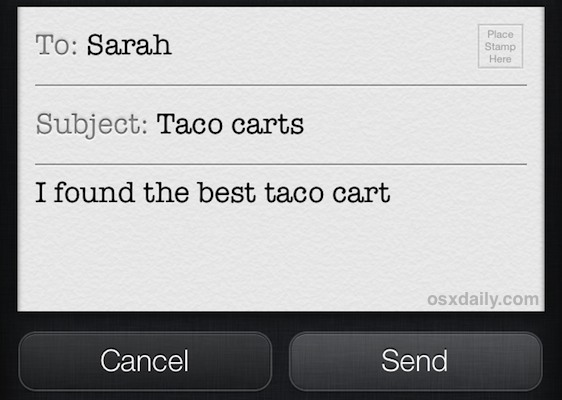
If you’ve sent emails out with Siri before, you have probably noticed that Siri will often respond to the initial email request with an inquiry about what the mail subject or body should contain, making you respond with another phrase and continue a back-and-forth dialog with Siri until the to, subject, and message fields are completed. There’s certainly nothing wrong with that approach, but you can write complete emails with Siri much faster by using certain keywords in your speech commands.
The important keywords to use for complete mail messages are: “to”, “about”, and “and say”, and they must be used in a command format like so:
send email to [recipient] about [subject] and say [email body]
For example, to send a complete email addressed to “Danny DeVito” with the subject of “Taco Carts” and the body message of “I found the best taco cart ever” you would use a complete phrase with Siri like that shown below. The important keywords have been placed in bold to emphasize their placement in relation to the command:
Send an email to Danny Devito about Taco Carts, and say I found the best taco cart ever
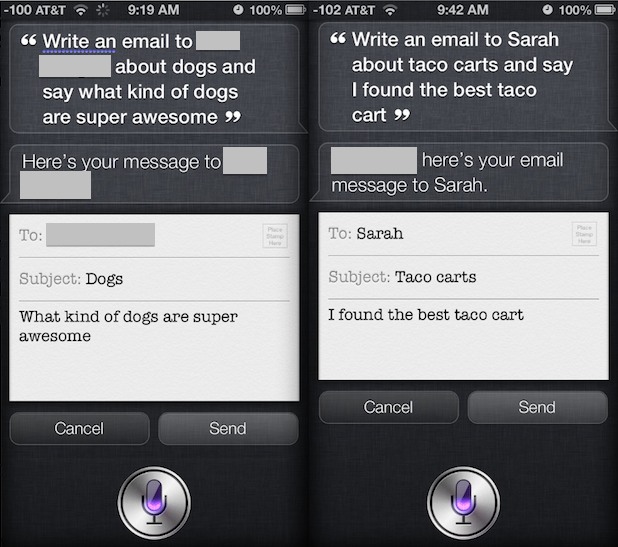
Siri will write out the email as usual, but rather than requesting a body or subject from you again, it will fill everything in automatically, with the mail message immediately ready to send out. Siri will finish by asking if the message is ready to send, you can simply say “Yes” or tap the “Send” command on screen yourself.
This is significantly faster than the question and answer method that goes along with the standard “email name” command, give it a try with Siri yourself.
Siri is impressively useful in more ways than you may initially realize, don’t miss our other Siri tips to get more use out of the virtual voice assistant.
Thanks for the tip idea Greg


I composed an email through the Siri application and said yes to the question “would you like to send it now”. I heard the whoosh but the receiver did not get the email. This is a big deal because the receiver was my boss.
Do you know of a way I can show the email was sent. I have already checked my sent, out box and trash messages and cannot find it.
Doesn’t Siri add a dot at the end of the sentence?
You need to dictate your punctuation(period) (next paragraph)
And of course (comma) you need to add end of sentence (period)
That makes sense when sending an email which consists of more than one sentence, but when sending only a few words of text (like in the example), I’d expect Siri to add a dot/period (or whatever you’d like to call it) at the end of the message.
This is awesome, I’ll definitely have to give it a try. I don’t use Siri a whole lot at the moment, mostly because it still seems faster to me to bang things out with my fingers. I’ve been meaning to use Siri for emails a lot more, it’s just hard for me to give up the think-it-and-write-it mentality and actually dictate an email, whether it’s to a program or a person or anything else.
This is good info, but the problem I’ve had is the same one you demonstrated (but didn’t mention or notice?). You said to send to Danny DeVito and Siri wrote Sarah. Either bad annunciation or no contact named Danny DeVito or bad Siri…