Set a Unique Alert Tone for New Mail Messages from VIP List in iOS
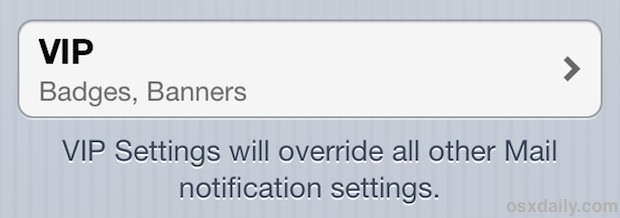
Managing slews of email can be one of the most challenging and time consuming parts of ones day, but with the help of VIP lists in iOS and OS X you can help to weed through some of the nonsense by simply having defined persons get precedent over others. On the desktop side of things, we’ve discussed using VIP in OS X’s Mail app before, including having the new mail notification and alert only notify you when a VIP email has come through, and you can do something quite similar on the mobile side of things too with iOS. By setting a custom Alert tone for VIP lists, you’ll know by sound alone if a message is important enough to warrant a quick response, before you even look at your inbox.
- Open Settings and choose “Notifications”
- Select “Mail” then select “VIP”
- Scroll down and tap on “New Mail Sound”, then navigate to whichever sound effect you want to be unique to those contained within VIP lists
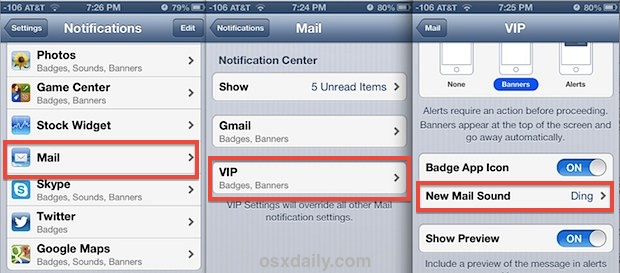
The key here is to set a mail sound that is different, the default is “ding” so choose something else. You can select any of your custom text and ring tones too, but for Mail alerts, the shorter the sound the better, so you may want to make one specifically for this purpose that’s around 0.5 seconds long if the default choices aren’t too your liking.
Exit out of Settings, and the next time you get an email on the iPhone, iPad, or iPod touch from someone you have marked as VIP, you will hear the new unique notification alert sound, thereby knowing it’s important.
If you haven’t done so yet, you can mark people as VIP easily in either iOS by tapping on a contact and choosing “Add to VIP”, or in OS X by tapping the star next to the contacts name. Assuming you have mail syncing with iCloud turned on, one marked on the desktop will carry over to your mobile iOS device, and vice versa.
VIP is a big help for managing your primary account, but another worthwhile approach is to separate junk mail accounts from work and personal accounts by using different apps with different email addresses on the iPhone, that way your primary Mail apps inbox isn’t going to be overwhelmed with the unimportant stuff that you have to bulk delete constantly, and you’ll be able to separate inbox expectations just by launching different apps.


Can anyone tell me how to have the VIP mail notification sound changed to a short one.
Great! But…
Will someone please ask the powers that be, why I cannot set a unique email tone for each contact?
I can set a unique text tone and ringtone, so why not an email tone?
Why just for VIPs? My whole list of VIPs will have the same email tone.
I don’t understand why this oversight has persisted for so long.
I have had to create a slew of email rules to get around this pretermission.
Thanks for the tip.
Goto the contact you want to add as a VIP, ‘Edit’, scroll to the bottom and ‘Add to Favourites’.
I just tested and this worked!
To adjust the sound ‘VIP(favourite)’ contacts makes…Settings, Notifications, Mail, and scroll to bottom… it is called VIP but when adding contacts to this VIP list, still ‘Add to Favourites’ for each contact you want to add.
Hope that helps!
Me, too. No VIP option. Anyone offer explanation? Thanks
I tried this but find that under notifications, mail, VIP is not offered as an option.
Great Tip! Thx Paul.
Even after using an iPhone for years these tips sometimes make for a great Aha moment! Thanks to osXDaily for the greatest Apple tips and tricks!!