Get New Email Faster on iPhone by Changing Fetch Settings
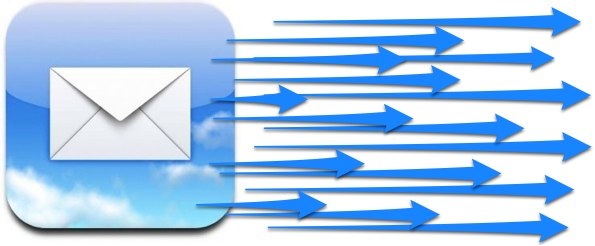
Want to get new emails faster on your iPhone or iPad? You can do that with a settings adjustment to how the Mail app works.
Have you noticed that it can sometimes take a while to get an email notification on to the iPhone? The time it takes to check for new emails from mail servers is actually a simple settings option for some email providers, and this means it’s easy to speed up if you want to get alerts sooner and closer to the time the message was actually received.
To clarify, this tip is for mail providers that use “Fetch” to get new data, meaning they manually check the mail server for new messages. This isn’t going to be necessary for email providers that utilize “Push”, which as it sounds, actively pushes new mail to iOS as it is received. Before beginning or making a change, you can determine which type your email service uses:
How to Check If Your Email Provider Uses Push or Fetch on iPhone or iPad
- Open Settings and tap “Mail, Contacts, Calendars”, then tap “Fetch New Data”
- Choose the “Advanced” option to see a list of mail accounts configured with Mail app in iOS and to see if they are using Push, Fetch, or Manual
In this screenshot, Gmail is using “Fetch” and therefore will be able to get email faster by altering the fetch settings:
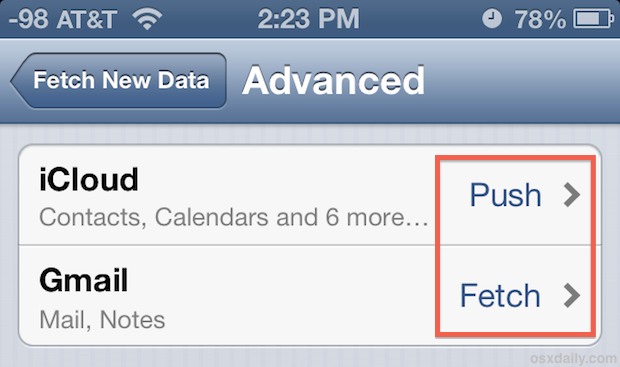
How to Change Fetch Mail Settings to Get New eMail Faster on iPhone or iPad
This tip will only speeds up accounts configured to use Fetch, or for email accounts configured to check mail manually it will help a lot there too, unless you’re constantly refreshing the Mail app.
- Open Settings and choose “Mail, Contacts, Calendars”
- Choose “Fetch New Data” and set Fetch to “Every 15 Minutes”
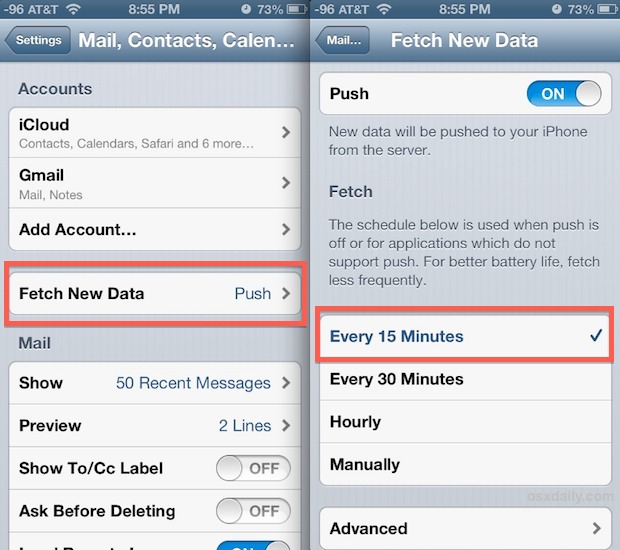
The default setting in iOS is to fetch emails hourly, but that’s really not fast enough for some users, particularly if you’re expecting something important, you’re on call for work, or if you’d just prefer to get new data as fast as possible.
There is a catch with having aggressive fetch settings however, and that is the potential to reduce battery life of the iPhone. This is made worse when the iPhone is in the wild on cellular networks, because the time it takes to open a connecting to a remote server through LTE, 3G/4G, or Edge 2G is going to vary widely depending on cell coverage, and each task runs in the background until completed. In fact, one of the common tips to improve battery life for an iPhone is the complete opposite of this, and to reduce the fetch setting to a higher interval. If battery life concerns you, be cautious of this setting, because it definitely does have an impact on how long a device will last, and you may want to change the setting according to your situation. That said, most of us keep our iPhones with us all the time and most of us aren’t too far from a charger either at work or home, so the faster mail deliveries are worth the trade off.
By the way, this isn’t going to apply quite the same to those using different mail apps for different addresses, since individual iOS apps get pushes separately that are in turn handled through Settings > Notifications, but that’s really another topic.


I’ve set up a new gmail address how long will it take to activate also when I go on a site to put in my user name and password it says email temporary link needs to be activated
There are times when I want much less than 15 mins. My mail server does not have push. Why won’t Apple allow other times, as in MacOS? You’d think the cell companies would be in favor as it uses more data…
Hi
I keep reading how to get my emails to come without going into the app I don’t have a tab that says mail contacts calendar they are all separate so I don’t get to the push or fetch page please can you help
This info is so helpful, I was able to change my Mail settings and now it’s faster getting emails to my iPhone and iPad, thanks
yeah but what if i NEED my emails every MINUTE how do i do that? i have a lead system for sales and if i dont get to them fast i miss them and people with androids get them every minute where i only get them every 15 with ios….and suggestions
Use the “Push” option instead of “Fetch”, Push will drain your battery faster but when an email is found on the server it will ‘push’ it immediately to your iPhone, rather than ‘fetching’ every 15 minutes or so.
I agree with Priley. Email push unnecessarily kills your battery. The only time I turn it on is if I am using my iPhone for work & awaiting an important email with a contract or something.
Otherwise I turn off email push along with other settings to maximize iPhone battery life.
Every 15 min!? You forgot to mention that will eat battery life especially with more than 2 email accounts.
Even better than push for GMail is the GMail app. It’s far superior, and you should use that for all your GMail accounts (well up to 4 anyway).
Sure the built-in Mail app is nice since you can have many different accounts configured, but once you use the GMail app, you’ll change your mind, I promise.
As “martinoroberto” already said, setting up your gmail account via the “exchange account” setting on your iOS device means you can enable push, which is much much much better than fetch!
or configure gmail account as exchange account! (and you can have push gmail!) ;)
This sounds like a good idea. Do you create a new mail account as Exchange with GMail credentials and anything more? I will try this later, thank you for the suggestion. Maybe OXD can write an article about this topic?
Push is instant, if you need things instantly there is no other way to go than push.