Buy Movie Tickets with Siri
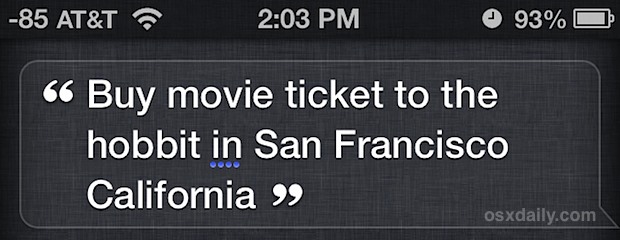
You can now buy movie tickets with the help of Siri, and use nothing but your iPhone (or iPad if you want to bring it with you) when you get to the theater to stroll in and enjoy the show. This is thanks to a new Siri feature that arrived in iOS 6.1, and it’s super easy to use.
Before you can get movie tickets just by speaking to Siri, be sure you have the following:
- iOS 6.1 (or later) installed on your iPhone or iPad
- Fandango app installed on your iPhone/iPad (free download from the App Store)
Note: because this feature relies on Fandango, it is currently limited to the USA. Not all movie theaters apply either, read on to learn more.
You also may want to register with Fandango for an account and put a credit card on file, the account is free and the credit card is obviously so that tickets can be billed to you once they are purchased. That isn’t required because there is a Guest Checkout mode, but it makes the process easier if you plan on using this service often to buy tickets. That’ll be up to you.
Believe it or not, the hard part is already over. Now you just have to summon Siri as usual by holding the home button and use natural language to ask for a movie at a theater.
The two general methods are as follows;
“Buy/get movie ticket to [movie name] at [theater or location]”
or
“[Movie name] at [theater name] for [showtime]”
For some practical examples:
- “Buy movie ticket to The Hobbit at AMC in San Francisco” – specify a specific movie theater
- “Get a movie ticket to Django Unchained in San Francisco” – specify a movie for any theaters in a general region
- “Zero Dark Thirty, AMC Bay Street at 7:00” – specify movie, theater, and show time
Once you see which showtime you want, tap on the “Buy Tickets” button to open up Fandango and complete the purchase.
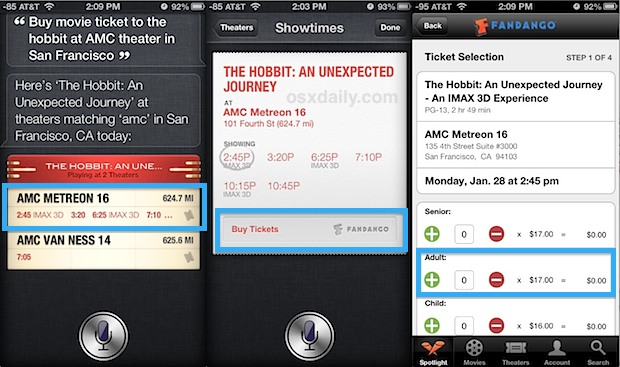
Specifying a show time will jump you ahead one step further in the ticket purchase process, though you will still need to tap on the “Buy Tickets” button to launch Fandango and complete the transaction.
A hugely important thing to look out for is the tiny little ticket stub icon next to general theater listings, this is how you can instantly tell if a theater is going to support Fandango mobile tickets.
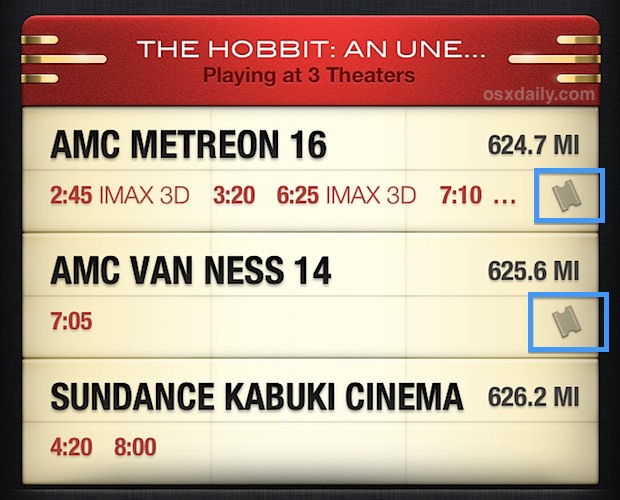
After the ticket has been purchased it will be stored in Fandango (or Passbook), so go to the theater as usual and show the usher the barcode within the Fandango app. That gets scanned, and away you go. You shouldn’t have to wait in the normal line for this, but I think that also depends on the individual theaters and some may require you to go to the front cashier anyway.
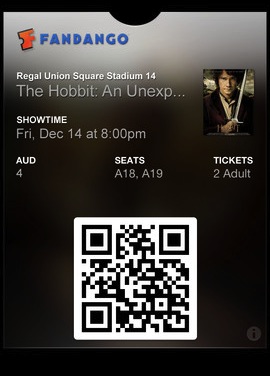
This is undeniably convenient, so much so that Fandango may add a “convenience fee” to the ticket price for some theaters, which is more convenient for their bottom line than it is for you. Whether or not that extra $2 is worth it is up to you, and whether or not you’ll be charged for it seems to depend on the theater itself. Officially and according to Fandango, mobile ticket purchases are not supposed to get that fee tacked on, but in trying this out I had the fee added to my purchase… so YMMV and things may change as the rollout continues.


Once again Apple releases another US centric iOS feature… useless if you live anywhere else.
What a boring feature from Apple. http://youtu.be/0xRrUVVKigk
But I don’t want to watch the Hobbit movie in San Francisco.