Highlight Text and Take Notes in iBooks
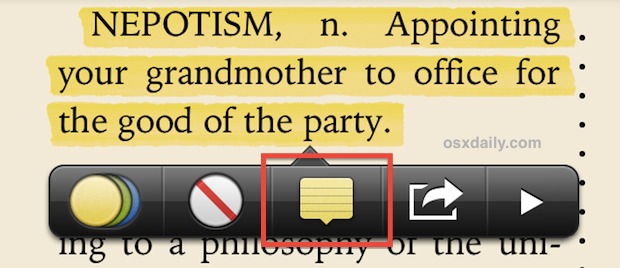
iBooks offers a great reading experience in iOS, but it can do double duty and function as a powerful study aid too, allowing you to place contextual notes directly on words and text blocks, and even highlight important phrases just like you would on a real book with a flourescent pen. The next time you’re researching or studying, put away the paper book, post-it notes, and highlighter, and grab a digital version within iBooks on your iPad, iPod touch, or iPhone instead.
Note: though most iBook books do allow these features, not all things opened in iBooks allow highlighting and notes to be placed. This is particularly true with PDF files, but just about anything that is a native iBook should allow it.
Highlight Words & Text Blocks
With the book opened in iBooks…
- Tap and hold on any text until the selector shows up
- Arrange the text selection as desired, then tap the “Highlight” button
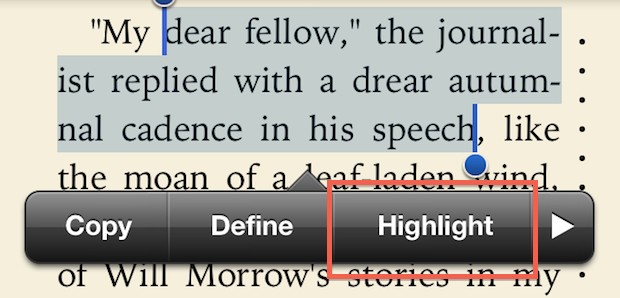
Choose another color if desired, the default highlight color is yellow but your standard swath of colors is available to separate things and make elements stand out from one another.
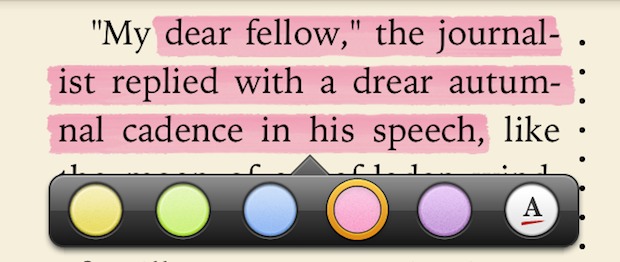
If highlighting isn’t your thing, can also underline words and text in iBooks by tapping on Highlight, then the color button, then the right-most choice of an “A” with a red line beneath it.
Add Notes to Word & Phrases
Again, with an iBook already open:
- Tap and hold on any word or phrase, arranging the selection as desired
- Tap “Note” (or alternatively, tap Highlight then the little note icon)
- Enter your note then tap “Done” to keep it alongside that word or block of text
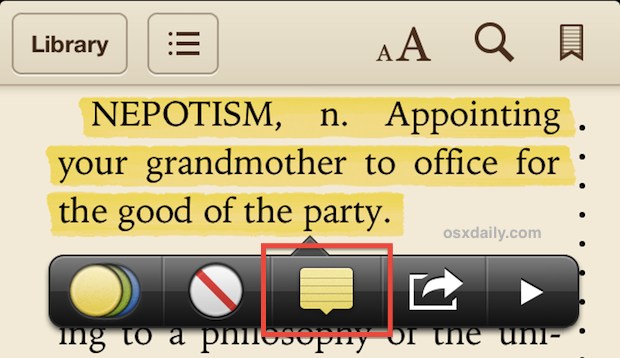
A little tiny note icon will appear in the left column alongside blocks or words, indicating a note corresponds to that section. Tapping on that note icon is the fastest way to see the text.
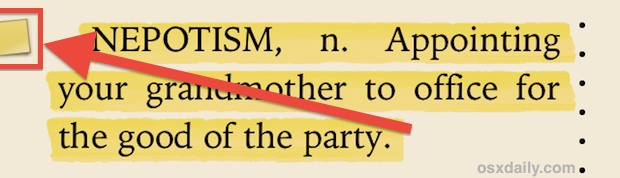
On the iPhone and iPod touch, the note taking portion of iBooks gets it’s own screen, but on the larger displayed iPad it shows as a pop-up, much like a real sticky note would. That difference aside, everything else is the same in iBooks for iOS.


Just wish I there was an option to turn it OFF. Any ideas?
Maybe it’s different on an iPad but on my phone it activates when all I want to do is turn the page. Less so with the silly page turn animation, but in scroll mode, so frequently that reading that way becomes very unpleasant.
Don’t like iBooks at all – for me it’s never been a “great reading experience” And why can’t I read books I’ve bought on my Mac laptop?
is there an option to turn it ON? i have no highlight option in my ibooks, even when browsing a text pdf. when i click and hold i only get the option copy, define, search. i am using an ipad 2 with ios 6.1. ibooks installed is the latest available from the appstore.
I’d like to know the answer to Bruno’s question too!
I’m having the same problem.
Anyone with a solution?
Ipad 2 – 6.1.2 Jailbroken
Latest Ibooks
I have got the same issue. Does anyone could help?
wow, good word choice :(
was it planned or just a mistake? may be you should use “Roger Mellie’s Profanisaurus”. I’m sure you could find some more insulting words from that….
Total mistake, the book shown in screenshots was The Devils Dictionary which is fairly inflammatory and picked randomly without much thought. It’s been fixed, my sincere apologies!
Placing notes in the iBook is more accurate way to describe it, and you can also share those notes through email and iMessage if you want to send them on to someone else.
Incredibly useful feature, we use it often at school!