Wi-Fi Sync Not Working? Here’s How to Fix it for All iOS Devices
![]() One of the best general iOS features is wifi syncing, which, just as the name implies, allows you to sync content, data, pictures, music, whatever, to and from an iPhone, iPad, or iPod touch and a computer running iTunes, without ever connecting the device with a USB cable. Of course, this feature is only useful when it’s working, and a wide variety of users are encountering an issue where wi-fi syncing just stops working. Either the device refuses to show up iTunes, or it disappears immediately when attempting to sync content to it. The solution below will resolve either of those problems and is quite simple.
One of the best general iOS features is wifi syncing, which, just as the name implies, allows you to sync content, data, pictures, music, whatever, to and from an iPhone, iPad, or iPod touch and a computer running iTunes, without ever connecting the device with a USB cable. Of course, this feature is only useful when it’s working, and a wide variety of users are encountering an issue where wi-fi syncing just stops working. Either the device refuses to show up iTunes, or it disappears immediately when attempting to sync content to it. The solution below will resolve either of those problems and is quite simple.
Before beginning the troubleshooting process, make sure you have already enabled the iOS wi-fi sync ability for the device. The primary reason wireless syncing doesn’t work is because it wasn’t set up in the first place! This only needs to be done once, but it must be enabled separately for each iOS device you intend to use it for. Meaning you’ll turn it on through iTunes for an iPad, iPhone, and whatever other hardware separately.
Fix for Wi-Fi Syncing & Wireless iOS Devices Not Showing Up in iTunes
The solution for wireless syncing not working and devices not showing up is almost always just to kill the Apple Mobile Device Helper process, both in OS X or Windows.
Fix for Mac OS X
- Launch “Activity Monitor” (found in /Applications/Utilities/)
- Use the search box in the upper right corner and search for “AppleMobileDeviceHelper”
- Select that process and then click the red “Quit Process” button
- Leave Activity Monitor and then relaunch iTunes

Confirm the process is to be killed
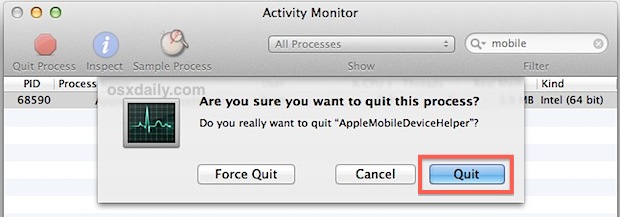
Fix for Windows
- Hit Control+Alt+Delete to summon the task manager then choose the “Service” tab
- Locate “Apple Mobile Device” OR “AppleMobileDeviceHelper.exe” (depends on Windows version)
- Right-click and restart the service, or select it and choose “End Process”
- Relaunch iTunes again to find the iOS device visible via wi-fi
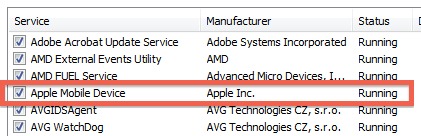
Remember, you just want to restart the process either manually or by killing it, you do not want to disable the Apple Mobile Device service completely or else your iPhone or iPad will never show up.
Regardless of which operating system you use, relaunching iTunes should cause the iPhone, iPad, iPod touch, iPad Mini, whatever it is, to immediately appear in the Devices list of the iTunes sidebar, or in the titlebar if the sidebar is hidden.

Once the iOS device is visible again in iTunes, you’re good to go.
Note: Some readers are finding that AppleMobileDeviceHelper is not running when iTunes is not running, that is normal. If you find the process running after iTunes is quit, kill it anyway.
My iOS Device is Still Not Showing Up Wirelessly in iTunes!
Still not working? Try the following:
- Double-check that you have configured wi-fi sync to be on by connecting the iPhone/iPad/iPod to iTunes and enabling Wi-Fi Sync under the “Summary” tab and by checking the box next to “Sync with this iPhone over Wi-Fi” – if this is already checked try unchecking it and checking it again
- Toggling wireless networking on and off again in iOS Settings:
- Open Settings and tap “Wi-Fi”
- Flip Wi-Fi from ON to OFF and wait about 10 seconds
- Flip Wi-Fi from OFF to ON again
- Be sure that both the computer with iTunes and the iOS device are connected to the same wireless network router, be sure no IP conflicts exist. If an IP conflict is found, use manual DHCP and set a static IP far out of the conflict range.
- Try forcing a manual sync from the iOS device by going to Settings > General > iTunes Wi-Fi Sync > Sync Now
- Disable “Use Cellular Data for iTunes” by going to Settings > General > Cellular > iTunes > OFF
- Review our troubleshooting guide on what to do when iTunes won’t recognize an iOS device
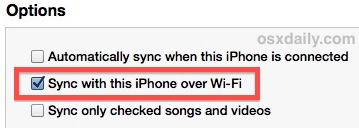
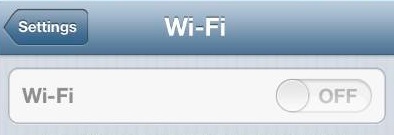
In about 95% of cases, all wireless syncing issues can be fixed by just killing the Apple Mobile Device process, relaunching iTunes, and toggling Wi-Fi on and off again. Nonetheless, if you have another troubleshooting trick for related problems, let us know in the comments!


Great, killing “AppleMobileDeviceHelper” helped, after restarting iTunes my device appeared. Thanks very much!
Michael.
iTunes doesn’t have a simple “Scan and discover devices” option in the menus(!). Therefore iTunes can and will not connect to any device either than in the following specific situations (note that this is actually working as designed, it’s not an error):
.
1. Directly after iTunes starts it scans all USB ports for valid devices and the WiFi network for devices that has previously (in iTunes, when connected via USB) been set to sync over WiFi, and after that iTunes will not scan for or try to connect to devices while it’s running except in the specific situations 2 and 3.
.
2. Directly after a device is connected via USB to the same system where iTunes is running, iTunes tries to connects to it and after that iTunes will not try to connect to that device again unless it is disconnected and reconnected first.
.
3. Directly after the WiFi on the same system where iTunes is running connects to a network, iTunes scans the WiFi network for devices that has previously (in iTunes, when connected via USB) been set to sync over WiFi, and after that iTunes will not scan for or try to connect to devices while it’s running except in the specific situation 2.
.
Note that iTunes will not scan for or try to connect to devices in any other situation, and they can’t connect to iTunes either such as when a device that has previously (in iTunes, when connected via USB) been set to sync over WiFi, connects to the same WiFi network where iTunes is running.
.
It would be much better if iTunes had a simple “Scan and discover devices” option in the menus.
.
Anders
A solution that actually works.Even if only temporary, this is working for now. Every other option has failed so far. Apple has failed to step up to the plate on this one and even offer ideas for solutions. There are so many reports of this issue, you would think they would do something, but they do not even acknowledge that there is an issue.
Tried this but when I go into Activity Monitor and search for AppleMobileDevice to Quit, it isn’t listed, so I can’t Quit it! Also tried to force manual sync via my phone, but it doesn’t allow it as an option! We changed our wifi box recently and it does seem that my phone hasn’t been able to sync with my mac desktop since then. Any thoughts?
This worked for me. thanks
Worked for me! THNX :)
Ok so I got to make it work by following the instructions given above, however, I would add to the list of steps to connect the iPhone to the computer via the apple cable, uncheck the box that says “synch … over wifi”, then synch via iTunes. Then recheck the synch …with wifi” box and synch again. After the synch is complete just remove the wire and you are good to go.
Thanks for the great article! I’ve been looking for hours and finally found this one that helped!!!
I struggled with this, and nothing previously published worked… I started to think out of the box, and look at other solutions…
I would suggest if after all of this it doesn’t work for youth simply follow this instruction.
Settings > General > Reset > Reset Location & Privacy. Now when you connect to formerly trusted computers, the Trust alert will ask you whether you trust that computer.
Worked for me on 2 devices immediately, the 3rd i didn’t have a problem with, so try it and see… ;)
Thanks Kevin, thank you so much. Solved a problem I’ve had for a long time. Greaaat!
I’ve been having these problems, plus problems with Wireless printers, and with sharing music library, movies, photos with Apple TV.
To blame was my Linksys router, which does not correctly support the Bonjour protocol over WiFi.
After I started using a new router that came with AT&T Uverse, all my problems have disappeared
Worked Perfectly!
I first restarted the service, exited iTunes, (then restarted the service again) (didn’t work) then I turned off the iPod’s wifi off then on/off/on as you said. Checked iTunes, and the device was there.
Thanks! :P
My issue was caused by outdated iOS. As soon as I updated to the latest iOS, WiFi sync started working.
my provider essentially pushed me from a 4 to a 6s. I “upgraded” to intunes 12.3+. What happened to “recognize device” or “synch device”
And if we are connecting via “wi-fi” we are asked to connect via a cable. When does wi-fi require a cable?
for windows OS, restarting apple service in task manager (services), solved my issue.
Thanks man..
I had to tick on wlan services on the properties box of my wifi settings on my pc …..then it worked
Great post. Referencing the AMDH process helped me investigate. Following your instructions works like charm if my iPhone is “awake” at the time I restart iTunes. After that my iPhone can time out to the black screen and be woken up by pressing the home button and the wifi syncing still works.
If I power off the iPhone and turn it on again, the wifi sync capability is broken.
On Windows, slightly less drastic than killing the process, stopping and starting the AMDH Service restores the wifi sync capability.
As has been said elsewhere on this thread…
Apple could make this more robust if applied resources to it.
Apple users deserve better than to have to look for workarounds like these.
This works!
Thanks…
Does the mac book have to be plugged in? It worked yesterday but now I don’t see the process. :(
Thanks, it worked for me. But …. do I have to do this each time I launch itunes?
Just had same problem here in Australia after updating to IOS8… Restarted both iPhone 5s’, iPad 4th Gen & both iPad mini’s (wife & kids love apple too) and problem solved! Running Yosemite on Mac mid 2010 and all seems to be working fine now!
Neither trick in the article did it for me; I’m also using iOS 8 on the iPad Mac mini Retina and OS X Yosemite Beta on a new Macbook. It worked flawlessly with Mavericks and iOS 7. I’ve not yet considered doing what you’ve done, i.e. restarting the iPad (but certainly tried to restart the Macbook once or twice, with no luck).
BTW I can confirm that AppleMobileDeviceHelper gets loaded and unloaded as iTunes loads and unloads. That bit works now fine.
Ok, this was a bit tricky, but I think it works now…
— Kill AppleMobileDeviceHelper as suggested in this article
— Confirm that AppleMobileDeviceHelper gets started when iTunes starts, and stops when iTunes stops
— Restart iPad
— Start iTunes
— Connect iPad with cable (do a cable sync for good measure)
— Uncheck the box that says to Sync with WiFi
— Apply
— Check the box for Sync with WiFi
— Apply
— Disconnect the cable
— Close iTunes
— Launch iTunes again
Whew. When I did the above, the iPad showed up again, every time I launch iTunes. I’m at work, now I have to experiment with the WiFi at home too, just to see if it works as well.
This worked for me. I wasn’t even seeing the process I had to kill.
It worked for me, thank you.
None of these worked for me, it’s still not showing up.
Reset Network Settings, it works to make WiFi Sync work if nothing else does. Be on the same network too.
Thanks mate! I was cursing for a while till I found this thread.
Dear users,
I’ve been trying to fix this issue for years, as an IT consultant in the the corporate sector; on many different phones / computers. No truly reliable fixes exit.
Big Picture:
These products are really just pretty ‘toys’;
not reliable communications devices.
We need to accept this and never completely rely on them.
Search the web. You know I’m right.
Read all the thousands of ‘problem emails’
all hoping that ‘Apple will fix this one day’
Making these devices reliable as well as pretty,
is not a high priority for Apple, otherwise they would do so.
Apple’s priority is the selling of new product and new features,
not reliability.
There ARE people in Apple who genuinely care and want things to work, but they can’t change the ‘Big Picture’
It’s Marketing and Profit kids!
gb
Thank you so much. You’re a genius man. I was stuck with this problem from a long time. You resolved it in seconds.
:D
This doesn’t have anything to do with fixing it for me. My iPhone 5s mostly syncs fine over Wifi. My iPad 2 was flakey even when it used to work, and it hasn’t worked over Wifi in years.
I’ve wondered if doing a clean install of iOS on my iPad might fix this, but that’s a pain, and it syncs over USB fine, sooo…
You do need to have your device plugged in to a “proper” charger. There a many chargers that do charge the battery but are not compatible with the Wi-Fi sync requirement. Try a real Apple cable and charger.
iPhone 4s WIFI issue is a hardware issue and the chip needs to be replaced/repaired. so far, the only one that does this worldwide and permanent is podmod.de
I just got this working. I’ve had problems with my wifi camera and my iPhone. Just yesterday, I got wifi thermostats. they would not work.
I have a Linksys E3000 router. I started the management page, clicked “Wireless”, then clicked “Advanced Wireless Settings”, then “Disabled” next to “AP Isolation”: Fixed. Note that there are two “AP Isolation” lines on this page. “Disable” both of them.
All devices are happy now.
I didn’t have that process showing up in Activity monitor. I tried to initiate manual sync from both my ipad and my iphone. It did not work for the iphone but did work for the ipad. After doing this the Applemobiledevicehelper process did show up. I killed it as per this article and this got wifi syncing for my ipad working again, but my iphone still does not show up.
i had to reply .. THANK YOU SO MUCH!! this guide finally fixed my problem, I’ve been looking all over the web for a salutation.
Thank you so much!
I couldn’t make it work any other way, but this article helped me get it fixed.
Thank you for your help! I can finally sync wirelessly after looking for various solutions.
Thank you so much! i looked for a solution everywhere and urs the only one that worked!
I just found out on my macbook if I turn off wifi on my laptop and turn it back on then my iPhone shows in iTunes.
AppleMobileDeviceHelper never runs, neither while iTunes is open or closed. Only way to get it to kick in is have iTunes open and flip off my WiFi and turn it back on I am finding out.
Don’t think I have to have iTunes open, but thats how I have tested it and works every time.
My macbook is usually woken from sleep I wonder if that has something to do with it. Don’t think so because a reboot doesn’t fix it either. Not sure, strange bug but atleast I finally found a workaround. Been months since I seen wifi sync work at all on my iPhone 4S.
wow – been fooling around with this iPad to PC sync for an hour or two. Restarting the service worked for me, thanks so much.
iPad Retina
PC Windows 7
i’m not certain i understand this correctly, but ios 6.1.2 says on the settings>general>sync w/ wifi that the phone will sync wirelessly once it is connected to a power source… if the phone has to be plugged into the wall or some other power source, it seems to defeat the whole purpose of wifi syncing…
No that is just letting you know it will sync AUTOMATICALLY when you have wi-fi syncing turned on and are connected to a power source.
You can manually sync over wi-fi anytime by pressing sync either on your iPhone or by clicking sync inside of iTunes. I’m syncing right now over wi-fi and don’t have my iPod plugged into a power source. I just clicked sync and off it went. Of course I also have to restart Applemobiledevice sometimes as we’ll.
Thanks so much for this web page!!
I succeeded to sync over wifi, thanks
I’ve tried all the suggestions and nothing works. The only way to get iTunes to recognize my iPhone is to shut it down and restart, but that causes other issues (i.e., Messages endless login loop), or I can simply use the cable. I have to say that I can remember any time in Apple’s history that there have been so many annoying issues with hardware.
Should be “…can’t remember…”
yeah, this is not a one-size-fits-all fix. it’s not help for me. my iPad, Apple TV and iPhone still aren’t recognized by my PC.
I has issues depending on wether my MBP is on wifi or ethernet. This is because the router assigns a different host name to the laptop, depending on the MAC address it detects. I have to plug it in with USB to re-enable the wifi syncing.
After many many many tries to have wifi syncing working flawlessly this looked promising, but it still doesn’t work reliably on my pc. Sometimes it works, but mostly iTunes loses connection to my iphone 4S. Why apple switches on “Use Cellular Data for iTunes” by default is beyond me and most people don’t even know that. I found that out a couple of weeks ago and I thought switching it off would cure this problem, but sadly not.
I know a lot of people are having issues with this for a long, long time and apple still hasn’t fixed it. Hopefully this article will wake ‘m up.
I think further research on this subject is needed:
• Apple Mobile Device process quits with iTunes, so the procedure is not possible as detailed
• Apple Mobile Device process may be a minute or more before loading
Even when Apple Mobile Device process relaunches, my iPhone is not being recognized, unless I restart the iPhone. After quitting iTunes 5 times, iTunes did not see my iPhone until I restarted the device. My iPhone did not list my computer as available under iTunes WiFi Sync until the restart as well
Cheers !
That’s probably why it works, if APple Mobile Device is running after quitting iTunes clearly something is wrong
Correct, sometimes AppleMobileDeviceHelper continues to run even with iTunes not open, particularly in Windows. In that case, kill it before relaunching iTunes, though you’ll still want to go through the steps provided if the iOS device doesn’t appear in iTunes.
What seems to work for me is to just turn wi-fi off and then back on again. I would not consider this a “fix”, however. It is just a workaround for a problem. The real fix lies with Apple.
Agree. For year Microsoft suffered with getting ActiveSync to properly work with PocketPC devices. It is not a trivial matter.
The suggested work-arounds are temporary at best. Apple customers by far are not hackers, they don’t want to try things, they just want them working seamlessly.
Same as Catherine! AMDH only running with iTunes open. Paul, did you actually try this before writing up this post???
The instructions have been clarified to relaunch iTunes after the fact, thanks for the heads up! The exe can run without iTunes open in Windows, though that seems rare on the Mac side of the equation. Either way killing the process continues to work to get wireless syncing functioning again in most cases. Hopefully that helps!
AppleMobileDeviceHelper is only running on my Mac when iTunes is open… So I can’t follow these directions. Can I kill it when iTunes is open?