Block Ads on the iPhone, iPad, & iPod touch with a Simple Trick
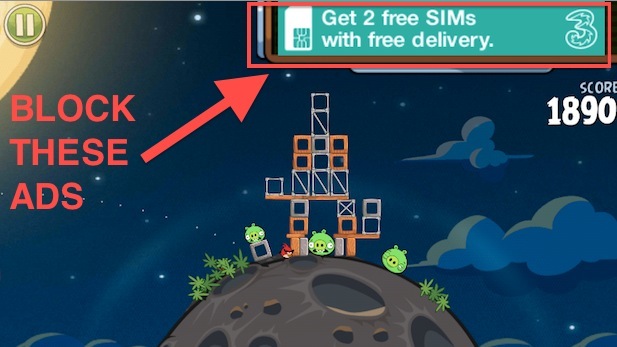
Have you ever wanted to block ads from showing up in apps on your iPhone, iPad and iPod touch like you can for web browsers on the desktop? Of course you have, and though you can block ads in Safari in iOS, you also can block ads from many apps by using a neat little network activity trick.
The type of ads this trick works to block within apps are those ads that hover over the display of many free apps and games, like what is shown at the top of this article.
The secret is to use AirPlane Mode or turning off Wi-Fi before launching an app. This is easier than you might expect.
How to Block Ads in iPhone & iPad Apps with a Simple Trick
For iPhone and cellular iPads, use AirPlane mode to block the ads:
- Under Settings, flip Airplane Mode to ON
- Alternatively, access AirPlane Mode from Control Center by swiping up from the bottom of the display

For iPod touch and wi-fi iPad models, disable Wi-Fi to stop ad server communication:
- Go to Settings > Wi-Fi > OFF
Now here’s the same app (Angry Birds Space), without any ads thanks to turning off the ability for an iPhone to communicate with the internet:
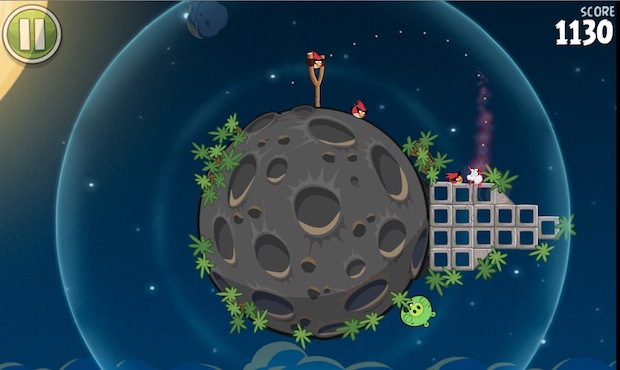
Here’s why this works: ads are served through remote ad servers, if the iOS devices method of communication to the internet and outside world is shut off, then the app can’t communicate with an ad server and thus you end up with no ads at all. This is obviously a completely different approach than that taken by an ad blocking plugin for a web browser (though they usually block the servers too), but it works.
Like we mentioned, this only works for apps and games, but what a difference it can make in the playability of free and lite versions where ads can be hovering over some of the app screens, and in the worst cases those hovering advertisements interfere with gameplay. If it wasn’t obvious already, the reason this doesn’t work on the web is because the web obviously requires internet access to get anywhere, and no, the fancy AirPlane mode trick does not work to get around that.
The AirPlane mode trick came our way from the fine folks at Lifehacker who mentions the exact same idea works on Android devices too. The wi-fi method we assumed would work too and after testing on an wi-fi only iPad it did indeed perform just as well, though a few apps might wind up displaying a blank rectangular block where the advertisement usually lays. Give it a try and enjoy those free apps!


Along sheogorath’s line of thought, you can also use an ad-blocking DNS at the router/wifi level.
And then there’s the method that leaves you still able to access the Internet without having to turn off airplane mode first: use a firewall to selectively switch off Internet access for apps that don’t require it. Simples!
This does not make sense. If I am using a web browser on my iOS device, I need either cellular or wifi working. Enabling airplane mode turns both of these capabilities off.
Sure, it’s fine if you’re in an app and don’t want to field phone calls or surf the web, but then… that’s what I purchased the device for in the first place.
“… the reason this doesn’t work on the web is because the web obviously requires internet access …”
:)
Or simply buy the non-ad version and support the developers.
So the other way is to get one of those big lists and just block it on the house router. More complex, but covers everything in the house.
This wasn’t working at first for me but I figured out why…
FORCE QUIT THE APP FIRST…
Then turn off the WI-FI or CELLULAR modem…
Then relaunch the app – and no more ads!
The trick is handy but it does effect the revenue of the developer, which is important to him. Ya annoying ads and ads on a paid apps can and should be removed but we can go on a light side for a free app :)
Simple and effective, love tricks like this