Get More Specific iOS Device Storage Info from iTunes
Did you know you can get detailed information about what is stored on your iOS devices right from iTunes? The little colorful bar shown at the bottom of iTunes can reveal more specific info about storage capacity, including count totals for each respective category. This can be useful info to know if you’re looking to free up storage space on your iOS gear.
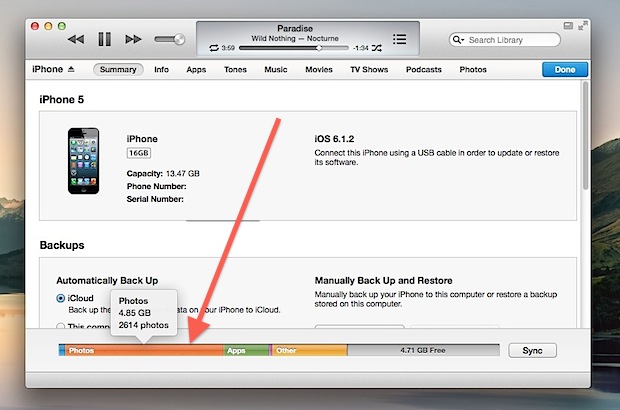
Connect any iPhone, iPad, or iPod touch to iTunes either with a USB cable or wi-fi sync, then all you need to do is:
- Select the iOS device in iTunes
- Hover the cursor over the colored information line at the bottom of iTunes to reveal the popup
Hovering over the sections and their respective colors reveals the following info, from left to right:
Audio (blue) tells you how much space your music takes up, and how many total songs are on the device:
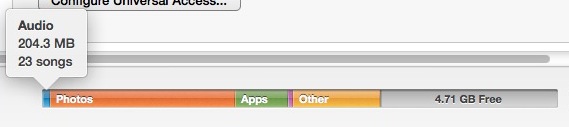
Photos (orange) reveals the amount of photos stored and the capacity used by them:
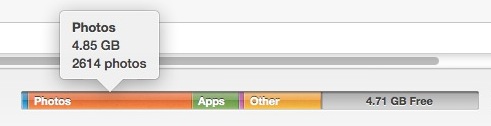
Apps (green) shows the total installed app count and space:
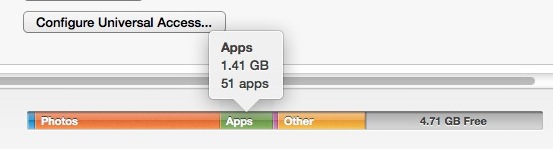
Books (purple) shows the total number of iBooks installed and their respective consumption:
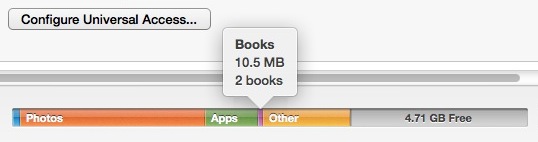
Other (yellow) reveals how much the mysterious “Other” capacity takes up, though it does not provide a detailed breakdown about what it is:
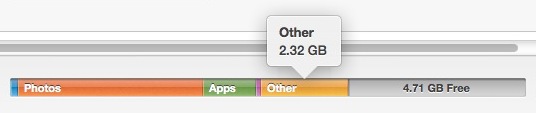
Hovering over the last grey section does not reveal anything, though it will show you how much total storage capacity remains on the given iOS device.
Some of this information can be determined from elsewhere in iTunes too once a iDevice has been synced, but it’s much easier to quickly retrieve this info using the mouse-over approach. For things like Photos, you’d have pull the total count of another app like iPhoto or Image Capture.
If you’re on the go and not near iTunes you can always get this kind of detailed information by looking at Usage stats in iOS Settings on your devices too, and even further breakdowns about how much space specific things are taking up like all of your Photos by tapping through to specific categories under the Usage menu.
This feature appears new in iTunes 11 but without access to a prior version it’s impossible to know for sure. Previously, iTunes would display the storage capacity taken up by each section like this:

As far as we know it did not display totals of things like apps installed, books stored, and music or photo libraries if you hovered a cursor over anything.
Thanks to Edwin for the tip!


Wow. That “other” of 2.5 gigs is huge! I restored my iPhone back as new to get back those gigs! Now, my iPhone is carrying barely 1gig of “other”.
I also want to know what’s in “Other” and how to reduce it. Any tips on this?
Thanks.
Fine, but hoe do I reduce the “others”? Taking too much space
this has always been an itunes feature, you just had to be smart enough to use it…
I hate the “Other” stuff….
You could do this before in iTunes. Just click on the storage capacities taken up by each element, and they cycle through number of that content on the device.