Change Finder Search to Look In Current Folder Rather Than Everywhere in Mac OS X

Using the search box that sits in the top right corner of a Finder window defaults to searching everything on a Mac. Sure, you can click the center Search option after the fact to narrow it down to the current folder, but often times you’re using that search feature thinking it will look in the current folder first… but it actually searches every single file and folder on the Mac for matches. That’s because it’s tied to the universal Spotlight search feature, but if you use the Spotlight Command+Spacebar shortcut and menubar for the majority of your Mac file system-wide searches, there’s little reason to have the Finder window search set to the same system-wide search setting, and you can easily change it to instead look only inside the current directory, which makes a bit more sense.
Changing Finder Search Settings to Current Folder
This does not change Spotlight preferences, only the Finder window-based search of OS X:
- From anywhere in the Finder, pull down the Finder menu and choose “Preference”
- Click on the “Advanced” tab and pull down the menu under “When performing a search:”, selecting from the pulldown menu “Search the Current Folder” instead
- Close out of Finder Preferences
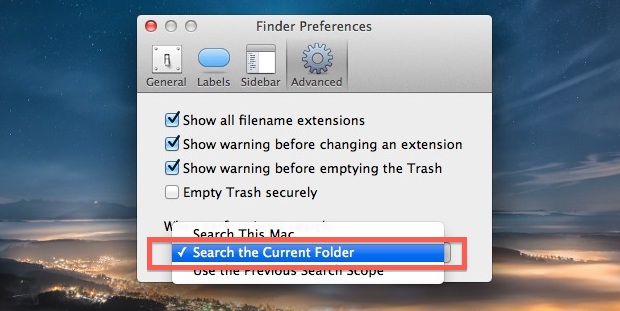
Now go back to the Finder window search box in any specific directory, and you’ll find the search results will be limited to the current directory rather than everywhere.
In the subtitle of a Search, you’ll find the the center option now selected by default, rather than “This Mac”, which is the OS X default:
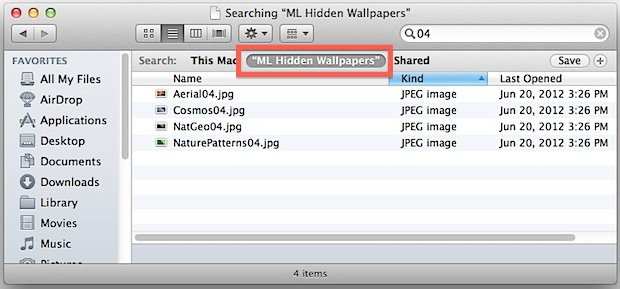
This setting makes finding things and sorting through the often huge repository folders like ~/Pictures, ~/Documents, and ~/Downloads so much easier, and you won’t end up with results from oddball locations found elsewhere on the Mac filesystem.
Switching up the search is so handy we probably should have included it in our recently published list of simple tweaks to greatly improve the Finder of OS X, but it’ll have to wait for our next Finder roundup list.
Thanks to CultOfMac for the idea.


Emmm, except it doesn’t work. Even when I check this option in Finder Preferences it tries to search the whole Mac.
WORST PRE-SET EVER!
Yes! So glad you provided this tip for me to run across. It’s long been irksome to have my Mac require me to ask specifically for search results within a folder, after it returns junky system-wide results. Big thanks!
Thanks guys, this really helped :-)
I’m afraid Sierra users will discover that Apple always finds a way to make SOMETHING wrong with finding, searching, spotlighting go haywire. This goes back past 30 years, the old complaint: Why doesn’t the Mac Finder FIND things!
I’ve done the Finder prefs, searched a specific Library folder. To show how capricious the thing is, it drilled down to find an example file deep down in a subfolder in ‘Application Support’:Display Trailers in Safari.workflow. In another folder in Library at the same level ‘Audio’, it could not find AirPlay.
Now look, if I’m missing some syntax or cataloguing or other criteria, do I have to search the internet to find out what it is? I’m not a programmer or IT guy. I use a Mac to make my life simple. Can’t Apple find stuff on its own computers? Are we asking them to put their huge surpluses into boring watches, and self-driving cars that everyone else far more qualified, and their dog, is working on already and is far ahead?
Thanks so much!!!
Unfortunately, this isn’t working for me. When I perform a search in a specific folder, it indicates no results when I know the word exists in an article. Why isn’t search working?
I have this problem this problem as well. I’ve had this problem since I purchased my MacBookPro in the summer of 2015. I’ve spent hours on the phone with AppleCare and no one can figure out why finder will not return results with documents that I know contain certain words.
For some stupid, stupid reason, airbook only searches title by default. Once you do that – THEN sa tiny tiny carrot shows and you can switch to a full document search.
No way to change the defaults rendering the machine pretty much useless to me as someone who needs to constantly create new docs for work. What a useless piece of equipment – wasted much time figuring out this ‘improvement’ was screwing up document searches, and repeating work because nothing is searchable with ease.
Also – just cue the damn recents in order like before and what is up with all the useless clumping!
Same here, on MacBook Pro 2015 running on High Sierra.
Cool! Can you limit how many levels down it will search like you can with the command line “find” command? i.e. if I want to only search the current folder and not look in subfolders, how would I do that?
I have been using this option for a while. Using this option still returns files from any subfolders. I wish that there was an option to select ‘this folder only’ or ‘include subfolder’. I quite often want to delete jpeg files from an original photo shoot ( because I keep the RAW files) but it returns the files from the subdirectories as well. Given the choice to only have one folder I could then just press cmd A and know that I was only deleting the files in the top folder.
Great simple tip. Thank you so much ;-)
Great tip.
While you’re at it, do a rundown on how to find generally find files.
Example: I want to find a file i know has the word crashplan in it an lies within ~/Library/ or its subfolders.
In Windows I’ll enter a folder and then write *crashplan* in the search field and just wait for every match to fill the list of results. I have no idea how to do this in OS X…
This describes how to search a folder exactly like that.
FANTASTIC!!!!!!!!
I’ve been looking for how to do this for ages
When did this preference change become available? I love this tip and have changed my prefrences to match. I’ve hated the system wide search for years and haven’t used it in a long time because of it.