Use Notes to Save Temporary Links & URL’s Without Adding to Bookmarks
![]()
If you’ve ever needed to gather a collection of website URL’s for later use, but didn’t want to bookmark everything or add them to Reading List, try tossing more ephemeral temporary links into an open note within the Notes app that is now bundled with Mac OS X. Not only will the links be synced between all your Macs, but they’ll also be sent across to your iOS devices too, allowing for simple and quick access to the temporary link collection regardless of where you are.
This is a great trick to use for online research, comparison shopping on craigslist and ebay, gathering information about news, and for the other many situations where you’ll need to gather a collection of links for perhaps a few hours or days, but not long enough to store the URL’s permanently in your Bookmarks collection.
How to Store Temporarily Needed URL’s & Web Pages in Notes App for Mac
All web browsers in Mac OS should support the drag & drop feature, so all you need to do is any of the following, whichever works best for your workflow:
- Drag a URL from the URL bar into Notes app
- Drag a URL from a page link into the Notes app
- Drag a saved webpage URL from the Finder into Notes app
- Copy & Paste a webpage link into the Notes app (only method that works to directly add to Notes via iOS devices)
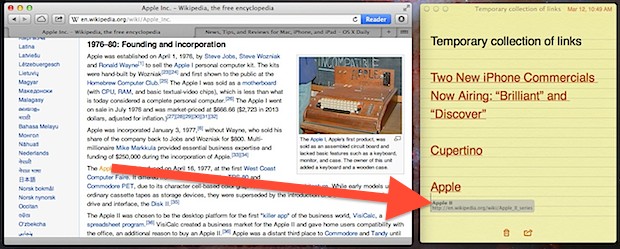
If you find yourself using this feature often, a nice trick is to pin a Note onto the desktop of each of your Macs, label it something like “Temporary Bookmarks”, and let iCloud work it’s magic. Do this with both your work and home computers, a mobile Mac and a desktop Mac, or whatever combination of hardware you use, and then just add new URL’s to it from anywhere, whether its another Mac or even from an iPhone or iPad (note that in iOS you’ll need to use the copy & paste method, obviously no drag & drop support there). Because Notes is iCloud-enabled and can function as a cross iOS & Mac OS X clipboard, everything will sync automatically, so you’ll always have access to the most up-to-date URLs.
For links that are coming from the desktop, they will appear as file icons in the Notes app as shown in this screenshot:
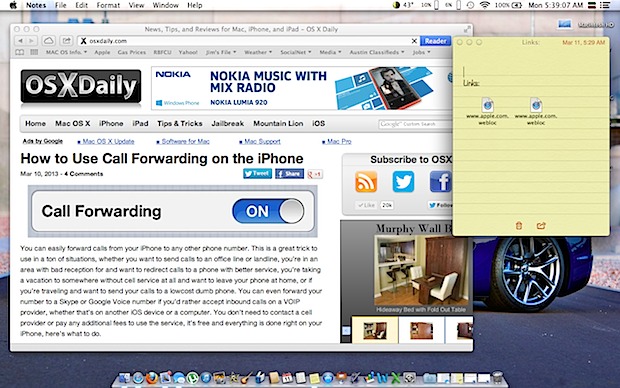
Remember that iOS devices can search and modify the content of Notes directly with Siri as well, making it even more useful when you’re on the go.
You can continue to store the temporary URL lists if you’d like, as anything stored in Notes is quite small it won’t be a burden on your filesystem or iCloud storage. Otherwise, just toss the Note out when finished, or scrap the contents of it for a clean slate the next time you need to gather a variety of temporarily needed URL’s.
Thanks to Jim Farrell for the great tip idea!


I’ve been trying using this method since Notes came out, but what i can’t figure out is why does not allow for an active link. When I drag or copy and past the link, it only copies it in text format and not as a hyper-link as I would like.
Does anyone know if there is a way to do this?
Thanks
Nevermind, figured it out:
In the menubar, Notes > Edit > Substitutions > check Smart LInks.
I use unclutter for this.
Or just use Instapaper.
@DCJ001: I think you missed the point of the article completely. Saving bookmarks to dock will first of all take up a lot of space, but more importantly won’t sync across your Macs and iOS devices.
Or, even easier, in my opinion, the Website icon can be dragged to the dock. You will, then, have a dock icon for the website in the dock for when the website is needed later.
And when the dock icon is no longer needed, one may right-click on the icon and choose : Remove from Dock.”