4 Essential Menu Bar Utilities for Mac OS X
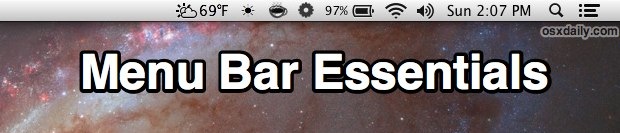
Mac OS X includes a few system-level menu bar items that are incredibly useful, but if you’ve ever wanted to have a few extras to your menu bar consider these four essentials. All free, they’ll bring a wide variety of function to the menu bar, where you’ll be able to quickly see the weather, make using your computer at night much easier on the eyes, control sleep and screen saver behavior, and even toggle some really useful system functions.
Check out each below, and don’t forget to let us know in the comments if we’re missing a menu bar essential.
Degrees – Weather in the Menu Bar
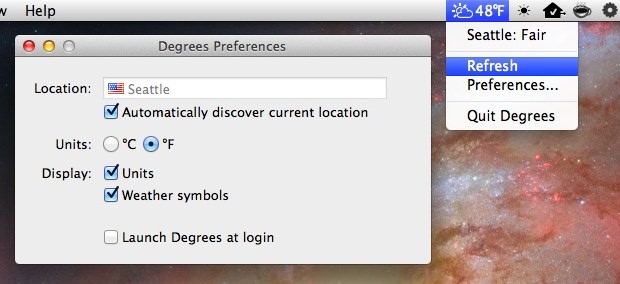
Maybe it’s because so many of us work in doors these days, but there’s something about knowing the weather and temperature that is just greatly appreciated. You’ll know whether you need to put on a coat or take off that sweater before going outside, and one of the easiest ways to determine what the temperature is outside is to use a simple menu bar utility like Degrees. With Degrees, you’ll always know the current temperature (in celcius or fahrenheit), and the current weather conditions as indicated by a little icon that sits in your menu bar. Set it to discover your location and it’ll update itself if you’re on the go between locations. Simple, unobtrusive, free, and no hassle.
There are definitely other menubar items and apps out there to show you the weather, but Degrees is fairly new, is fairly lightweight, and arguably has the best icons, and thus has won me over.
Flux – Save Your Eyesight By Adjusting Screen Hue for Time of Day
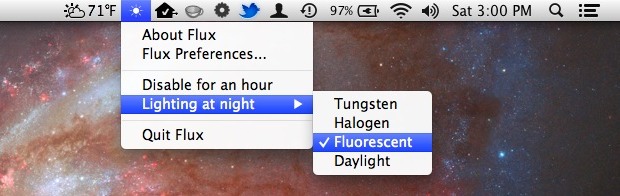
In early mornings and late evenings, the incredibly bright white light emitted from computer screens can be harsh on the eyes, cause eye strain, and this so-called “blue light” can even be disruptive to sleep patterns and melatonin production – yes, seriously, there is a lot of research on this stuff. This is where Flux comes in, it will automatically adjust the color hue of your screens display based on the lighting conditions and the time of day. It can be a little strange at first, but once you get accustomed to using it, you’ll find the sepia tones it casts on the display at night is just so much easier to look at. You’ll have less eye strain, and maybe even sleep better too.
Flux is best used when adjusting the brightness with it as well, so lower your screens brightness a bit at night and in early mornings and you’ll get the most benefit. Flux is available for other platforms as well, so if you have a PC you’ll also be able to run it too, and if you jailbreak iPhone or iPad, you can even get F.lux on those devices too through Cydia.
Caffeine or Wimoweh – Prevent Screen Savers & Sleep on Demand
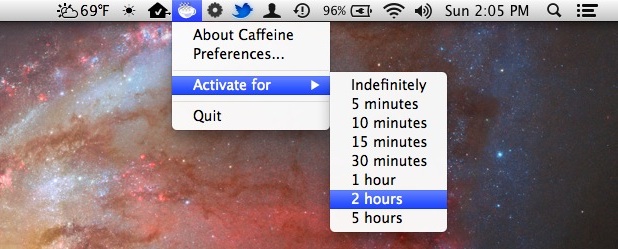
Having your Mac screen automatically lock itself and require a password to use again is a simple common sense security trick, whether you’re at home, in an office, at school, or anywhere else. But oftentimes we’re still sitting at a desk and just not using the computer, whether it’s because we’re performing another task, or even just reading hands-free, and in these situations it’s kind of a pain for the screen saver to activate itself or the computer to put itself to sleep, and then have to enter a password again just to use it again. This is where both Caffeine and Wimoweh come into play.
Caffeine is very straight forward, click the coffee-cup icon and the Mac screen temporarily won’t go to sleep or activate a screen saver, click it again and things will sleep again as usual.
Wimoweh is similar but just slightly more advanced, letting you control sleep prevention on a per-app basis, in addition to having the standard no-sleep feature.
They’re both great apps, and they’re both free, so use whichever works best for your work flow. The screenshot shown is of Caffeine.
Desktop Utility – Toggle Useful Desktop Features
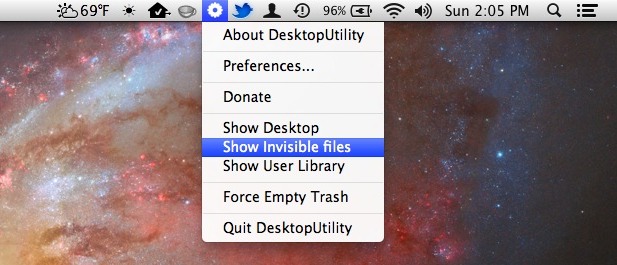
DesktopUtility lets you toggle 3 incredibly useful features right in your menubar, without having to use the defaults writes commands and manually relaunching the Finder: hide desktop icons and show them again, show invisible files and hide them again, and show the user library or hide it again. No more launching Terminal to toggle those settings on and off again, just pull down the gear menu, select which you want, and the proper command will be executed, and the Finder will restart itself.
- Get DesktopUtility free from the developer (scroll down the page a bit to find it)
DesktopUtility is particularly useful for advanced users who frequently need to access the user library and see files that are otherwise invisible, and being able to quickly make desktop icons disappear (they still exist, they’re just not visible on the desktop) is a simple way to instantly clean up a desktop without having to do any work… we recommend other approaches for that of course but when all else fails just hiding the clutter can often be enough to relieve the stress of a busy desktop filled with icons of files and folders.
Got any essential OS X menu bar item recommendations?
Did we miss an essential menu bar item that you get a lot of use out of? Let us know in the comments!
And don’t forget, you can easily remove system menu bar items by command+dragging them out of the menubar, but for third party apps like those mentioned above you’ll need to individually quit out of the app itself.


Another one:
easy access to your contacts:
https://itunes.apple.com/us/app/fast-address-book/id520798623?mt=12
NoSleep.
https://osxdaily.com/2012/02/10/run-macbook-with-lid-closed-without-sleep-nosleep/
Nice ones !
I recommend for webdesigners and web developpers :
Little Ipsum http://littleipsum.com/ – Generate random latin text (clips in the menu bar)
Two essentials for me:
Scroll Reverser — http://pilotmoon.com/scrollreverser/ — I like to use natural scrolling for my trackpad and “normal” scrolling for my mouse. This let’s me have both.
gfxCardStatus — http://gfx.io — Allows you to see which GPU is active at any given time, allows you to set which GPU to use, and shows which applications are triggering discrete graphics.
ByteController
To control itunes
Cinch and Divvy
Windows management
ClipMenu
Extends your clipboard
Jettison
Ejects all external drives
Oh and “Boom” for more volume!
1) Have you ever lost files because the stupid “paste” replaced your files instead merge them? (the default merge option sucks)… well the solution is moveaddict (http://kapeli.com/moveaddict/) a very tiny app that helped me a lot!
2) Watts (www.binarytricks.com) help you out to keep your battery’s health.
3) Hands off! (http://www.metakine.com/products/handsoff/) a cheaper (and better) option to Little Snitch, which is a firewall to avoid some programs to send weird unsupervised stuff…
hope this help!
FrozenSea
Also another great one is “Jumpcut” which gives a history of your clipboard… Especially useful for those who copy and past a lot.
Jumpcut is now called FlyCut, it’s free and available on the AppStore. Wonderful litte program.
Beware however that copied passwords also will populate the menu, a bit of a security risk there
I may have missed the information but does the weather app work worldwide or is it aimed for the USA only, in the UK the weather is a bit of a preoccupation :-)
Notes
Fantastical
XtraFinder
Reverse Scrolling
WeatherBug
PopClip
BatteryHealth
FreeSpace Tab
Battery-Time Remaining
I want the DISPLAY menu bar item back. Any suggestions for a 3rd party solution for that?
Bill — try SwitchResX
Try Display Menu, free on the Mac App Store. It won’t do as much as SwitchResX ($17/14€), but it does do as much as the old Display menu let that was removed, which may be all you need.
1>Only US postal codes recognized.
2> Why would I screw up my monitor colour calibration?
You can turn it off in like a second and it really helps my eyes.
Flux is only active after sunset and before sunrise, and can be disabled at any point. Try it out, it’s great!
Tried f.lux wasn’t happy and promptly deleted from my iMac. Wierd color, and the feel was strange when the brightness/color shifted I felt my eyes kept trying to adjust after the change.
The defaults are set to extremes. I spent a few times tweaking it – and could tell a big difference when in my basement office (florescent lights) – when set correctly the screen appeared just as white – but not as harsh.
But, yes – it will make your screen funky if you leave it set normal and don’t adjust for your room.
Some of my favorite menu items:
– GrabBox: takes Shift+Cmd+3 (or 4) screenshots and dumps them into your DropBox account and put a public link in your clipboard upon save (http://grabbox.devsoft.no/).. the app does seem to close on it’s own once in a while
– PopClip: gives an iOS-style copy/cut/paste context menu when you highlight some text (http://pilotmoon.com/popclip/)
Well, I have an menu bar app too.. :)
Two promocodes for my ClipLog (saves your clipboard to a plain text file):
http://appstore.com/mac/cliplog
AWRE94WFJL7F
PAAF347K6PW9
None of it are really useful…
MenuMeters (monitors CPU, memory, network activity, disk thrashing, etc). free.
ClipMenu (pasteboard history). free
William — have you tried iStat Menus? IMO, it’s a lot better than MenuMeters, and has better support for Lion and Mountain Lion.
I dig “Bartender”, it let’s me organize my menubar and move stuff to a hidden menu bar – and (the best feature) it’ll let hidden menu bar icons show up when they change (like when Dropbox syncs a file or Sophos borks on an update).
It’s got a 30 day trial, and bought it on the second day. It’s not cheap, but I appreciate hard work – and they earned it.
http://www.macbartender.com
I use Streambox for playing Pandora, beats the Adobe Air (ack thpt!) app.
http://throwbackapp.com/streambox/
“GfxCardStatus” shows me what mode my MacBook Pro’s video is in – integrated (slow and steady) or discrete (battery? nom nom nom).
Toss this kid a few bucks – it’s donation ware!
http://gfx.io
“Battery Time Remaining” shows me the time I have left on my battery and time to return. The menu shows me all sorts of geeky stuff. And it can generate a notification at 5% intervals. Like at 50% – so I know I’m halfway through a charge or 90% very helpful if I bump the charging cord and didn’t realize I’m now on battery.
You can pay in the app store, or download it directly from the developer: https://github.com/codler/Battery-Time-Remaining
I always have to install Menu Meters and enable network meter on every fresh install of OS X. Bothers me that I can’t see network activity anywhere.
http://www.ragingmenace.com/software/menumeters/
A more feature-rich menu bar weather application is Meteorologist (Meteo), by Joe Crow. It’s an open-source application that supports multiple cities, forecasts, radar maps and more.
Find it here: http://heat-meteo.sourceforge.net/
Bartender – http://www.macbartender.com/
The more menulets you have cluttering up your menubar, the more you need Bartender. It collects them all up (individually selectable) under a submenu and cleans up the menubar appearance immensely.
Here’s what my Mac’s menubar would like like without Bartender:
http://i.imgur.com/jx9kaiO.png
Here’s what it looks like with Bartender enabled:
http://i.imgur.com/9ZCQmS5.png
And here’s the Bartender submenu:
http://i.imgur.com/uNF0nKq.png
Can’t recommend it highly enough.
Here’s my faves:
Meteorologist
http://heat-meteo.sourceforge.net/
Open source, much more robust menubar weather app. Also has support for multiple locations, forecasts, weather maps, etc.
Bartender
http://www.macbartender.com/
Lets you hide menubar icons in a submenu. Clear out the ones you rarely click. This lets you run a lot, but only show a few. When you need them, click the Bartender icon to see a submenu with the remaining menu items.
Bartender – without a doubt the best menu bar app. Allows you to customize which icons show and you can toggle showing all the icons.
http://www.macbartender.com/
I’m a big fan of bootchamp that let’s you reboot easily into windows, similarly to the utility for rebooting into OS X on windows. Use it a lot as I switch between the two for work.
Nice writeup, some cool utilities in there! A few months I released a menu bar utility called ScreenDimmer which grants the user finer control over their monitors brightness (complete with multi-monitor support!). Here’s a link to the app, as well as a few promo codes for my fellow osxdaily readers :)
4XTXHYA744E7
4RP6NMRFPAWF
https://itunes.apple.com/us/app/screendimmer/id562058942?ls=1&mt=12
Hope you all like it, if all the codes get used up I might be able to swing a few more, just let me know :D
That looks super-useful! If you could happen upon another code, I certainly wouldn’t mind taking it off your hands :P
Posted below!
Yes, please post more codes!
Posted below, go get ’em!
Brightness Slider found in the App store also works great!
Two more codes!
TJHWN4JNMALE
4R9H993HREFJ
I hate to do this, but if you enjoyed the app please leave a rating, it means the world to me!