3 Simple Ways to Strip Styling & Formatting from Text in Mac OS X
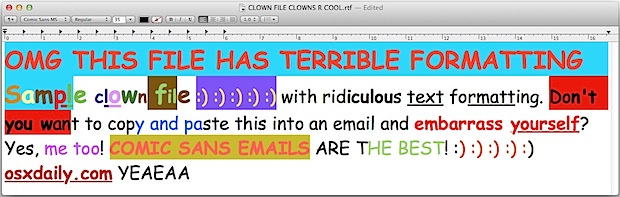
Want to quickly remove text styles and font formatting from some text? Here are two three super fast ways to do just that, and they don’t require any third party downloads, both features are built right into Mac OS X. The first two methods will use an alternate copy & paste command that removes styling in the process, and the third trick will use TextEdit to strip all styling. Both solutions will work great if you want to remove or formatting when copying from the web to emails, and can save you the embarrassment of sharing hideous and unprofessional font styling with the world.
1: Strip Styling & Formatting with a Special Paste & Match Style Command
There’s a modifier command to change how paste works so that it “matches style”, which if you’re pasting into a plain text document or a new email composition, will removes all font styles and formatting in that pasting process, regardless of what is stored in the clipboard. It’s just a variation of the normal copy & paste trick:
- Copy the text as usual with Command+C
- Paste the copied text and match current style by using Command+Option+Shift+V
Notice the difference from the normal Command+V paste trick, which would include the formatting. Thanks to @hozaka and others for pointing out this modifier sequence on twitter and in the comments, and thanks to Rob for clarifying the function.
2: Remove Formatting with the Alternate Cut & Paste Commands
Alternate what now? Many don’t know this, but other than Command+C and Command+V there are an alternate set of cut and paste commands available in Mac OS X that also use an alternate clipboard, but also have the added benefit of stripping formatting from copied text.
- Highlight the text and hit Control+K to ‘cut’ without formatting (rather than command+c)
- Paste in the desired location with Control+Y (rather than command+v)
Again, these alternate cut & paste commands remove all formatting and styling, and they also use an alternative clipboard so you will not rewrite anything in the primary clipboard. Because the clipboards are different, you must be consistent with the command usage, and you can’t cross from one to the other without pasting the text elsewhere and then recopying it again. The downside is that not all apps support their usage, so you may want to use the next trick instead, which is universal since it relies on a separate application.
3: Strip Text Styling & Formatting with TextEdit
TextEdit the simple text editing app that is included in all versions of Mac OS X, and you can use it’s built-in rich text conversion abilities to strip formatting very quickly. Here’s all you need to do:
- Open a new TextEdit file and paste in the styled/formatted text
- Hit Command+Shift+T to convert the document to plain text and remove all formatting
- Select all and copy again to have the unstyled version in the clipboard
This removes all formatting but will retain line simple line breaks that are respected by plain text documents.
The end result of either approach will look like this, just simple plain text without the styling, formatting, fonts, colors, or whatever else has made it look unprofessional:
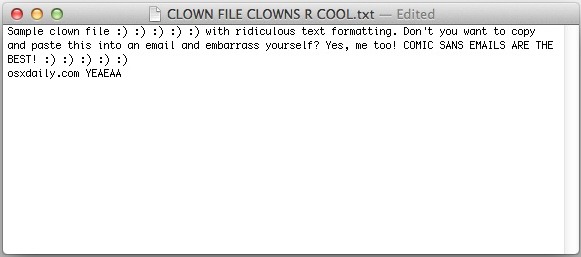
You can also just open documents in TextEdit and resave them as plain text to convert that way, or you can do batch file conversions easily with the textutil command line tool that comes in all versions of Mac OS X.
I have to do this with every email, is there a better way?
If you’re constantly stripping formatting funkiness out of emails and you use the OS X Mail app, consider toggling the preference switch to always send emails as plain text rather than rich formatted text. This will force all outbound emails to be normal looking, even if you’re responding to a comic sans disaster.


You don’t need a special app download for this. It’s already solved by Mac OS. You just need to change the preferences of the textEdit app to open a new file in “plain text” instead of “rich text” format. (also remove all the “smart” settings such as “smart copy/paste”, “smart links” etc.)
Then every time you open the text edit it works like a notepad works for Windows i.e. it strips all formatting etc. and shows just plain text when you paste your stuff.
Make sure to quit the textEdit application and start it newly so the changes take effect.
Can make a global change for pasting text without its formatting into formatted text.
system preferences>keyboard>shortcuts>app shortcuts>
+ >”Paste and Match Style” ,
and add in the title, all or which applications you want, & “command v”.
I seriously cannot believe it is THIS difficult to ‘un-make’ a numbered list?????
I’ve been pulling my hair out for 15 minutes looking for a way to un-number a list…. until I found this.
No wonder Mac’s are considered ‘non-business’…. by the Windows community. You can’t even highlight text either!!!
Mickey, stripping formatting is described here. You can also just select the text and undo a numbered list in Pages or Office, the same way it works on PC.
As for highlighting text, that involves using your mouse cursor to click and drag to select it, then applying a highlight if desired in Pages or Office. In fact, highlighting text on a Mac is the exact same as highlighting text on a Windows computer. It’s a matter of clicking and dragging on the text you want to highlight and select. It’s not complicated, but if you have no exposure to these things then it may seem daunting, but don’t be intimidated despite being a novice as there are many good books to discuss these things, you might want to pick up an Introduction to Computers and Intro to Macintosh and Intro to Windows book. Have an open mind and be ready to learn, you will find that with a little effort and commitment you will go far!
I seriously loathe the formatted copy/paste feature of OS X. To the point where I want to find the person who implemented it and scream at them.
Just give me a system pref checkbox to disable it already!!
I’ve looked around and I’m not sure if I’ve missed this app … but has someone written something that just watches the clipboard and strips all formatting from any text that shows up in it??
Seems simple enough, really.
I never ever, ever, EVER want formatting in my clipboard text.
Ever.
Always love your tips, but this one doesn’t always work.
For example… in Safari (which is the primary place you’d want to strip formatting out of copied text) command-k / command-y doesn’t work at all.
I rarely want to copy formatting… I used top copy and paste in and out of ‘Text Wrangler’, then I found ‘FormatMatch’ https://itunes.apple.com/us/app/formatmatch/id445211988?mt=12 That has made copying and pasting plain text much easier.
Thanks again for the time saver!
Command + Option + Shift + v is not “paste without formatting”, it is “Paste and Match Style”.
Whatever the current style is current at the insert point, the pasted text will take on that style.
Absolutely right, clarified the tip.
Why one would use a program or do this in multiple steps when you can just use the Cmd+Alt+Shift-V command beats me. Use it every day.
Get Plain Text
The app is available on the App Store, and resides in your menu bar. It will strip all text formatting on the fly, and you can either temporarily enable (or disable it) for when you want to retain formatting or images. It’s awesome!
And no, I am not affiliated with the app author. I use it every day, all day.
Thanks for the referral! This is an awesome app for $2.99. I think it will change my life, and free me from the drudgery of the “Command – C / Text Edit / Command-V / Make Plain Text” process.
I’ll second Plain Clip – http://www.bluem.net/en/mac/plain-clip/
It’s FREE (donations are accepted but not required) and I’ve used it for several years now.
After more than a decade of frequent use, my switch to a new M2 MacBookAir and Ventura has hobbled Plain Clip.app (version 2.5.2 from 2018-10-18). The software does seem to work at cleaning up the clipboard when launched, however I cannot get it to show up in the dock, so it is no longer as conveniently accessible.
Does anyone have a workaround?
Oh, maybe I can make some sort of AppleScript or Automator action that can live in the Dock and launch Plain Clip.app.
In apps like Mail and TextEdit ⇧⌥⌘ + V will “Paste and Match Style,” which strips all formatting and replaces it with the format set in the page you’re pasting into.
Alfred 2 with the included Paste As Plain Text workflow works beautifully for me.
You can use Control + C to copy the text, then wherever you want to paste it use Shift + Option + Command + V and it will paste the text without any formatting.
Plain Clip .
Yank and Put don’t work in all applications. And have different shortcuts in different apps (not Apple-standard commands).
The easiest way for me… Spotlight.
Select the formatted text. Cut/Copy it (-x or -c).
Open Spotlight (-spacebar)
Paste (-v)
Select All (-a)
Cut or copy (doesn’t matter it won’t be left behind)
Now paste wherever you like. This strips out ALL Formatting, including carriage returns, so not ideal if it’s a multi-paragraph selection. But all formatting (size, style, font, etc) will be stripped out.
No extra app to open, no funky commands to remember (maybe spotlight if you don’t use that often). And it’s quick.
Man!!! Thank You, you really know your Mac! Been all morning trying to solve a huge list problem and this did it!
Thank You!!!
Control+K and Control+Y do not work at all! Nothing happens.
The first trick is referred to as “Yank” and “Put” in the unix world, comes from vi and is older than me!