How to Remove “Tap to Tweet” & “Tap to Post” from Notification Center in iOS
Notification Center in iOS has both Twitter and Facebook integration and the ability to post to either service with a “Tap to Tweet” and “Tap to Post” button. On the iPad and iPhone these are accessed with the rest of Notifications by using a downward swiping gesture from the top of the screen. If you’d rather not have those social posting features in Notification Center though, you can actually disable both of them without removing your Twitter and/or Facebook accounts from iOS, and without losing the broader social integration in the OS.

Disable “Tap to Tweet” & “Tap to Post” in Notification center
- Open Settings then go to “Notifications”
- Choose “Share Widget” and at the next screen toggle “Notification Center” to OFF

That’s it, toggling this to off will remove both the Twitter and Facebook posting buttons from Notification Center. There’s really no sign of them ever being there:
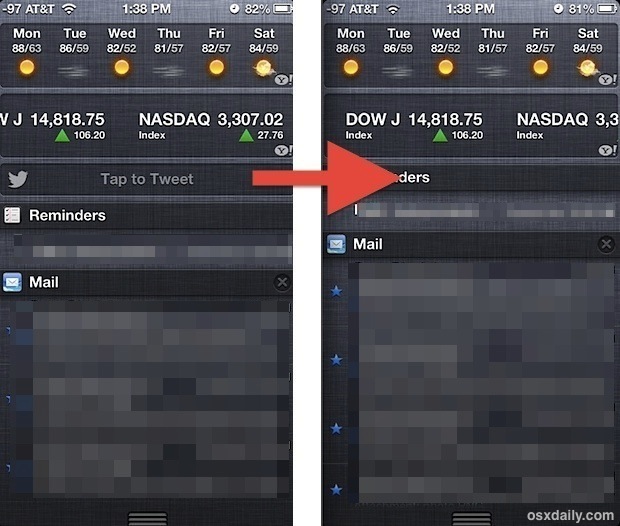
You’ll notice that disabling the sharing buttons does not impact whether or not the individual social notifications appear in iOS, those are controlled separately along with app-specific alerts.
If you’re looking to only disable one while still maintaining the other service, you’ll have a tougher time since there isn’t specific controls for each sharing widget. It’s possible to do by removing Twitter and/or Facebook login info from the iOS settings in general, but the obvious downside to that approach being you will lose access to that social sharing feature in the core OS, thus being reliant on their individual apps.
Decided you want the sharing widgets back again? Or maybe you can’t figure out why the Tap to Post buttons are suddenly missing? Getting them back is just as easy as disabling them in the first place.
Re-Enable Notification Center Sharing Widgets
- Return to Settings and then go to Notifications
- Scroll down to find “Not in Notification Center” and tap on “Share Widget” to re-enable it with a swipe to ON
If this setting is ON and the sharing widgets are still not visible, you likely just need to re-add the Twitter and Facebook accounts to iOS, which you can do in Settings by looking for their respective names. Adding them through Settings brings about the general Share Sheets integration in the same way it does for OS X.
Ultimately whether you want these around or not depends on your personal preferences, but if you never use these two post features it will tidy up the Notification screen quite a bit by removing them. Another advantage to turning the Tap to Share buttons is you won’t have to worry about friends or colleagues goofing off and sending tweets or Facebook status updates on your behalf if you leave your phone behind, at least without launching their respective apps anyway.

