Print from the iPhone or iPad to Any Printer, Wirelessly
 Printing wirelessly from an iPad, iPhone, or iPod touch to a printer is very simple, particularly if the printer in question is AirPrint compatible. Essentially AirPrint means the printer has native wireless support for direct-from-iOS printing, and setup is an absolute breeze.
Printing wirelessly from an iPad, iPhone, or iPod touch to a printer is very simple, particularly if the printer in question is AirPrint compatible. Essentially AirPrint means the printer has native wireless support for direct-from-iOS printing, and setup is an absolute breeze.
If you don’t have a printer yet or are thinking about upgrading and are shopping around, ideally you will get one of the designated AirPrint printers![]() , thus allowing direct printing over wi-fi from any iOS device. They are by far the easiest to use and print to, but if you have an older printer or one that isn’t AirPrint compatible then we’ll also show you how to turn any standard printer into a wireless one by using a free solution available to both Mac OS X and Windows.
, thus allowing direct printing over wi-fi from any iOS device. They are by far the easiest to use and print to, but if you have an older printer or one that isn’t AirPrint compatible then we’ll also show you how to turn any standard printer into a wireless one by using a free solution available to both Mac OS X and Windows.
Using AirPrint to Print Wirelessly from iOS
This is the best method to print from an iPhone, iPad, or iPod touch, because the printing goes directly from the iOS device to the printer. It’s also extraordinarily simple to use. The requirements for direct printing are simple enough: the printer must be AirPrint compatible, and the printer and the iPhone or iPad must be on the same wireless network. That’s it.
How to Print Anything
This is how you’ll print directly from anywhere in iOS:
- Choose the share button (square with an arrow flying out of it) [>] and tap on “Print”
- Select the printer from the device list, then choose “Print”
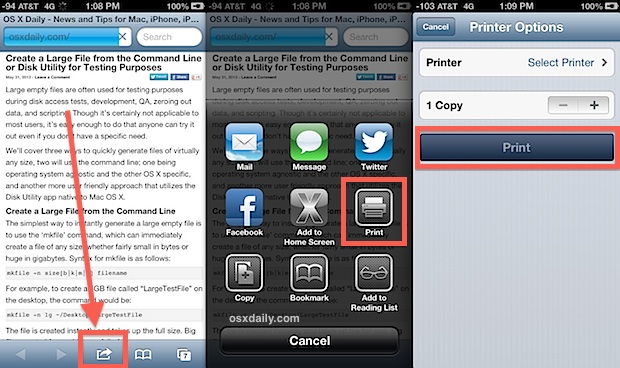
Printing multiple copies of a document is done through the initial “Printer Options” screen. Just tap on the plus + or minus – buttons to toggle the number of copies to print.
The document or item will print quickly. Incredibly simple. Most applications are compatible with direct wireless printing like this, including all the default apps like Safari, Maps, Photos, iBooks, Mail, and Notes. Many third party apps also support the feature.
Checking the Print Queue
- Double-tap the Home button to show the multitasking bar
- Select “Print Center” (looks like a printer) to see the currently active printing queue
The Print Center application is only visible when items are either currently in the printing queue, or something is currently being printed.
Change Print Color, Quality, Paper, & Other Printing Options in iOS
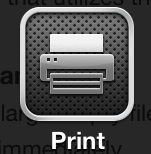 The native iOS printing ability is missing some core features that many users may be accustomed to. For more control and specific needs, it’s recommended to download the free applications that most major printer manufacturers have produced. These apps let you manage various printing features and get more precise control over how things are printed. Typically this includes features like choosing to print in color, grey scale, black cartridge only, quality adjustments from fast to photo quality, the ability to change printer paper type and paper size, whether to print one sided or two sided, all the traditional options that are available on the desktop side of things, but not in the direct iOS printer tools. Because the apps are free and offer precise controls, they are generally recommended to at least have handy if you want more control of how things are printed:
The native iOS printing ability is missing some core features that many users may be accustomed to. For more control and specific needs, it’s recommended to download the free applications that most major printer manufacturers have produced. These apps let you manage various printing features and get more precise control over how things are printed. Typically this includes features like choosing to print in color, grey scale, black cartridge only, quality adjustments from fast to photo quality, the ability to change printer paper type and paper size, whether to print one sided or two sided, all the traditional options that are available on the desktop side of things, but not in the direct iOS printer tools. Because the apps are free and offer precise controls, they are generally recommended to at least have handy if you want more control of how things are printed:

Other printer makers may have their own apps available on the App Store as well, if your make is not included in the list above just search for it from the store on your iPhone or iPad to find out.
Turn a Normal Printer into a Wireless AirPrint Printer
An excellent utility is available for Mac OS X and Windows which allows any printer to be transformed into one that is AirPrint compatible. The app is called HandyPrint and is the commercial product born from the AirPrintHacktivator app, and it will transform a normal printer connected to a Mac or Windows PC into an AirPrint compatible wireless printer that can be accessed from any iOS device.
- Download HandyPrint from the developer and enable it
- Go to Print from iOS as usual, then select the newly compatible AirPrint printer from the list
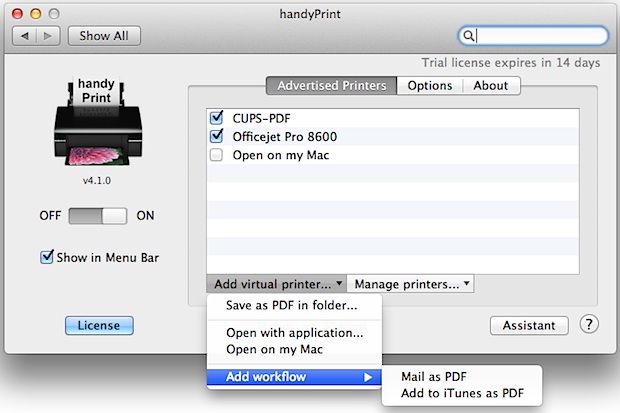
Though HandyPrint is a commercial app, the older AirPrint Hacktivator tool it was born from works with most printers and continues to be compatible, despite no longer being officially supported.
HandyPrint can also create a virtual printer on the computer, meaning you can print from an iPhone, iPad, or iPod touch directly to a file on the computer, much like you can print to a PDF on the Mac. Note that if you’re just wanting to print an item to to a PDF file, you can do effectively take a webpage and print it to a PDF from the iPhone or iPad by using this bookmarklet trick.

