How to Downgrade iOS 7 Beta to iOS 6
Fed up with iOS 7 beta and it’s quirky bugs? You can downgrade fairly easily, which is probably a good idea for most casual users who aren’t accustomed to handling beta OS releases in various stages of development, because it’s really not meant for everyday use on your primary device anyway. Yes, Apple’s developer notes attached to iOS 7 beta releases specifically say that any iPhone or iPod touch that upgrade to iOS 7 can not downgrade back to iOS 6, but that’s not actually true in practice. In fact, just like with prior beta versions of iOS, you can downgrade back to whatever the most recent stable iOS release is with relative simplicity, so ignore the dev portal message and get back to a stable version. It only takes a few moments, and it’s not much different than restoring iOS in general.
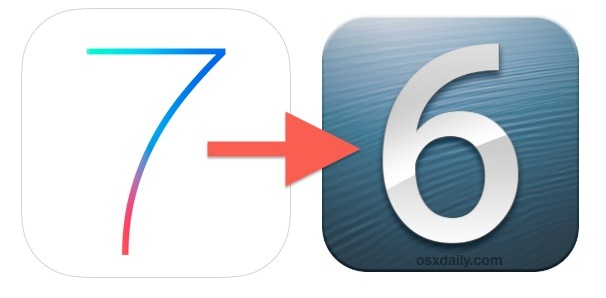
Requirements are minimal, but be sure you have a recent version of iTunes running on a Mac or PC, the IPSW files for iOS 6.1.4 or 6.1.3, and a USB cable. Before getting started with the downgrade process, you will want to download the appropriate iOS 6 IPSW for your device and save it somewhere easy to find, like the desktop:
- iPhone 5 – iOS 6.1.4 IPSW – (direct links to GSM or CDMA)
- iPhone 4 – iOS 6.1.3 – (direct links to GSM CDMA)
- iPhone 4S – iOS 6.1.3 – (direct link to GSM & CDMA)
- iPod touch 5th gen – iOS 6.1.3 – (direct link)
As with any other iOS update, downgrade, or modification, you should back up before beginning. You can do that with iTunes to the computer, which is often faster since you’re already connected through USB, or with iCloud if you prefer.
Downgrading iOS 7 Beta Back Down to iOS 6.1.4 or iOS 6.1.3
Have the IPSW for your device downloaded? Then you’re ready to go:
- Connect the iPhone or iPod touch to the computer through a USB cable
- Open iTunes and select the iOS device, then go to the “Summary” tab
- Now you need to restore, but through IPSW instead of letting iTunes do the work. Mac users: Option+Click the “Restore iPhone” button, Windows users: Shift+Click the “Restore” button
- Locate the iOS 6 IPSW firmware file you downloaded a moment ago, and choose “Select”, then confirm by choosing “Restore”
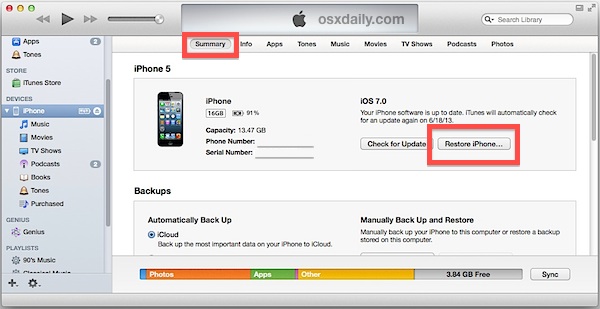
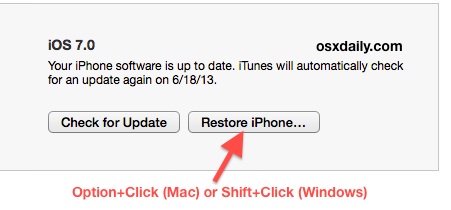
The iOS device will go black, you’ll see the little loading bar, and in just a few minutes iOS 6.1.4 (or 6.1.3) will be loaded back onto the device and the iPhone or IPod touch will boot as if new.
Once the device has rebooted back to iOS 6, you’ll probably want to restore from a backup made recently so you can get all your stuff back, or just use the iOS device as new.

Heads up to iClarified who first noticed the process, though their variation includes a few steps that are not quite necessary. Additionally, many other sites have included various downgrade steps or overly complicated the process, so unless you’ve managed to brick the device, you do not need to put the device into DFU mode. Likewise, unless you updated directly from a jailbroken version of iOS 6.1.2 or see an iTunes 3194 error, you do not need to edit the hosts file at all to block or unblock any servers.
Happy downgrading, and enjoy iOS 6 again. Remember, the final version of iOS 7 will be released this fall, likely in late September or sometime in October.

