Change Network Location Quickly in Mac OS X via Apple Menu
![]() Network Locations in Mac OS X allow you to save specific configurations and settings for different networks. Once they’re setup, you can use them to change between various network configurations quickly, without having to re-enter any settings. These are perfect if you are switching between things like an automatic DHCP config vs a manually assigned IP address, different routers with unique settings at different locations, toggling proxy use on or off, using different and specific DNS configurations, or just have custom network configs for specific places like work, home, or school.
Network Locations in Mac OS X allow you to save specific configurations and settings for different networks. Once they’re setup, you can use them to change between various network configurations quickly, without having to re-enter any settings. These are perfect if you are switching between things like an automatic DHCP config vs a manually assigned IP address, different routers with unique settings at different locations, toggling proxy use on or off, using different and specific DNS configurations, or just have custom network configs for specific places like work, home, or school.
Making the Network Location feature even better is that you can instantly switch between preconfigured network customizations just by accessing an underused menu item.
How to Change Network Location on Mac via Apple Menu
- Go to the Apple menu and pull down to “Location” to view the list of available network locations
- Select the desired network location from the list to instantly switch to it
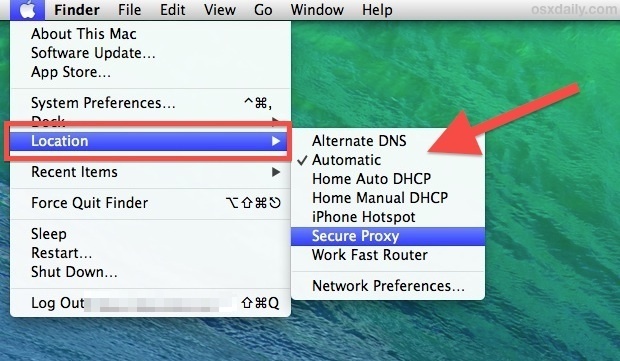
The network settings will change immediately with the selection of a new location, and using this menu bar trick is so much quicker than going through the preference panel.
Why don’t I see the Location menu on Mac for my Network Locations?
If the Location menu is not visible for you, it’s because you have not created or saved any new network locations. This can be done through the Network system preference panel in Mac OS X:
- Open System Preferences from the Apple menu and choose the “Network” preference panel
- Click on “Location” and choose “Edit Locations” then click the [+] plus button to add a new network location, name it appropriately to the network settings
- Configure the network settings as desired: TCP/IP, DNS, Proxy, etc, then choose “Apply” for the changes to be saved and to make the Location menu appear
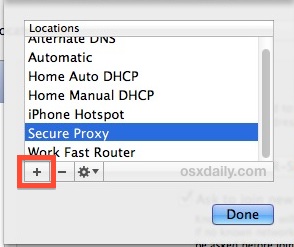
This trick has been around in Mac OS X for quite some time, but it often doesn’t get the attention it deserves. I use this constantly for changing network needs, and have configurations setup for auto and manual DHCP, proxies, alternate DNS settings that are faster on some networks, and a variety of other networks.
While you’re setting this up, don’t forget that you can also change the connection priority for networks, meaning if some locations have multiple wi-fi networks and/or ethernet, you can set which connection type to prioritize.


MacBook Air missing
I opened sys pref and clicked on Network and there was no “location” option to click on
@Jacinta: pics, or it didn’t happen :-)