Work with a Broken Power Button on the iPhone / iPad Using an iOS Fix

If you find yourself in a situation where the power button (the topmost hardware button) on your iPhone, iPad, or iPod touch is unresponsive, stuck, or no longer functioning, you can make due by using the Assistive Touch features of iOS. Intended as an Accessibility feature, Assistive Touch allows you to summon a virtual power button to perform all the necessary power functions, be it locking the screen or turning off the device. We’ll also cover two other helpful tips for users with malfunctioning power/lock buttons, including restarting the iOS device, and also, the ever-important powering it back on again if it has been turned off.
Enable Assistive Touch to Gain Software Power Buttons
Before going any further, you’ll want to enable Assistive Touch to gain access to the onscreen hardware buttons. The screenshots are for iOS 6 but the settings are identical in iOS 7:
- Open Settings then go to “General” followed by “Accessibility”
- Locate “Assistive Touch” and flip that to ON
- Tap and drag on the newly visible Assistive Touch virtual button and place it somewhere most appropriate for your usage (corners are often ideal)
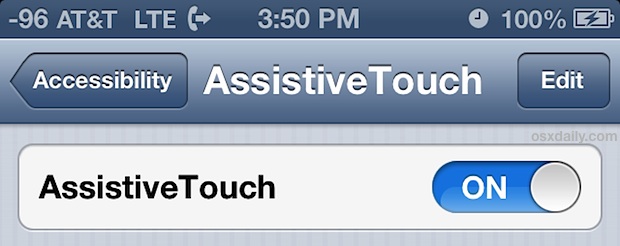
Now that Assistive Touch is enabled, you’ll find the little virtual button on your screen:
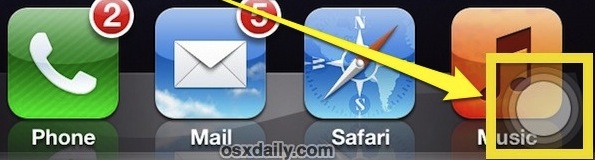
This is what you’ll use to lock the screen, power off the device, take screen shots, and more. It also can function as a Home Button replacement in the event that hardware button has failed as well.
How to Lock the iOS Screen with a Broken Power Button
- Tap on the Assistive Touch dot, then tap “Device” and tap “Lock Screen”
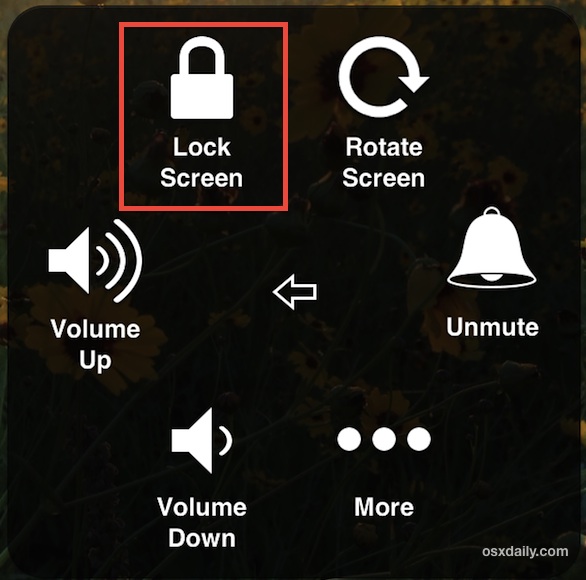
On a side note, this is also a good time to set the Auto-Lock feature to be as aggressive as possible so that if you forget to do this, the screen will lock itself. That is accessible in Settings > General > Auto-Lock, and this will help battery drain by keeping the devices display off when it’s not in use.
How to Turn Off an iOS Device Without a Power Button
- Tap on the Assistive Touch dot, then tap “Device” and then tap and hold on “Lock Screen” until the familiar “Slide to Power Off” screen toggle appears, which you can then slide to turn the device off as usual
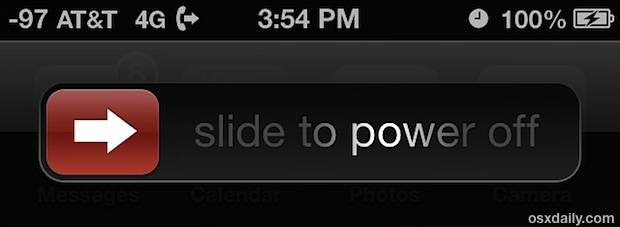
Heads up to Macworld for the tap-and-hold solution to turn the iOS device off, this was my biggest hangup after experiencing difficulties with the lock/power button on my iPhone 5 recently.
How to Turn On an iPhone / iPad Without a Working Power Button
- Connect the iOS device to iTunes via USB cable to force the device to boot up
Optionally, you can also just connect the iOS device to a USB wall charger, but you may find that if the device is low on battery, it may simply charge for a while rather than immediately booting up as it does through iTunes.

This is arguably the most inconvenient part of not having a functioning power button, but it’s really not too bad.
Taking Screen Shots with a Broken Power Button
- Tap on Assistive Touch, then tap on “Device” and tap on “More”
- Choose “Screenshot” to snap the screen as usual
The Assistive Touch screen and options panel will not display in the screenshot.
How to Reboot an iOS Device with a Broken Power Button
- Open Settings then go to “General” and “Reset”
- Tap on “Reset Network Settings”
This one doesn’t require the usage of the Assistive Touch at all, and it’s faster than turning the device off, then plugging it in somewhere to turn it back on. The downside to using this trick is that you will lose network specific settings, which is typically just Wi-Fi passwords or static IP’s if you have such a thing set for a given network. There really isn’t a better solution though that is quick, can be done directly on the device itself, and does not depend on a USB charger though, making the network reset the only solution possible when on the go.
–
Why do the power buttons fail or get stuck? Typically it’s the same reason that many home buttons fail also, whether that’s a result of extreme usage conditions, gunk buildup blocking it’s functionality, significant falls onto hard surfaces, prolonged contact with water or liquids, or, very rarely, a truly defective device. In many cases, a visit to an Apple Store will resolve the situation permanently and they’ll often swap out the device for a functioning one, or perform a free repair, particularly if the failure is not caused by user damage. In the meantime though, the Assistive Touch and Reset features can get you through a pinch situation, and even help to avoid a hefty repair bill if the failure does not end up being covered by AppleCare.


Was looking for help older iPad mini stuck on black screen w/Apple logo BUT BROKEN HOME BUTTON SO CANNOT USE ASSISTIVE TOUCH. Hoping to find a way to plug into laptop and reboot “remotely”
how do i restore my iphone if its lock and power button is broken
Any1help me
After the ripristin my iPhone 5 blocked
I followed your directions on how to power off my iPad and it works – I think. So when the ipad is powered off, it keeps flashing on and off. That can’t be good, right? It’s probably worse than not powering it off altogether. Am I correct?
My iphone 4 power button does not work. I have assistive touch and i used to power it on by plugging in the charger, but one night when i put it on the charger to charge overnight it wouldn’t power back on.
When I use asistive touch to turn off my iPod touch it keeps turning on and off
Brill fix for the on/off button but on the down side when i powered iphone 5 off using the screen slide i was unable to switch back on with the homebutton
Great!! Getting it fixed just went off the panic list!
Great guide! There is no service available for my iPhone3 power button where I live, and this guide is truly gadget saving. Thank you!
Freaking awesome worked like magic. thank you so much now i thought i had to go and spend money to fix it so i can screen shot but 16 thumbs up truly awesome tip!!!!!!!!!!!!!!!!!!!!!!!!!!!!!!!!!!!!!!!!!!!
Hey! Two thumbs up for that really useful guide. Great stuff. Cheers!
i set a passcode on my iphone 3gs and i have totally forgotten it (it was a long text passcode) my itunes wont let me restore my device and my lock button isnt working so i cant do the lock button/home button thing to fix my device, someone please tell me what to do thankyou
My iPhone 4 was charged 100% and just switched off. My power button doesn’t work and I can’t get my phone to switch on. I have already plugged it into the mains. How can I get it to work ?
THANK YOU!!
GREAT INFORMATION! Thank you! Thank you!
Okay, So I’m confused I have a iPhone 4 and the power button gets stuck until it wants to pop back out… But how will I do that I am confused..
This page is for iphones that no longer have a functioning power/screen lock button and need a digital alternative to do the same function on the touch screen.
You can use this if you want to avoid pushing the button. Otherwise you will need to get it replaced/fixed by a proffesional.