Get Around the 5 Device Connection Limit on Wi-Fi Hotspot for iOS & Android
The Wi-Fi Personal Hotspot feature available with just about every smartphone is incredibly useful, but most cell providers impose a cap on the number of devices that can connect to the wi-fi hotspot. Typically the connection limit provides for a maximum of 3 to 5 device connections, but if you find yourself in a situation where you need more than the maximum device allotment, you can use a workaround to bypass the hotspot connection limit.
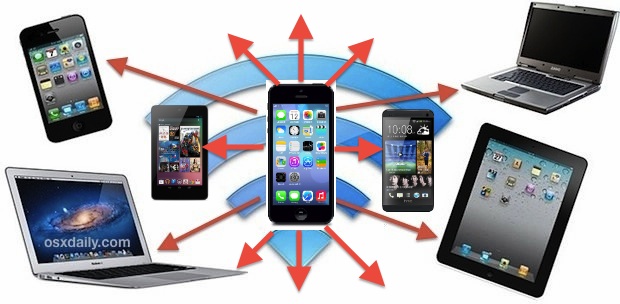
This trick will work with any cellular hotspot on iOS or Android and it should even work with the individual LTE hotspot modems that aren’t smartphones too. The only requirements are that you have the wi-fi hotspot service active on a smartphone, and that you have a computer (Mac OS X or Windows) with wi-fi, Bluetooth, and/or USB capable of connecting to that data hotspot.
- Enable the Personal Hotspot / Wi-Fi Hotspot feature as usual on the iPhone, iPad, or Android to begin sharing the devices data connection – you may need to contact your cellular provide to enable this and pay a separate fee
- Tether the iPhone / Android to a computer via USB or Bluetooth – this is important, a standard wi-fi connection is not going to work due to how Internet Sharing functions on the desktop side of things
- Set up Internet Sharing on that connected computer (here’s how in Mac OS X), using the recently connected tethered hotspot connection as the internet service to share
- Connect all devices to the computers newly shared internet connection rather than directly through Wi-Fi hotspot broadcast from the smartphone
Admittedly, this is a bit quirky and it’s very much a workaround, but it does indeed work. You can now connect as many devices as you want to the internet, completely bypassing the carrier imposed limitations for tethering and Personal Hotspot.
It’s very important to consider your allotted cellular bandwidth when using internet tethering, as data overage charges can be expensive and happen quickly. This becomes even more critical when you have multiple devices sharing the same cell connection, as data use adds up remarkably fast. You can take steps to reduce unnecessary data usage through Hotspot by turning off automatic updates, using Flash blockers, and temporarily disabling services that sync data through the cloud.
This tip comes to us from Russell D., who used the trick recently on a handful of phones to regain an entire offices internet service after their primary connection went down midday for unplanned maintenance. Crafty solution, and good to know it works in a pinch!


Wi fi probleam