Unlock an iOS Device Directly from an External Keyboard

Did you know that you can unlock an iPad or iPhone using an external keyboard, without ever having to touch the screen or hardware buttons on the device itself?
This trick is particularly great for unlocking an iPad with an external keyboard, but it works with iPhone and iPod touch too.
There really isn’t a whole lot to this, the only requirement is that you have an external keyboard in use with an iOS device that has the lock screen enabled, be it an iPad, iPhone, or iPod touch.
How to Unlock iPad or iPhone with External Keyboard
Assuming you have an external keyboard setup with the iOS or iPadOS device, then all you need to do is:
- Hit any key on the external keyboard to summon the lock screen on the iPad or iPhone
- Enter the passcode to unlock the device immediately
There is no touching, tapping, or swiping of the screen required, and you don’t need to wake up the iOS device by pressing any of its hardware buttons either.
Just hit any key on the synced keyboard and the iPad or iPhone screen will wake up, ready to be unlocked.
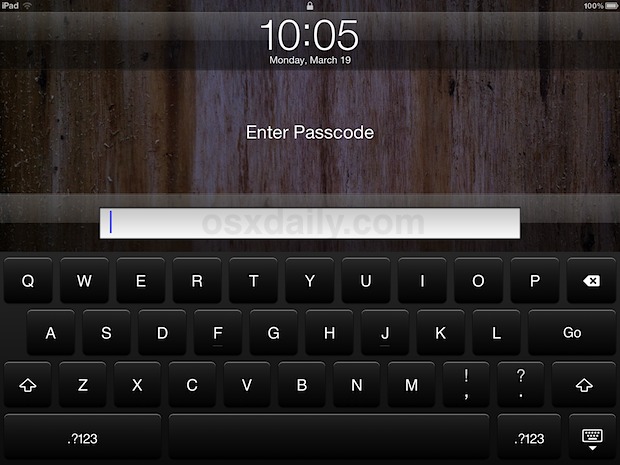
If you don’t have any screen passcode set, the device will immediately unlock and jump to the home screen of app icons instead.
This is a great trick to use in addition to the keyboard navigation shortcuts for those who use external keyboards with the iPad, be it a complete keyboard case or just a generic Bluetooth keyboard that has been synced for use with the device. Not only is it more convenient to just tap a button on the keyboard to unlock the device, but it’s also much faster for typing in the more secure complex passcodes, which are a notorious pain to type out through the different layers of the on-screen touch keyboard.
I’ve been using an external keyboard with the iPad for a long time and somehow didn’t know this until recently. Thanks to both FinerThings and MacWorld for the handy little tip. [image]


real useful, show us how to access the keyboard first
Please give that shortcut key to lock my ipad