How to Recover / Restore Deleted iPhone Contacts
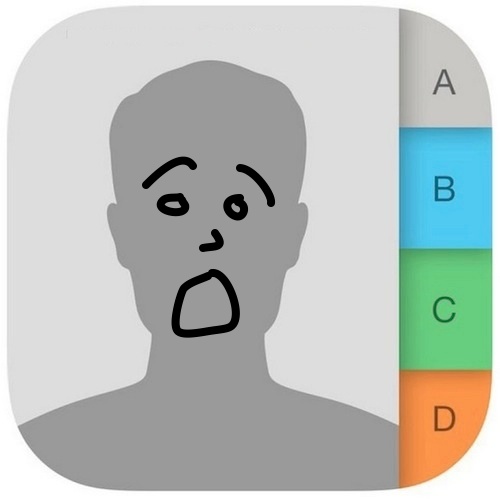 It’s never fun to accidentally delete a contact that is needed, let alone multiple contacts or even an entire address book. If you find yourself in a situation where you have deleted contacts from your iPhone that you then must recover, you can often get them back by performing a variety of tricks.
It’s never fun to accidentally delete a contact that is needed, let alone multiple contacts or even an entire address book. If you find yourself in a situation where you have deleted contacts from your iPhone that you then must recover, you can often get them back by performing a variety of tricks.
We’ll cover four ways to get your address book or an individual contact restored to iPhone, read through each of them to understand their efficacy and determine which is most likely to work for you.
Before attempting any of this, it’s a good idea to make a manual backup of your existing Contacts, you can do that with iTunes or iCloud, iCloud on the web, or the Contacts app in OS X. This insures that if you somehow make things worse, you’ll have a Contacts backup to return to.
1: Restore the Deleted Contact from Contacts in iCloud or Mac OS X
Though Contacts syncs through iCloud, Mac users can use the inevitable syncing latency to their advantage and often retrieve deleted contacts by going to the Contacts (or Address Book) application. This also works with the iCloud web interface, and is best with recently deleted contacts, or with devices that have been offline from iCloud:
- Disable the internet connection by pulling down the Wi-Fi menu and turn Wi-Fi OFF
- Launch Contacts (or Address Book) in Mac OS X, or Contacts from iCloud.com on the web, and use the search feature to locate the contact in question
- Open the contact and pull down the File menu, choosing “Export” then “Export Vcard” to save the contact(s) as a .vcf file – this will serve as a backup in case the next step does not work
- With the contact still selected, click the sharing button arrow and choose “Email Card” to launch the default mail app with the contacts vcard attached
- Turn Wi-Fi back on to send the email containing the contact card
- Go to the iPhone, open the email and choose the attachment, selecting to “Create New Contact”
The reason to turn off wi-fi quickly is to prevent Contacts from syncing changes with the iPhone. If done fast enough, you will often find the contact deleted from your iPhone is still sitting in iCloud.com or Contacts app in OS X.
2: Retrieving Deleted Contacts by Re-Syncing iCloud
This basically resyncs your existing Contacts list with what is stored in iCloud. It does not always work to restore removed contacts, but it’s worth a shot if the above trick wasn’t a success:
- Open Settings and go to “iCloud”
- Flip Contacts to OFF
- Choose “Keep on My iPhone” when asked about what to do with previously synced contacts
- Flip Contacts to ON
- Choose “Merge” to merge existing contacts to those stored in iCloud
- Head back to the Contacts (or Phone) app and check to see if the contact(s) that were deleted are back
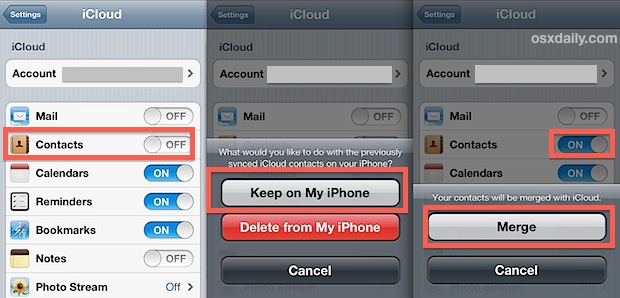
When this method works, it’s extremely simple and quite fast, but there is no guarantee here.
3: Restore Everything from an iTunes Backup
If you sync your iPhone regularly to a computer, you can restore the iPhone from a backup within iTunes and recover deleted contacts that way. This will recover them but obviously requires that you have synced and backed up the device to a computer before the removal incident occurred:
- Connect the iPhone to a computer that it has backed up to before
- Launch iTunes and choose “Restore from Backup”
- Select the most recent backup prior to the deletion of the contact(s) and restore to that
Restoring can take a while, so just let it sit. When finished, the iPhone will reboot and you’ll have your contacts back again.
4: Get the Contact Back from Someone Else
If it’s a single contact, find out if a friend, family member, or colleague has the contact information, then just have them share it with you, it will be much easier and faster than any of the other methods of retrieval. Of course this won’t be an option if nobody else has the addressee information though, making this perhaps the least universally applicable option.
Losing important contacts is a major pain, and though it’s a recoverable problem, it does emphasize the importance of regular backups, both locally to a computer, and to iCloud. So back up regularly, and don’t let it happen again!
A quick side note: there are a million and one third party apps preying on the desperate and claiming to be able to recover deleted contacts. These usually charging high prices and offer no guarantees. Don’t buy into it, most are no more effective than manual methods outlined here.


Thank you for this article. After being on the phone with ATT for almost an hour, they still couldn’t help fix this lost contacts issue but after researching for sometime, I found your suggestions and followed them. IT’S FIXED! Thank you.
Actually, you can recover only contacts from iTunes backup by using this, instead of recover everything!
Please help. I deleted someone last night out of anger and I now have no way of reaching them. Not even on social media. I have tried all these but it is still not restoring him. What else can I do??
Restore from iCloud backup to get the number back, or wait for him to contact you
Thank you! Found my deleted contact on iCloud, exported Vcard. So fortunate to have found this excellent solution.
Hi I deleted some my photos and messeges from my I phone and I got by viber please can you help me how to get back
You can log in your iCloud account in your computer and then find your contacts from backups and download them to your iPhone. Or you can connect your iPhone to the computer and use software to recover your contacts from iCloud backups with just a few click
Unfortunately, iPhone doesn’t have a trash bin in which your deleted data can be stored. If you accidently delete data on your iPhone, you may need to restore to recover deleted data from iPhone.