Keyboard Backlight Not Working on a MacBook Pro / Air? Try 3 Simple Fixes
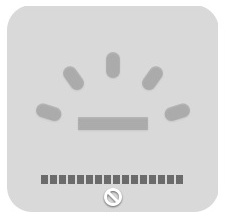 All portable Macs in the MacBook Pro and Air lineup have backlit keyboards these days, which not only makes it easier to type in dim lighting, but let’s face it, it also looks really fancy too. Because the backlighting uses very low power LED to illuminate, there isn’t much of any hit to battery life if the brightness is set at a reasonable or low level, so many people choose to have the backlit keyboard showing all the time, even if lighting situation doesn’t call for it to be useful.
All portable Macs in the MacBook Pro and Air lineup have backlit keyboards these days, which not only makes it easier to type in dim lighting, but let’s face it, it also looks really fancy too. Because the backlighting uses very low power LED to illuminate, there isn’t much of any hit to battery life if the brightness is set at a reasonable or low level, so many people choose to have the backlit keyboard showing all the time, even if lighting situation doesn’t call for it to be useful.
But sometimes the backlit keyboard on a Mac laptop doesn’t work at all for seemingly no apparent reason… and even attempting to manually control the backlighting with the keyboard shortcuts suggests the feature isn’t working or is disabled.
There are a few possible reasons for the backlighting to stop working on a MacBook Pro, MacBook, or MacBook Air, with most offering simple resolutions. If you discover that the keyboard backlighting is not working on your MacBook Air or MacBook Pro keyboard, then follow the troubleshooting steps detailed below. More often than not you’ll be able to resolve the situation rather quickly and easily.

3 Tips for How to Fix Keyboard Backlighting on MacBook Pro or Air
Before anything else, make sure that your Mac laptop supports keyboard backlighting (virtually every vaguely new model MacBook Pro, MacBook Air, or MacBook does), and that keyboard backlighting is enabled. The simplest way to check that keyboard backlighting is enabled is to try and adjust the backlighting up to make it brighter, which is typically done by hitting the Mac laptops ‘F6’ key.
Solution #1: Adjust the Mac & Light Sensor
In some situations, direct lighting, bright lights, sun light, or a glare can shine directly on the light sensor on the MacBook Pro or MacBook Air, and when this happens the illumination indicator and controls become locked.
The solution to this is simple enough: adjust the Mac so that the source of bright lighting is no longer shining on the display and near the front-facing camera. This is a feature, not a bug, it’s intention is to automatically disable the backlighting when it’s not needed and it wouldn’t be visible anyway, like when using a MacBook outdoors in the sun.

If you’ve never experienced this yourself you can test it out fairly easily, even in a pitch black room. Simply shine a flashlight or bright light near the FaceTime camera at the top of the screen, and the backlit keyboard will go dark. Prevent the bright light source from hitting the camera area and the keyboard will be backlit again.
Solution #2: Control the Key Backlighting Manually
Sometimes adjusting the positioning of the MacBook is not enough, and I’ve had experience with a few particularly stubborn MacBook Air keyboards whose backlight would simply not respond well to external lighting conditions. Sometimes the sensitivity issue can be resolved with the #3 solution offered below, but another solution is to just use manual backlight controls and stop the automatic lighting adjustments.
You can control keyboard backlighting manually with System Preferences, and then using the F5 and F6 keys to adjust the backlighting strength:
- Open System Preferences from the Apple menu and go to the “Keyboard” panel
- Uncheck the box next to “Automatically illuminate keyboard in low light”
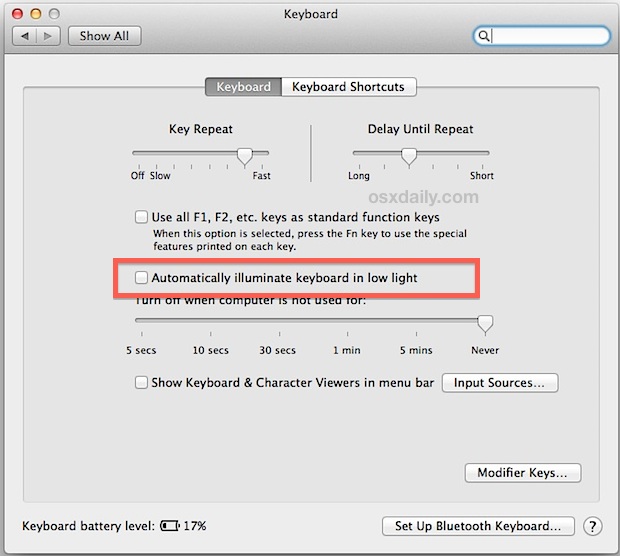
Now you must use the F5 and F6 keyboard keys to manually control the key backlighting level, this becomes the only way the illumination is impacted.
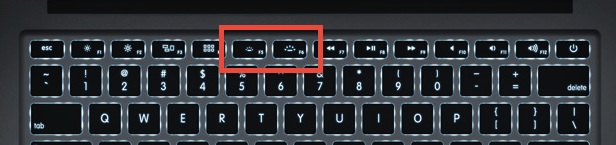
That may sound a little contradictory, but disabling the automatic illumination feature gives you complete manual control over the backlit keys, which lets you set a brightness level you want to use all the time and it will stay consistent, regardless of external lighting conditions hitting the sensors or not. Just be aware that the illuminating keys will no longer adjust themselves at all, so if you do notice any negative battery consequences you may wish to set the brightness on the lower end.
Solution #3: Reset the SMC
Backlit keys not working at all, and you’re positive the MacBook supports the feature? Is the “Automatically illuminate keyboard in low light” toggle completely missing from the Keyboard preferences? You may need to reset the System Management Controller (SMC) to get things back in order again. The SMC controls a variety of hardware options and system level power functions, and sometimes things can go haywire throughout the course of major OS X version upgrades or for no obvious reason. We’ve covered a variety of reasons why and how you’d want to reset the SMC and backlit keyboard issues is one of them… this may resolve some of the more stubborn situations.
Do note this is fairly rarely needed, but if everything else has failed you can follow our instructions or the official walkthrough from Apple Support. You will need to reboot the MacBook Air/Pro to issue an SMC reset.
Help! My Macs keyboard backlighting is still not working
If you’ve tried all of the above and still find nothing to work, you may have an actual hardware issue. This is pretty unlikely, but the best thing to do at this point is aim for the official channels through Apple support. Contact AppleCare or set up an appointment at the Genius Bar, they should be able to figure it out and get the keys working again, or replace a defective lighting system in the highly unlikely event there is an actual hardware issue. Do note that liquid contact and minor splashes onto the keyboard can impact the backlit illumination while the remainder of the MacBook retains full functionality, so if the Mac had a fluid encounter that could be culprit as well.


Tried everything nothing works., it only lights up once I restart and need to ->Touch ID/password., once password is entered it’s dead lol
Same issue that I’m facing now
same issue.. what is the solution for this problem?
Noting works. I can see in display keyboard backlight increasing decreasing but keyboard not lighting up . What to do. I removed back cover and clean the keyboard backlight code. Still nothing
Thank you
Hi I have try everything but the keyboard backlight is not working at alll
Hey,
Your solution to fixing my keyboard back lighting was very helpful! Many thanks.
Thanks buckets that option you recommended trying;
(((”Automatically illuminating Keyboard in low light”)))!!!
Was worded differently on my mac book pro.
On my rig it said;
(((”Adjust keyboard brightness in low light”)))!!!
At any rate, I unchecked that troublesome option, and now
She’s responding to the F5 & F6 keys and runnin like a top.
Many thanks for your good advice.
I feel so uplifted I just wanna go out and do others good deeds of kindness and perpetuate the love …Albert M.
Thank you. They should make it default that the keyboard will always light up. My G-d this is COMMON SENSE.
It would help to mention that you shouldn’t hold down th fn key, because this causes the F5 key to refresh the browser page instead of adjust the luminance.
I have BOOTCAMP, and i did a reset in my Windows, is there also a driver for?
I got the MacBook air 2018 and the apple logo at the back is not reflecting the usual lights that makes it more intetesting, how do i turn on the logo please
The logo light brightness directly correlates with the screen brightness and cant be impacted individually, therefore it would be a hardware problem if the screen is on but not the logo light. Check with Apple store. Best case they only need to fix led or wiring, worst case they replace entire screen.
Nice :) solution 1 is working.. Thank’s
Thanks a lot. The first solution fixed the problem.
Thanks. It solved the issue.
Thank you. The third solution fixed the problem.
I actually took it to the Apple Computer Tech, and they told me that it’s must be a short somewhere. They wanted to charge me $120 just to diagnose the problem
Brilliant help
thanks, turning off the light in setting and now knowing what F5 and F6 do, I finally don’t need a light on while on the commuter, Awesome Dawn
omg, thank you for this!!!! awesomeeeee!!!!
yes, I am new to Mac…wish me luck, windows broke my heart and my confidence.. :(
MacBook Pro trackpad works but keyboard will not type keyboard not working ?
Yosemite 10.10.5
HELP my husband’s late 2008 MacBook Pro 17 inch keyboard will not work. The track pad works he uses a mouse it is ok the keys will not type. Took top off to make sure keyboard connection ok to top case, is ok. The only button that works is the power button. Can get on Internet et cetera but he needs to be able to type. Do keyboards all of a sudden just go bad?
Please help you can email me at donnamaesplace at gmail.com please asap with some suggestions. Thanks Kindly
Biff,
What macbook do you have? Do you reckon there maybe a bug? What OS did you reinstalled? I still got Yosmite.
Thanks
I ran into this problem, and none of the approaches in the article resolved it. I decided to erase the drive and reinstall the OS, and then the backlighting started working again.
Hi!
My Macbook air had a water damage and got fixed, however, they told me that the keybord light was completely doomed.
This week, about 6 months after the spill, I thought I saw the lights on for a sec when I was opening it, but I let it go.
Today they started working for about 1 minute straight, and then for some seconds…
Do you think there’s any chance of recover?
Thank you, and sorry for my english…
Solution #1 was my issue. I’m sitting on a couch in a relatively dark living room but the bit of bright sunlight coming in from behind me is directly striking my camera. When I put my thumb over the camera, I can adjust the keyboard backlight but, as soon as I remove my thumb and the sunlight is again hitting the camera, my keyboard goes back to being dark. Looks like a change of lighting or positioning is all that is needed. :)
Step 0: Reboot your Mac.
AMAZING!!! I have been trying for so long to get this sorted!! so thank you very much!!
the comment mentioning the 25 seconds helped!! SMC reset worked!!
Thanks a lot! I thought my hardware or software was broken
Thanks, It work for me
Wow! I never knew about these F5/F6 keys… Thanks!!
Me neither hahaha, THANKS
that was so helpful i used the second option which was to change the Control Key Backlighting Manually
Thank you!!!
You told me what Apple for some strange damn reason could not.
Their CS sucks so bad!!
Really helped. Thanks.
Thank you for the style, layout and picture examples. This helped me so much.