Turn Off the iPhone Flashlight with a Quick Camera Tap
![]() Maybe I’m just a total boring square, but the newly built-in iPhone flashlight is probably my most used feature of iOS 7, and the Control Center in general is really my favorite feature of all the changes brought to the iPhone software.
Maybe I’m just a total boring square, but the newly built-in iPhone flashlight is probably my most used feature of iOS 7, and the Control Center in general is really my favorite feature of all the changes brought to the iPhone software.
I use the flashlight setting just about every evening, whether just for unlocking the front door at night or serving as a basic flashlight on a nighttime walk (it seems to last about 1 minute per percentage point of battery life, for those who are wondering how long they can rely on the light). With something that gets so much use, it sure is nice to find a quicker way to use the feature, and here is a super simple trick to quickly switch the flashlight back off again:
- Use Control Center to turn the iPhone flashlight on as usual, exit out of Control Center or hit the power button to lock the screen
- Hit the Home button to show the lock screen, then tap the Camera icon to turn off the flashlight instantly (no need to slide on Camera to access it, just touch the icon)
With a simple tap, the Camera icon hops up slightly, which will indicate the camera has been turned off. So simple, and it really is faster even if by just a few seconds – but hey, it can add up over time right?
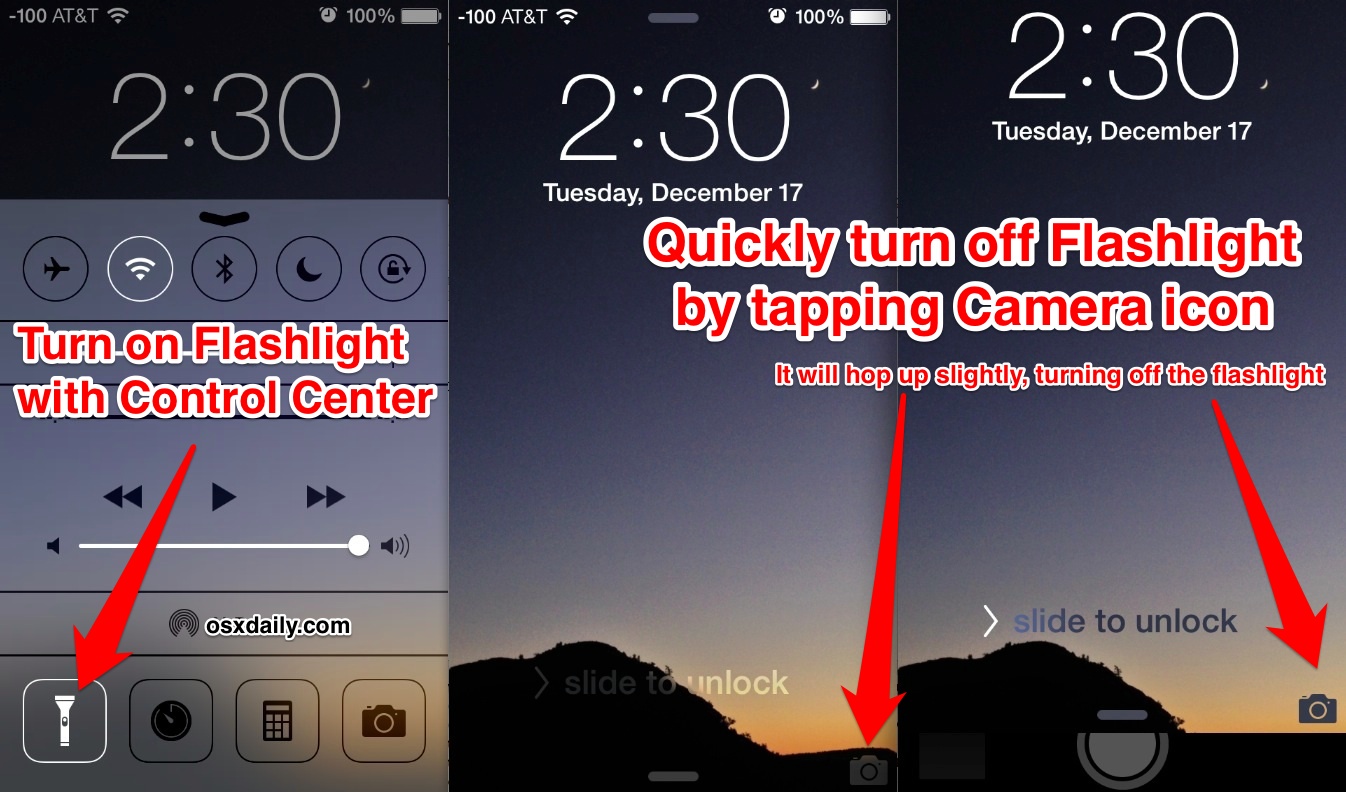
Presumably this works because the Camera app wants to gain access to the flashlight for use as the standard camera flash function, which is it’s original intention anyway. Thus, by tapping on the Camera button, the flashlight turns off, without having to go back to Control Center and tapping the other button again. If you’re a regular flashlight user, give it a try.
Heads up to CultOfMac for finding this great little trick.


Many thanks for your heelp.
I turned on the flashlight when I would turn off the alarm clock I was very painful in the head by the strong light and since my phone was hot, it was difficult to talk on the phone. Thank you very much for your help again! :-)
You can also use this trick to turn on the camera.
Instead of hitting the flashlight icon, hit the camera icon and you’re in the camera app without access to the phone.
Correction: you need to swipe up from the camera icon in order to access the camera app. Otherwise the camera icon just “hops up slightly,” as described in the article.