How to Use iPhone for Turn-By-Turn Voice Navigation Directions with Siri
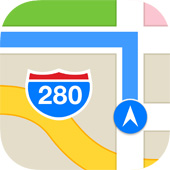 Voice turn by turn navigation and directions are incredibly convenient and easily one of the best features of Apple Maps, but rather than fumbling around with your iPhone while driving, you can rely entirely on Siri. This makes turn-by-turn almost entirely hands free; you give Siri a voice command to start the directions, and then you get the exact navigation spoken to you through Siri as exits approach and roads change. Going further, you can use a dash mount and car charger to transform your iPhone into a dashboard mounted GPS navigator.
Voice turn by turn navigation and directions are incredibly convenient and easily one of the best features of Apple Maps, but rather than fumbling around with your iPhone while driving, you can rely entirely on Siri. This makes turn-by-turn almost entirely hands free; you give Siri a voice command to start the directions, and then you get the exact navigation spoken to you through Siri as exits approach and roads change. Going further, you can use a dash mount and car charger to transform your iPhone into a dashboard mounted GPS navigator.
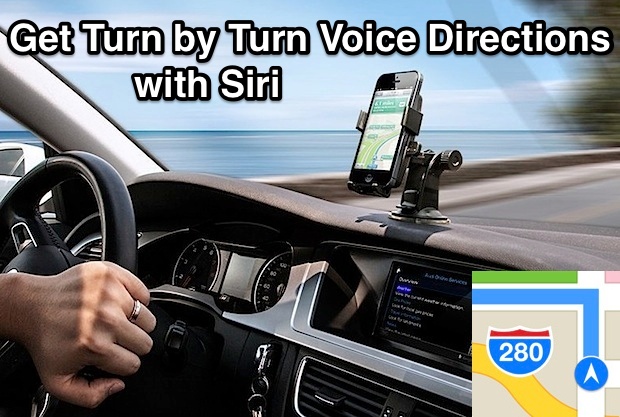
Get Turn-By-Turn Voice Directions Spoken to you from Siri
Turn-by-turn voice navigation from Siri works amazingly well while driving. Here is how you can use it on your next trip:
- While driving, summon Siri (by holding the Home button, headphones button, or a car button if you have integration) as usual
- Issue a command to Siri using the following language:
- Give me directions to [location]
- Give me directions to [city]
- Give me directions to [address]
- Wait a moment for Siri to start giving turn-by-turn navigation, starting from your current location
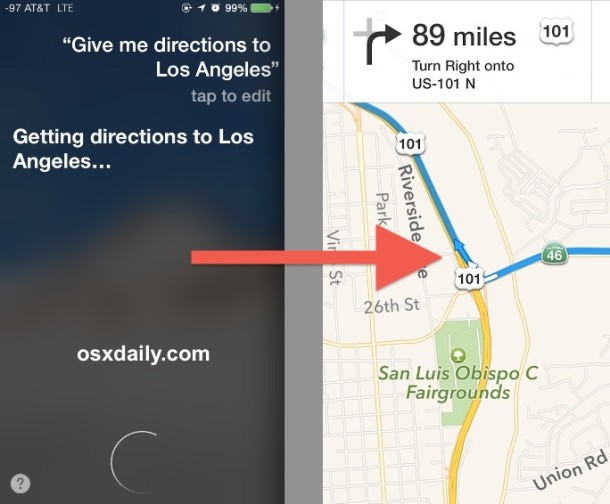
Yes it’s really that easy, and really that responsive. Depending on where you need to go, you can be extremely vague or very specific about the directions you want to get from Siri. Saying “Give directions to Los Angeles” works just as well to get driving directions from the GPS detected current location, as does “Give directions to 2184 West Macaroni Turtle road in San Francisco California”. Within seconds you’ll get voice directions spoken to you, informing you of upcoming turns and road names, all way ahead of time so you can get into the proper lanes for travel.
It’s a good idea to increase Maps directions volume beforehand if you can’t clearly hear everything, that way you don’t have to look at the maps and can just let Siri’s voice guide you.
Ending Voice Navigation with Siri
Got where you want to go, changed the destination, or maybe you just want Siri to hush it and stop giving directions? Just tell her to stop:
- Summon Siri again, and say “Stop Navigation”
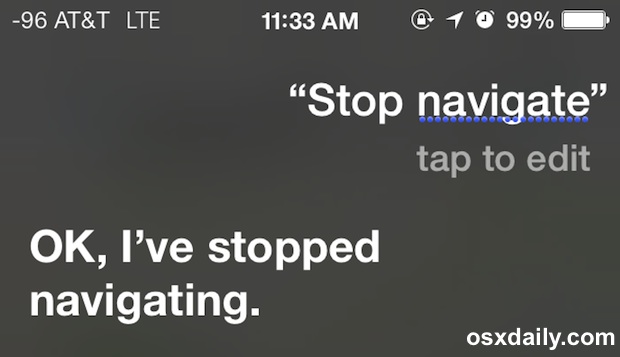
You can always restart navigation by asking Siri for directions to a location again.
While some users may just use this feature just occasionally, GPS and voice navigation are so handy that you’ll probably end up wanting to use it often, particularly when you’re visiting new locations or regions you are unfamiliar with. For the frequent users, it’s best to make a small investment in a Lightning adapter car charger for the iPhone (or iPad) so that the iPhone stays charged constantly while using GPS, which is a battery intensive task. Additionally, you’ll likely want to get a dashboard mount unit, which keeps the iPhone high on the car dashboard so that you can keep your eyes on the road, and also better comply with many local laws surrounding smartphone usage and driving. Fortunately, both are cheap.
Turning the iPhone into a Dash Mounted GPS Navigator
If you intend on using the iPhones Turn-By-Turn voice navigation often, getting a few accessories to mount the iPhone onto a cars dashboard and provide continual power are highly recommended. Yes, in a pinch you can just prop up an iPhone against your windshield or in a cup holder, but the experience is greatly improved with a dash mount, and your battery will thank you when it has a constant power source.
- iPhone Dashboard Mount from iOttie
 is about $25 and highly rated
is about $25 and highly rated - Lightning adapter car charger from Belkin
 is about $15
is about $15
The car charger plugs into a standard car power port where the lighter would go, and the dash mount shown below uses suction to stick to the dashboard or adhere to a windshield.

For those with tons of USB Lightning chargers laying around, something like a Dual USB car charger![]() works well too, the primary benefit is it has two generic USB ports which lets you charge anything that uses USB, whether it’s an iPhone, iPad, or Android. I use one of these, but if I only had a single device to worry about charging I’d go for the aforementioned direct car charger.
works well too, the primary benefit is it has two generic USB ports which lets you charge anything that uses USB, whether it’s an iPhone, iPad, or Android. I use one of these, but if I only had a single device to worry about charging I’d go for the aforementioned direct car charger.
Obviously if you’re using the voice navigator for walking or biking, you won’t need the car charger or the dashboard mount, but do keep a watchful eye on the battery usage, as GPS usage and keeping the screen on constantly really depletes the iPhone battery rather quickly.
Troubleshooting Voice Navigation
Voice nav usually works fine, but if it’s not working go through the following checklist:
- Be sure Siri understood your request, speak clearly and concisely
- Check that iPhone (or iPad) has an active data connection on a 3G / 4G /LTE network
- Device should have iOS 7.0 or newer
- Device must have Siri support
- Device must support Maps Turn-By-Turn Directions (free apps are available for older iPhones that don’t support native iOS navigation)
- Location Services must be enabled for Apple Maps and for Siri
- Flip AirPlane Mode ON and OFF to reconnect to a data network
The only time I’ve had trouble with Siri’s voice navigation was when trying to use it in an area with poor reception, when the iPhone was cycling between EDGE, GPRS (the circle icon that sometimes shows up in the status bar alongside reception indicator), and no reception at all. While turn-by-turn will work fine traveling through deadzones like that, you won’t be able to effectively summon new directions, since there isn’t a sufficient cellular connection to use.
Grab your car keys and iPhone, ask Siri for some directions, and happy travels!


I like to use Siri for driving directions. However one time I selected the option to avoid highways. Now every time I request directions to a place where I NEED to use freeways, Siri insists on routing me on local streets. How can I fix this??
If your phone is in landscape orientation and you activate Apple Maps, the map app works in landscape mode. However, if you ask Siri for directions the phone fails to notice the phones orientation and the map and directions remain in Portrait mode – most annoying
I’m frustrated with Siri navigation on iPhone 6+. It no longer lists all the steps.
It gives only one step at a time at the last minute. The older version had the list steps option enabling me to see all the steps so I knew which roads I would be taking.
How can I get that back?
Check if u can add apple play to your car, this will fix many of the above issues by other posters
When I first got my iPhone 6 Siri worked too well and I couldn’t get the dear to stop. Today I understand I need to say “stop navigation” or tap the done icon. However, after a recent upgrade I now have no grade. Very frustrating because now I cannot get Siri to speak during navigation at all. I’ve looked it up on the web — I even asked Siri for help but none of the suggestions have done the trick.
So help me I’ve conjoled, threatened, pleaded and even wept. Nothing.
Then my frind wanted to give Siri navigation a try — It worked. G–damed smart arses.
I guess it only goes to show — hell hath no fury as a Siri scorned.
Pretty sure those isil guys are behind that last “upgrade.”
Can not get voice directions during navigation. Very frustrating — especially when it originally worked so well I couldn’t get the thing to stop. Today, I know to say “stop navigation.” However, the Apple pepple wanted to upgrade a couple of days ago and now I have down grade.
I have recently tried maps without siri’s help and guess what? I could once again hear audio directions . Go figure. I’m sure that Bin laden guy is behind this.
I’d was to wondering about audio with GPS
system if it might be the maker of the
iPhone, , I have phone that on
The back of my apple 6S it has only a
Silver Apple design & below is IPhone 6S
In black letters, not like the 5c? Any
Other feed back? Jerry😚
I have the same problem. No voice directions while charging. Can someone help??
I have the same issue as Lynne no voice directions on iPhone 6…I thought it was something I was doing wrong.
After EACH direction Siri gives on iPhone 6 GPS my Bluetooth says ” End Of Call”
Drives me crazy
Any suggestions?
I have the iPhone 6s, when I am using Google map GPS, and I plug in the usb to charge while using GPS, I don’t get voice directions, is there a fix for this?
I have the same problem when the iPhone is plugged in. I cannot hear the directions unless I unplug the phone. What should I do?
Talking to Siri and getting directions in response, just seems fictional to me. It even starts dialing a number when I ask Siri to give me directions of ‘xyz’, not to speak of getting nearby location directions. I just wonder how even some of the people commented in favour of Siri… Aren’t they secret agents of Apple??
@linda. Maybe you should take its advice and go there.
Siri does not work for me anymore. I’ve used it since it was released but it no longer understands what I am saying and will give me directions to someplace 2,000 miles away instead of across town. I don’t even bother with it anymore.
It’s better to say Go To, quicker to say
Be careful of mounting an iPhone on the windshield on a sunny day. In a long drive the phone can overheat.
I like the article, however, the map and directions shown with the “Give me directions to Los Angeles” are incorrect. San Luis Obispo is north/west of Los Angeles and therefore turning right onto US 101 will take you away from Los Angeles not to that city. Is this an editorial mistake or a bug with Apple Maps?
Great catch. The Apple Maps directions are fine going to LA and other cities, the screen shot shown is for demonstration purposes, but yes it does show heading north on 101.
Is there a way to specify a route via one or more intermediate points?
The ONLY thing I don’t like about Apple Maps is that I can’t find a way to have it pause the music/podcast I’m listening to as it gives the Turn-by-Turn directions. Ideally, it would pause what I’m listening to and then re-start the audio once it’s finished giving the directions. 1st world problem, for certain, but I do find it annoying.
I have the same frustration with the music/podcast not pausing when it reads directions. The older iOS had this option so hopefully it is something that will be added with the next update for iOS 8.
Superior to either “Apple Maps” or “Google Maps”, at least in my experience, is the “Waze” app.
It is a free map and road navigation application which uses inputs from multiple users of the roads in real-time, so that the application advises you on the best routes to take in order to avoid traffic delays.
The voice is available in a wide choice range of languages (I use it in Norwegian).
It works fine irrespective of traffic, and in addition the more people who use it in a particular location, the better the information is regarding traffic.
I suppose this would also work for walking trips (pedestrian mode)?
Is there a way to show GPS Speed when traveling? (Under apple’s terms of use they/apple collects “speed data” – hence the red dots when there is traffic)
Sounds good! Does this work with UK postcodes anyone?
I recently got my first iPhone and appreciate all these great tips. However, they’ve led me to a question I can’t seem to find the answer for – hope you guys can help. The language (menus, labels etc) is set to english as I despise the often terrible translations to danish. But for spoken directions, I would prefer danish as that makes the names for streets etc a lot easier to understand. Is there any way at all to have the directions in a different language than that of the phone itself ?
I can only get directions in english, but my girlfriend who has set her phone to danish, also gets the directions in danish.
Have you ever found a solution to your prob/question? I have the same prob. : Ios in English, but i’d need directions in Spanish
Gracias
Thank you
I use the voice directions all the time while driving in unfamiliar places or new parts of town, I don’t even have a dash mount I just stuff the iPhone in my cup holder and use an AUX cable to have it speak through the speakers. I would recommend the power adapter either way though, it’s a big battery sucker.
BTW if you aren’t convinced of Apple Maps abilities, Google Maps also has voice directions which are excellent. You can’t launch them from Siri like this, but you can open them from Google Now, or just get the voice navigation directly from the iOS Google Maps app.