Improve Activity Monitor Reporting Speed in Mac OS X with Update Frequency
![]()
Many advanced Mac users have noticed that Activity Monitor appears slower these days when the app is updating CPU, Memory, Disk, Energy, and Network data, with the monitoring app apparently no longer offering real-time system resource statistics.
Instead, Activity Monitor now defaults to offering a general aggregate of system use that feels relatively delayed. Well it’s not in your head and it doesn’t just feel delayed, it actually is delayed, as the new standard setting for Activity Monitor no longer updates system stats and usage every second or two, it waits a full five second before updating the app. While this provides a broader average of performance and resource usage, it may be inadequate for many advanced users who are accustomed to a more responsive task manager.
For those who prefer to have more real-time resource data on their Macs, you can adjust the change interval back to the more aggressive reporting speed that existed prior to the change that arrived with newer Mac OS releases.
How to Change the Update Frequency of Activity Monitor on Mac for Faster Usage
Adjusting the “update frequency” setting not only impacts how fast process activity changes in the primary Activity Monitor window, but it also adjusts the speed of updates shown in the CPU usage indicator for the apps Dock icon.
- Open “Activity Monitor”, found within the /Applications/Utilities/ folder or through Launchpad
- Pull down the “View” menu and go to “Update Frequency”
- Select the desired update frequency setting out of the three choices:
- Very often (1 second) – aggressive, practically real time task and process observation and management
- Often (2 seconds) – a reasonable middle setting that is significantly more responsive than the default 5 second setting, while not as aggressive or taxing as the real time resource updates
- Normally (5 seconds) – this is the new default choice, it may feel too slow for power users who are accustomed to immediate response from activity monitor and process management
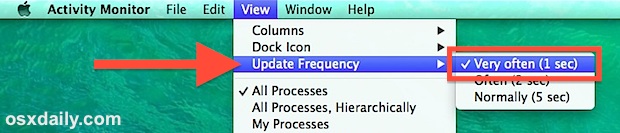
Power users will almost certainly want to use the “Very often” option for maximum responsiveness, though the “Often” option is reasonable as well. If you’re using the Activity Monitor to troubleshoot errant processes or weird behavior, the faster the update frequency the better, whereas if you use Activity Monitor primarily as a means of casually observing CPU stats from the apps Dock icon to determine appropriate system behavior, then you may find the 2 second or 5 second options to be tolerable.
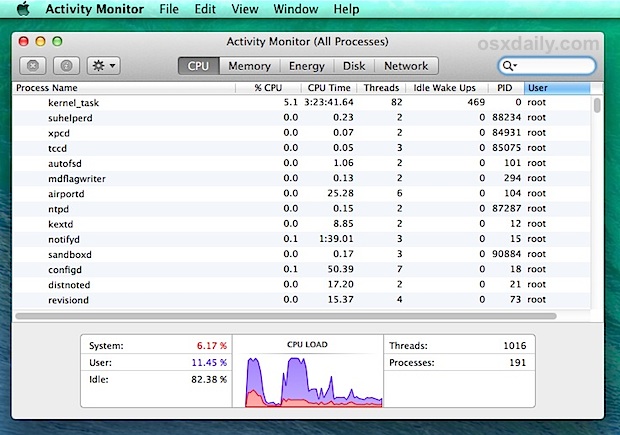
Somewhat ironically, Activity Monitor itself can also impact performance to a limited extent by aggressively monitoring system resource usage, perhaps why Apple chose the more averaged “5 second” option as the new default for MacOS and Mac OS X. For most purposes though, the hit from running Activity Monitor is minimal at beset, and most users won’t notice any meaningful degradation to performance or battery life by changing the update frequency setting. If you’re concerned about that, keeping the setting at “Normal (5 seconds)” for general Activity Monitor usage and selectively changing it to the “1 second” choice for troubleshooting, force quitting errant apps and processes, or general task management is entirely reasonable.
This capability of adjusting sampling speed is limited to modern Mac OS system software releases. Anything beyond Mavericks should include the capability, including MacOS Mojave, Mac OS X El Capitan, Mavericks, Mac OS High Sierra, Sierra, Yosemite, and newer.


Mine has four choices from 0.5 seconds, to 5 seconds.
What version of OS X? I only have the three choices in OS X Mavericks, Apple keeps oversimplifying the Mac thing down to iOS levels, not good :\
I did notice this too, but I never bothered to look for a solution because I figured it was just another broken feature to come with OS X Mavericks, dumbing it down for the average iOS user who may happen to stumble onto a Mac and accidentally open something they shouldn’t
Pleasantly surprised here, thanks for this!