How to View and Re-Send an “Unsent Message” in Mail for iOS

Ever launched the Mail app on your iPhone or iPad to discover an “Unsent Message” indicator at the bottom of the screen? An email usually goes unsent if you lose internet access while trying to send the message, a fairly common occurrence for those who live in areas with poor cellular reception or that have flaky internet access in general. While iOS will usually successfully send the message on it’s own once a signal has been found again, it doesn’t always work, which is why you may need to trigger a resend yourself to move it along as intended.
We’ll cover how to see what email message got stuck without sending, and, more importantly, how to re-send that unsent message so that it goes to the recipient as intended. You’ll obviously need an “Unsent Message” message within Mail on an iPhone or iPad for this to work as described here, otherwise you’ll just end up in an empty outbox within the Mail app of iOS.
How to Resend an “Unsent Message” in Mail on iPhone and iPad
- Double-check that the iPhone / iPad / iPod has an active internet connection
- From the Mail app, tap on the “Mailboxes” text at the top of the Mail window
- At the Mailboxes panel, choose “Outbox” to see the unsent messages
- To re-send the unsent message, use the pull-to-refresh option by pulling down at the Outbox screen until the spinning indicator shows up
- To delete the unsent message, tap on “Edit”, tap the message, and choose the Trash icon
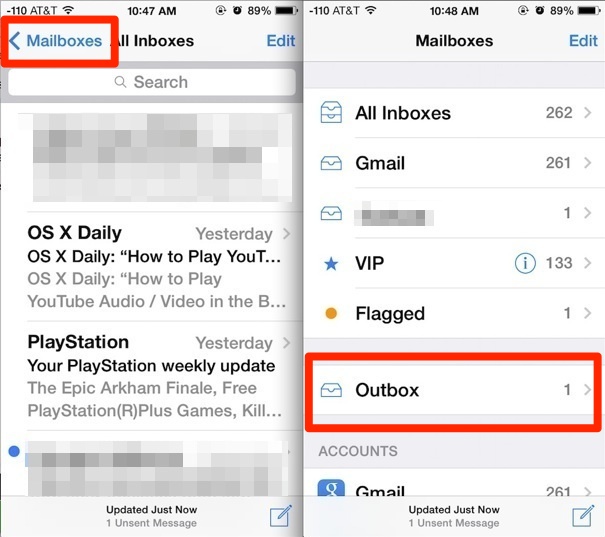
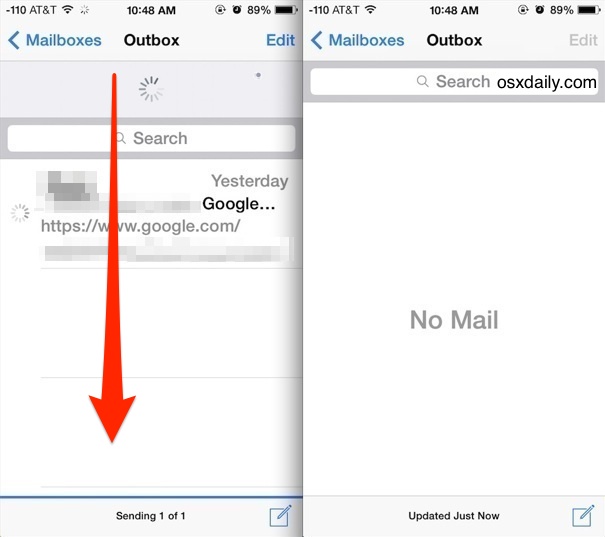
Assuming you chose to resend the message, a “Sending # of #” indicator will appear at the bottom of the Outbox with a blue progress bar. When the message has finished sending, it’ll disappear from the Outbox to show a “No Mail” screen.
As mentioned before, unsent messages are almost always a result of internet connectivity difficulties. If you continue to have trouble with a cellular network try joining a wi-fi network, or resetting network settings. If the message continues to appear in Mail app, you may want to check outbound Mail server settings, otherwise simply removing the Mail account and re-adding the same account again usually resolves the problem.


Help please!! I texted a very long e-mail last night but wasn’t quite done with it when the cell was drained of power and I had to plug the cell in to charge without sending it. This morning when I unplugged it my “draft” was totally gone. I have tried to retrieve it to no avail. Surely this “smart” phone has it stored somewhere like in a draft—— can anyone help please!!!!!
Same problem deleted message from outbox iPad in airplane mode. It didn’t go to trash, where is it.
What happens if an email stuck in the iPad mail app outbox gets deleted unintentionally? Where does it go? I need to recover it ASAP
What happens if an email stuck in the iPad mail app outbox gets deleted unintentionally? Where does it go? I need to recover it ASAP
Was only in outbox momentarily and not connected to exchange server when I accidentally deleted it.
Switch your setting to “Airplane Mode On”
and “Turn off/restrart the Phone”
Chek your “Mail’
Go to “Outbox”
Click “edit”
and choose “Delete”
It works for me :)
Sorry i mean switch your setting to “Airplane Mode Off” :)
Thanks to Doug and Mark!
Follow Mark’s step by step – starting up in airplane mode works.
OK here is what worked for me (as noted above)
put the phone in airplane mode
Turned phone off
turned phone on
was then able to edit email (I had to turn the phone off in airplane mode and then turn it back on in airplane mode)
deleted email
took phone off airplane mode
Works great again
Non of the above worked for me.
The stuck email was there from months ago.
It looked like it was actively trying to send as it had the swirling circle at the right constantly going. The edit option would only allow me to select the newer emails that couldn’t send until I got the stuck one out of the way. I was able to use the Move function and sent the stuck email into the trash folder, done!
Les – how do I get to server settings?
Same problem- seems email contains MP4 video file maybe too big is sucked. Did all tricks – nothing, nada – stuck!
These instructions are great and they work to delete the unsent messages stuck in outbox. My question is, how do I stop this from happening? I find out on Friday that none of my emails sent from my iPad have been delivered for a week! I need to know how to not let it keep happening. I am sending emails from an app with a few attachments but this is something I have been using and doing for 2 years. This problem just started last week.
Guys so sorry , did try again to turn the airplane mode then the off the phone / reopen again .. Now u managed to delete it. Super , many thanks !!!!!!
Even I click airplane mode still cannot delete. Cannot click edit as it Grey colour. This is so boring
My email was going to outbox. In server settings I found a curser blinking in the account Name box. My first name was there, but not my last name. I typed in my last name and Bang, I could send emails again. Strange? Hope this helps some folks
Ugh sorry about strange autocorrect typos. Here’s what I really meant:
Had the same problem as Rachel’s. Doug, you’re a genius. The airplane mode switch enabled me to delete it from the outbox. Thank you!
Had some problem as Rachel’s. Doug, tore a genius. The airplane mode switch enabled me to delete it from the outbox. Thank you!
if you switch airplane mode on – you will be able to delete it
I still can not delete the message in the outbox. The option to edit is greyed out. Does anyone know how else to delete it??? Thanks heaps
It keeps shutting off!
I have an Apple I pad Air tablet and found one of my replies to a friends lengthy message was not sent. I have never seen Outbox before.Two days ago I tried to re-send it but didn{t want to mess it up and lose the reply I wrote.Yesterday and today there were no messages in the outbox and I have endlessly search everywhere in Mailboxes,etc.to find it as it was quite important.Today there isn{t even a heading of Outbox.How do I retrieve this reply I was sending????I have no idea why it was put into outbox and not sent.Please reply to my e-mail acct.address ASAP. I also tried the Apple.com support website and it doesn{t function.
Thank you,
M-Vallon
I have tried but there is no outbox please help
Have tried everything short of deleting my account but though the outbox is visible it is greyed out.
Great tip. Most of the time my iPhone tries again, but if the connection is too horrible, it just gives up. If I don’t hear the familiar “whoosh” sound, I check to make sure my email actually went out.
I live near a cell tower dead zone and this happens all the time to me. What I don’t understand is why Apple doesn’t have Mail try again once a connection has been reestablished to a cell tower. I swear it used to do this, maybe it’s YAIOS7B? That stands for Yet Another iOS 7 Bug, BTW.