Undo an Accidental “Don’t Trust” Computer Tap with iOS Devices
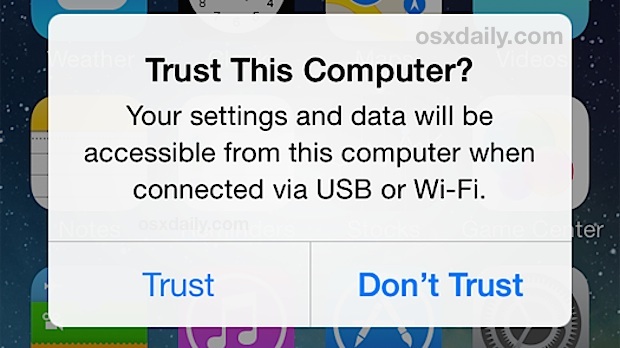
Every time you connect an iPhone, iPad, or iPod touch to a new computer, you’ll get a “Trust This Computer?” alert dialog popping up. If you’ve updated iTunes or reset an iOS device to factory settings, sometimes you’ll even see this Trust dialog box on a computer you’ve already chosen to trust from that device. Most people want to tap on “Trust”, but if you accidentally tap on “Don’t Trust” instead, the device disappears and it’s no longer accessible from iTunes on that computer, right? Wrong, you just need to trigger the dialog again so that you can trust the device.
It’s usually fairly easy to undo the “Don’t Trust” action and regain access to iOS devices, so if you find that you’ve accidentally tapped it – oops – here’s what you can do to “Trust” that computer again and be able to sync the device as intended.
1: Disconnect & Reconnect the iOS Device to Re-Trigger the Trust Computer Alert
The first thing to try is simply disconnect the device from the USB port of the computer, wait about 5-10 seconds, and re-connect it again. This should trigger the same dialog on the iPhone, iPad, or iPod touch again, and this time you can hit “Trust”.
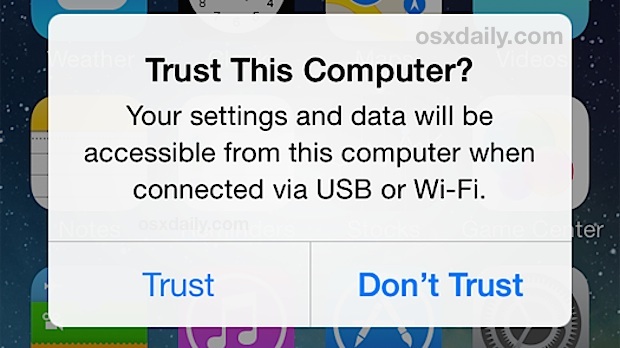
This should work immediately, as the Trust / Don’t Trust dialog is intended to pop up every time if a computer isn’t set as trusted for that given iOS device.
Yes, use a USB / Lightning cable, as toggling Wi-Fi Sync alone is not always sufficient to bring about the trust dialog box again.
2: Reset Warning Dialogs in iTunes
If for whatever reason the USB trick didn’t work, you can reset all warnings messages and dialog alerts in iTunes with a simple trick through the app preferences, this will force the Trust dialog box amongst others to show again on the computer, not the iOS device itself , where it can then be approved again.
- Disconnect the iOS devices USB connection to the computer
- From the iTunes menu, choose “Preferences” and go to the “Advanced” tab
- Click the “Reset warnings” box next to ‘Reset all dialog warnings’ and confirm
- Reconnect the iOS device by way of USB
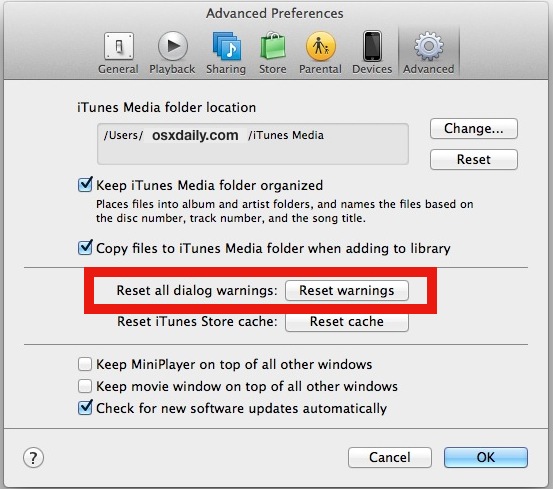
You should now be good to go again, and your iPhone/IPad will be accessible as intended through iTunes.
If you’re still having problems, you can try temporarily disabling the passcode lock (be sure to set one again when finished), and then update to the latest version of iTunes. Also try a different USB port and check the Devices list to confirm the connection is active, sometimes it’s just a matter of a faulty USB port or connection.


I get it to work by resetting warning in the iTunes app, and by resetting location and privacy on the iPhone. I open the photo app on the MacBook which popped up the unlock screen on the iPhone then followed by trust and don’t trust pop up.
The directions work. I accidentally hit “don’t trust”, downloaded the newest version of Itunes, went into “Preferences” in itunes, Advanced, and reset warnings. It worked.
This didn’t work AT ALL! on my iPod 6G
buy a new computer
I have been having this issue for a long time. Today I uninstalled ITunes and the trust/do not trust window did not pop up for once and I was finally able to get my pictures to automatically download.
This did not work. I have accidentally selected “Do Not Trust” on my iPhone, and now the device has a permanent “Code 10” error in Windows Device Manager. So not only can iTunes not recognise this device, Windows can see it, but cannot start it. Why is there not a “Reset Trusted Devices” button on the iPhone itself?
It does work, follow the instructions, here’s how you can undo an accidental “Do Not Trust” iPhone touch.
Update iTunes first, then reboot.
You must use iTunes. Use a new version if it’s not finding your device it’s because you’re using an old version. Then plug it in with USB, you have to PLUG IT IN.
I’ve tried these instructions several times, and it has not worked for me either.
On my ipod the “trust” box keeps popping up and the iTunes wi-fi sync wont work from the computer or from my ipod
This Doesnt work at all.
The trust/don’t truct window comes up EVERY time I plug into my USB on my BMW. I simply cannot get it to TRUST.
PLEASE HELP!
How do I get my iPhone to re trust an app as I pressed don’t trust on first install an now I can’t get the app to install at all now please help
Well Nick, you’re in luck. There is an entire article written about how to re-trust an app when you accidentally pressed “Don’t Trust” all you have to do is read it! https://osxdaily.com/2014/03/24/trust-this-computer-alert-ios/
Failed to work. Does not explain how to get the iphone to bring up the trust box again.