Fix a “Safari Can’t Verify the Identity of the Website…” Error Message
![]() While Safari usually works just fine for browsing the web, there are times you may encounter a persistent error message about verifying the identity of a particular website. The precise error message may read something like this, and appear on almost any site, where “URL” is a variety of domains:
While Safari usually works just fine for browsing the web, there are times you may encounter a persistent error message about verifying the identity of a particular website. The precise error message may read something like this, and appear on almost any site, where “URL” is a variety of domains:
“Safari can’t verify the identity of the website “URL”
The certificate for this website is invalid. You might be connecting to a website that is pretending to be “URL”, which could put your confidential information at risk. Would you like to connect to the website anyway?”
First, this may be a completely valid security warning, and you’ll want to click on the “Show Certificate” button to attempt to verify everything looks as it should yourself (the domain you are trying to visit is trusted, matches, etc). On the other hand, this may appear as an erroneous message from Safari too, and that’s what we’re looking to troubleshoot here.
For a common example, you may find this alert popping up for Facebook related domains while visiting other sites on the web, in such a case, the error may read and look something like the following:
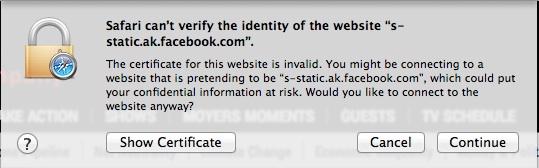
“Safari can’t verify the identity of the website “static.ak.facebook.com”
The certificate for this website is invalid. You might be connecting to a website that is pretending to be “static.ak.facebook.com”, which could put your confidential information at risk. Would you like to connect to the website anyway?”
This can happen with almost any website, probably because of the ubiquitous Facebook “Like” and “Share” buttons found all over the web, which may lead users to see the certificate error when they’re somewhere completely different, like IMDB or NYTimes.
Again, you’ll want to confirm the certificate is valid yourself before doing anything else, but if you’re convinced this is a client side error (that is, you or someone you are troubleshooting Safari for), you can often resolve it with the methods detailed below.
This is aimed at resolving erroneous “can’t verify” messages from Safari only in situations where you trust all sites and domains listed, yet still receive the error message. This should be not used to ignore a valid security alert.
Update Safari to the Latest Version
You’ll want to do this before anything else, update to the latest version of Safari that is supported by your Macs version of OS X. You can check this by:
- Go to the Apple menu and choose “Software Update”
- Install any and all updates available for Safari
This is important because antiquated versions of Safari may have a bug, flaw, or unpatched security issue that is causing the certificate verification issue to be triggered. Many users find that simply updating Safari fixes the problem entirely.Optionally, you may want to try clearing cookies for the impacted domains too, but it shouldn’t be necessary.
Still having issues on the newest Safari build? Now let’s get into a bit more technical troubleshooting…
Fix Invalid Certificate Errors by Repairing Keychain
The first method to resolve an erroneous certificate error is to turn to Keychain Access, and then verify and repair the certificates contained for the active user account in Mac OS X. Here’s how to do this:
- Quit out of Safari
- Hit Command+Spacebar to bring up Spotlight search, then type “Keychain Access” and hit return to launch the app
- Go to the “Keychain Access” menu and select “Keychain First Aid” from the menu list
- Enter the current user password, then check the “Verify” box, followed by choosing the “Start” button
- Next, choose the “Repair” radio box and then “Start” again
- Relaunch Safari and visit the website(s) again
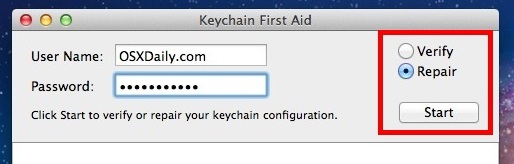
Things should now be back to normal and Safari should no longer throw the “can’t verify identity” error when visiting websites.
Repairing the keychain is a common troubleshooting technique when various login details and account specifics are not being remembered properly in a variety of Mac apps or system tasks, even including wi-fi routers and persistent wi-fi network login requests, and it usually the resolves such problems.
Confirm the System Time is Correct
If you’re still having the problem, your time settings may be off. Yes, time, as in the clock on the computer. If that’s the problem, it’s quite easy to resolve:
- Be sure the Mac has active internet access, this is necessary to retrieve accurate date and time info from Apple servers
- Quit Safari
- Open the Apple menu and go to System Preferences
- Choose “Date & Time” and check the box for “Set date and time automatically” (if the box is already checked, uncheck it, wait 10 seconds, then check it again)
- Relaunch Safari
You should be good to go with no more verification errors. This works for situations where the system time is reporting as vastly different than what is expected from the remote server, like if a computer is reporting itself from the future (sorry McFly).
Do you have another solution for resolving erroneous verification errors from Safari? Let us know in the comments!


Started getting this message since 1-10-21 .
Cannot update my os since apple stopped support for ipad2
Cannot access ‘keychain’ feature.
Not getting this message on my other Computers
Apple sucks
Not buying any more of their oproducts!
This helped me! Thank you so much for this!
Wow I’m slightly amazed at how quick and easy that was to fix. I seriously thought I had a virus bruh
Worked for me!
Thanks very much.
I have gone through all the steps above and I am still having issues. I have checked the certificate and it is valid. I have also checked for any updates available and there are none. What do I do now? Someone please reply if you know since it’s really important to me that I access the website it won’t let me on.
Try using a different web browser, like Chrome.
Your clock might be off, or there could be other issues.
I tried the suggestions regretfully these did not work, as a wild shot I switched from Google to Iquix since that seems to have stopped error message.
Yes. Of course. The system time was off. (Banging head against wall)
This should really be the first (in big bold letters) thing to check.
I even remember having the same problem before, and also pottering around for an hour that time, before I saw the obvious.
it is all about your zone , just allow to set it automatically and make sure it is the right one , everything will work fine without any issue. i faced the same after i changed the battery and fixed this way.
The third trick (automatic time selection) corrected the errors! Thanks!!!
I set the time zone and it corrected. It worked, can’t believe, that could be so important.
Thanks for your help. I appreciate. Very useful site
Made my life easy.
Thanks
What worked for me:
-Open keychain access
under login tab, verify certificate expiration date.
-Modify your date manually to one day after expiration
-Delete
Hope it works for you!
Thank you so so much. Great instructions.
When I go to Keychain Access on my latest version of Safari, I get that but no Repair Keychain file. It says .guest-account at the top. Where do I find it? There are four files, two for Wi-FI Network, one for the Time Capsulr and one for loginwindow for .guest-account.
This solved my issues of both seeing those annoying invalid certificates notification as well as blue boxes with question marks where images should be. thank you very much and the solution was as quick as correcting the time settings!
Just change time, the way he explained it.
your problems will be sorted..
Thank you Paul… you are the MAN !
I could not proceed to an SSL-protected area of a website.
On my phone, under Settings > Safari
There was a switch to toggle Fraudulent Website Alert.
When I switched that off, everything worked great.
Thank you toysouth!!!
Thanks this was helpful. In addition to the certificates My ms office on Mac was also deactivated, after fixing the clock all is working fine.
Had to put my auto time setting back on. Thanks so much!
Updating it did the trick for me
The problem for me turned out to be in the Keychain preferences. Try the following:
Open Keychain Access ( Applications – Utilities – Keychain Access).
Open the Keychain preferences (Keychain Access (in upper left corner) – Preferences).
Select the Certificates tab.
Set the following options:
Online Certificate Status Protocol (OCSP): Require if Cert Indicates
Certificate Revocation List (CRL): Require if Cert Indicates
Priority: OCSP
If these options are greyed out, hold the Option key at the same time as opening the options.
It didn’t work for me none of those advice.Thanks any way
thanks that solves it for me. very good…
Thanks!! finally found some good help on the issue
This dosent help me I’m on my phone and my phone is not letting me go on you tube!!!
REALLY REALLY HELPFUL. THANKS!
Awesome!! Thanks so much!!!
Well, it happened when I opened this page! I’m getting this message over and over, at about half the sites I visit, starting a couple days ago, and repairing the Keychain and checking the clock settings have not helped, nor have any suggested fixes I’ve found elsewhere. I’m using the most recent version of Safari (6.1.6) for my OS (10.7.5). Also, another site I use a lot has just started saying that it is not supported by my current browser. I’m beginning to think the problem is simply lack of compatibility with Safari 6.1.6. I really don’t want to upgrade my system software, so I guess I’ll have to switch to Firefox, which is not having this problem.
Thank you for the advice – I tried both above but unfortunately I am still getting this error message on all websites I try to visit. When I go to iTunes store via iTunes it also says “ITunes can’t verify the identity of the server” – any other suggestions would be much appreciated. Thank you!
I have the same problem. I get the Verification error at each website making Safari useless. I walked through the steps above to no avail. Ugh.
Thanks for the last method (changing time), worked like charm for me and saved my life!!!
Very helpful thanks. Appreciate it!!!
It is great and simple advice easy to follow the steps and slove the problms.
Thanks lot
Anyone tried this with http://etrade.com, Safari is the only browser that complains but nothing I’ve done has cleared the error. Thoughts?
You guys do a great job and it is much appreciated. Thanks for these pieces, and feel free to kick it up a notch for more advanced users periodically.
At certain places, like secure business networks, they use proxy servers that scan https traffic – to do this, the proxy servers become a “man in the middle” of your SSL session.
For the machines that are in the corporate domain – this is ok, they already trust the proxy(s), but if you’re using a non-corporate laptop or one that doesn’t have the configuration set to implicitly trust this proxy – https sites will generate this alarm.
Be especially wary of this type of alert on public wifi… someone is pretending to be your SSL session to your bank, Facebook, or google – just waiting for your personal information if you click “continue”, “accept” or “trust”
Great points and good advice Jason, thanks!
Hi,
I went through all of the steps outlined above. Nothing worked for me. I then clicked trust certificate and went through the steps to repair the Key Chain, after reading your post should be weary of people trying to pretend to be my SSL server. If so, what should I do?
Thanks