How to Turn Off the Frequent Locations Feature on iPhone
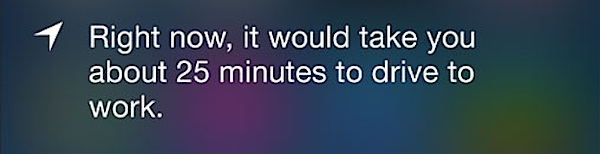
Frequent Locations is an intelligent feature on the iPhone that allows the device to track where you go and learn what places are frequently visited. Once the iPhone has determined some locations that are most common, say your home or work, the iPhone will then report to you some personalized data about that location, like how long it will take you to get home, or how long your anticipated commute to work will be.
Most users will see this represented within Notification Center, accessible via a swipe down from the top of the iPhone, and the associated Frequent Location text will usually say something like “Right now, it would take you xx minutes to drive to (work / home / school)”. If you’ve never noticed this yourself, here’s where to look on your device to see it:
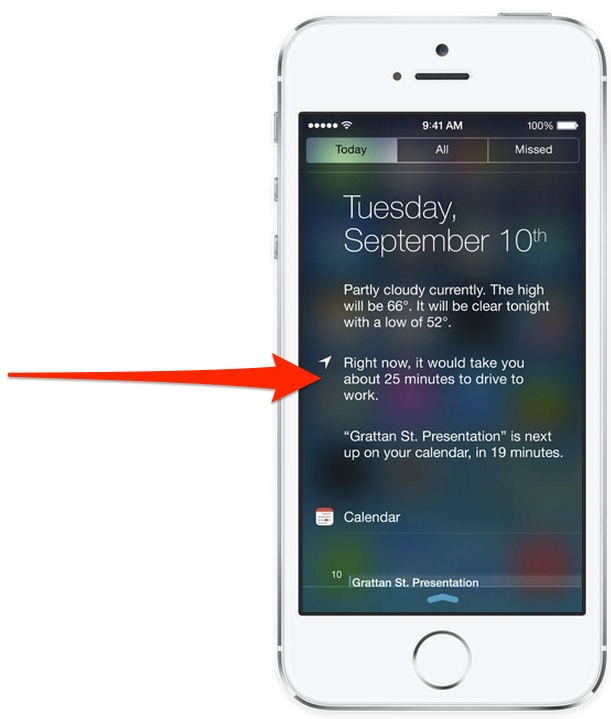
While this feature is undeniably convenient, there are several possible issues with Frequent Locations. Most obvious is that Frequent Locations requires the usage of GPS to determine location data, meaning it can lead to unnecessary battery drain on iOS 7+ devices, particularly among users who don’t bother to pay attention to the service let alone use it. Additionally, some users just may not like the idea of iOS and their iPhone keeping track of places you’ve been to and frequently go to, so some users may just want to turn Frequent Locations off for privacy purposes.
You can easily disable Frequent Locations if you don’t use it with your iPhone, or don’t want to use it, though the settings toggle is somewhat buried. Here’s what to do if you wish to turn it off (or on):
- Open the Settings app for iPhone, then go to “Privacy”
- Go to “Location Services” then choose “System Services”
- Select “Frequent Locations” near the bottom of the options
- Toggle the switch next to “Frequent Locations” into the OFF position
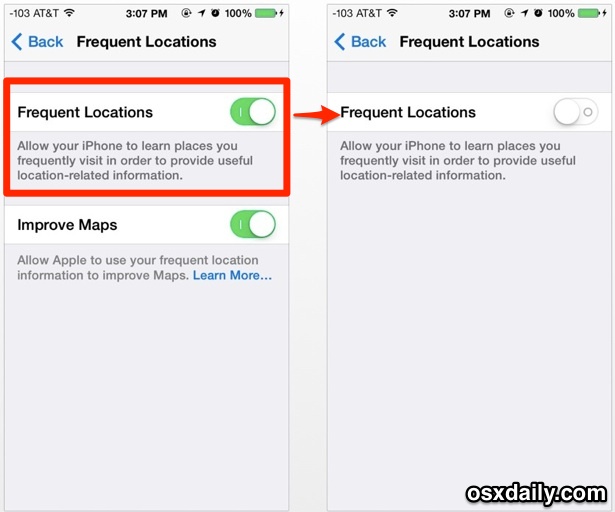
The change has been set so you can exit out of Settings, disabling the Frequent Locations feature completely. This means the iPhone will no longer keep track of where you go, outside of normal Maps and Siri usage, or with other apps that you have allowed to track location of course.
Now if you swipe down on the Notification Center, you won’t see the estimated time to arrive at frequently visited locations. This will also reduce the amount of text you see in the “Today” view of Notifications.
For those concerned about privacy implications and the potential of having their iPhone track you, it’s important to note that the data used by Frequent Locations is actually stored locally on the iPhone itself. According to Apple, that location data is not actually sent to their servers without your permission, and they describe Frequent Locations as follows:
Your iPhone will keep track of places you have recently been, as well as how often and when you visited them, in order to learn places that are significant to you. This data is kept solely on your device and won’t be sent to Apple without your consent. It will be used to provide you with personalized services, such as predictive traffic routing.
Whether or not you’re comfortable with that, let alone use this feature at all, is entirely up to you.

