Play & Manage iTunes Radio Stations with Siri
![]() Many users know that Siri can interact with the standard iOS music app, but did you know that Siri can also play and manage iTunes Radio stations for you? That’s right, among the huge variety of Siri abilities, the virtual assistance can also command your iTunes Radio music stations.
Many users know that Siri can interact with the standard iOS music app, but did you know that Siri can also play and manage iTunes Radio stations for you? That’s right, among the huge variety of Siri abilities, the virtual assistance can also command your iTunes Radio music stations.
This is particularly helpful with Siri’s largely handsfree experience, and if you’re walking, jogging, biking, or driving, simply issuing commands to start to play, pause, and adjust iTunes Radio stations is often much easier (and safer) than fumbling around with the digital touch controls on the iPhone or iPad.
Playing iTunes Radio Stations with Siri Commands
Summon Siri by holding the Home button as usual, then say the following:
- Play [Station Name] Radio
- Play iTunes Radio Station for [Station Name / Artist Name]
- Play iTunes Radio Station for [Music Genre]
- Play [Genre of Music] Radio
For example, if you have an iTunes Radio station based on Peter Gabriel, you could say “Play iTunes Radio for Peter Gabriel”. To play a general genre station, you could say “Play Classic Rock iTunes Radio”.
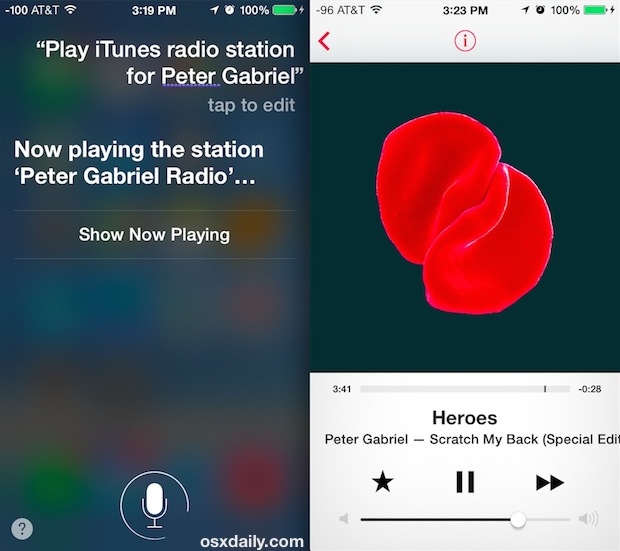
As of now, Siri can’t create new stations based on a provided song or artist – that’s a bit disappointing. But what Siri can do is play a new station based on a genre of music, presumably because these stations are already created on iTunes Radio and simply need to be accessed.
Managing iTunes Radio Stations with Siri
Siri even lets you manage and skip songs that are playing with iTunes Radio without interacting with the normal Radio controls on the touch screen. While a song is playing, just summon Siri again and you can use the following type of language to adjust the station:
- Skip song
- Play more like this (the same as starring a song)
- Never play this song
- Pause music
- Resume music
Note that a song must be actively playing through iTunes Radio to have these commands work (though skip, pause, and play will work with songs playing in the normal Music app too).
Siri has a lot of potential, with hundreds of possible commands, ranging from the outright goofy to genuinely useful. Don’t miss our Siri section to learn even more.


You can also ask Siri “what song is playing” to find out the name and artist.
For the playback commands specify “Radio” otherwise it will try to find something in your music library, if you have similar music Siri will play the wrong thing!
I use this while driving, it’s great. The only problem I have is with one of my favorite band based stations – Beck. Siri doesn’t comprehend it and interprets as Back.