Navigate Calendar Faster in Mac OS X with Gestures & Continuous Scrolling
![]() Most users who want to see another day, week, or month in the Calendar app of OS X rely on using the mouse cursor to click the forward and backwards buttons, but that’s actually slower than relying on the lesser known continuous scrolling feature that’s built into the Mac Calendar app, which behaves much like the iOS Calendar.
Most users who want to see another day, week, or month in the Calendar app of OS X rely on using the mouse cursor to click the forward and backwards buttons, but that’s actually slower than relying on the lesser known continuous scrolling feature that’s built into the Mac Calendar app, which behaves much like the iOS Calendar.
To use the Mac Calendar continuous scrolling feature, you’ll want to have a trackpad with multitouch gesture support, like that found on Mac laptops, the Magic Trackpad, or a Magic Mouse. Then you just need to use two-fingered swipe gestures like you would use elsewhere in OS X to scroll through other windows, apps, and pages. The main difference, however, is the direction of the swipes depends on the view you’re in:
Use Continuous Scrolling in Month View: Swipe Up / Down
To skip through to the next or prior month in Calendar view, simply use two fingers to swipe up or down while in the Month View, the end of the month will pass and bring up the start of next month, or vice versa:
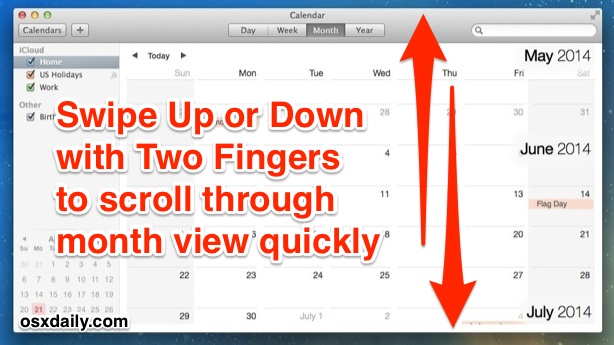
You can keep going as far as you’d like in either direction, very useful for quickly scanning what’s on your calendar or navigating around your schedule.
Continuous Scrolling in Day & Week View: Swipe Left / Right
Quickly skip through days and weeks by using two fingers to swipe left or right when you’re in the Day or Week View of Calendar app:
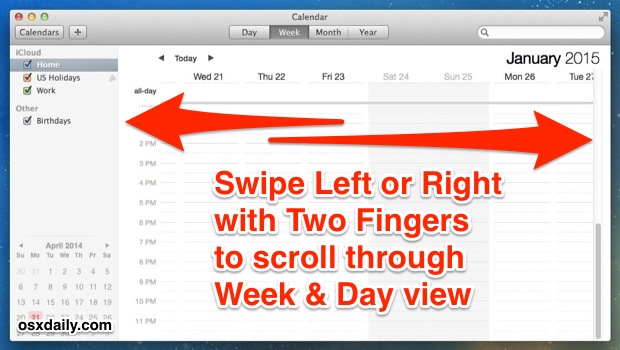
Note that for the “Day View” option to work, the mouse cursor must be hovered over the actual days event list shown on the right side, and unlike the Month or Week view it doesn’t work when activated from just anywhere.
Notably absent from the endless scrolling ability is the Year view, but that’s probably not a big deal for most users, unless you’re trying to figure out what date a distant Holiday falls on the calendar.
You’ll find that the Calendar apps scrolling does not have the typical inertia that you get with many other swipe gestures, but the scrolling does accelerate if you rapidly swipe down and up. It’s a bit different, but works quickly once you get used to it.

