Resize Photos from iPhone by Mailing Them to Yourself
![]() The Photos app of on the iPhone and iPad is lacking a direct resize tool for now, but that doesn’t mean you can’t resize pictures from iOS. While there are a variety of third party apps out there to complete the task, another simple option is to just rely on the photo reducing tools that come along with the sharing feature.
The Photos app of on the iPhone and iPad is lacking a direct resize tool for now, but that doesn’t mean you can’t resize pictures from iOS. While there are a variety of third party apps out there to complete the task, another simple option is to just rely on the photo reducing tools that come along with the sharing feature.
Resizing pictures this way works with up to five photos at a time and is done through emailing a photo, whether it’s sent to someone else or, if you simply want to resize the picture for your own use, by sending it to yourself. Admittedly, this is kind of a weird way to go about things, but it works in a pinch and natively in iOS without having to download any third party apps which for the most part are surprisingly junky.
Resize a Photo from the iPhone & iPad by Email
This relies on the Mail sending feature to change the resolution of an image sent from the iPhone or iPad, this is done by reducing the overall size to one of several options:
- From the Photos app, select the photo(s) you want to resize then tap on the “Share” option (the little arrow icon)
- Choose “Mail” and select the recipient, choosing your own email as the recipient if you want to just resize an image and share it with yourself
- Tap on “Send” to bring about the resize options, choose one of the following to change the resolution of the picture as follows:
- “Small” is 320×240 – so small it’s basically useless, hard to imagine a scenario where this size would be appropriate
- “Medium” is 640×480″ – probably what ‘small’ should be
- “Large” is 1632×1224 – exactly half of the full size image, the halving applies to all iOS devices for now
- “Actual” is 3264×2448 – the full size image taken from the iPhone camera, not resized or compressed
These resolutions are from the 8MP camera that has been around on the iPhone since iPhone 4S, iPhone 5, iPhone 5S, iPhone 5C, and with speculation that the iPhone 6 will have the same camera, will probably carry forward at least another generation of iPhones, as Apple seems to really like 8MP cameras.
If you sent the pictures to yourself, now you just need to tap and hold onto them to save them to the iPhone in their newly resized version.
Of course, cropping photos sort of also works to resize in a roundabout way if you don’t mind losing some of the imagery itself, but that’s not much of an option if you want to maintain the entire image.
Is this ideal? Obviously not, but it works if you need it to, and it gets by in a pinch while we all wait for such a resize feature to become native into the iOS Photos app. Oddly enough, the other good image editing apps like Snapseed and Afterlight also don’t allow for direct resizing either. This much-wanted feature is really lacking in most camera and photo manipulation tools in the iOS world, something the Mac is much better at thanks to the built-in Preview utility.
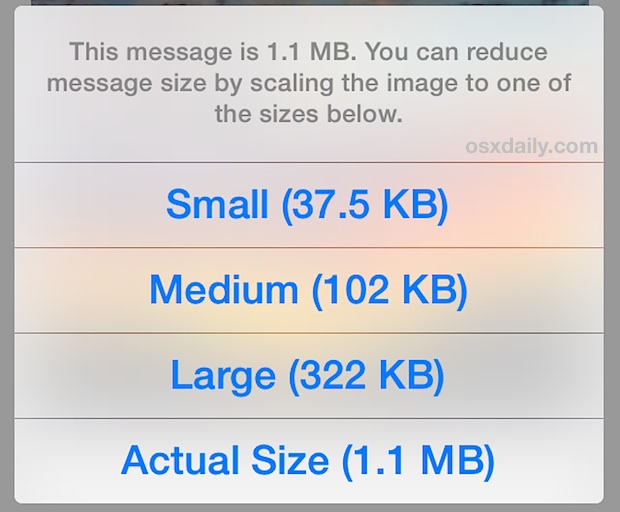
(Note: the Small, Medium, Large, and Actual options do not show the resolution of the image that it will be reduced/resized to. The resolutions are easily determined from sending them to yourself on a computer where you can check yourself)

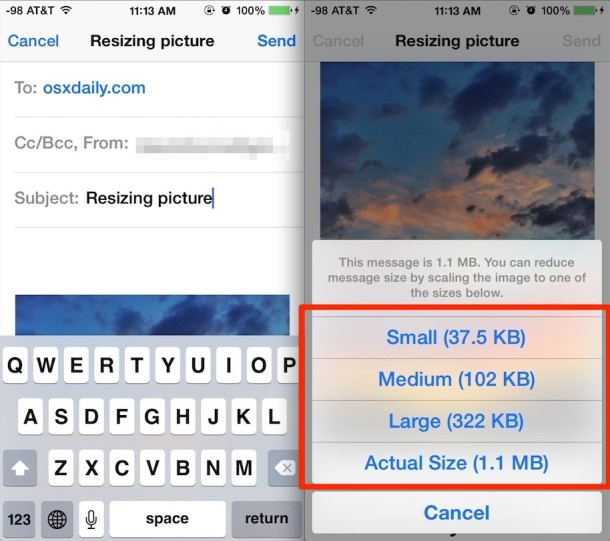

I just tried to print a photo on iPhone 11 and noticed you can’t select photo size when u print. But my Mac photos Helier shelter. Totally gone crazy since he updates. And Pages and now time machine. I’ve tried all I can and I assume Apple will help if I call but my warranty or support I bought with Mac has expired.
Unfortunately, it did not give me the sizing options when I hit the send button. It just sent the photo.
Tap on the “Images: XX.X KB” it will bring up the 4 size options.
Thanks Alan,that works, But I would really like just to have you ability to represent a photograph with an icon, as I do on my iMac.
Mike
What is: “Images: XX.X KB” ? I’ve clicked on every possible option and see nothing like this to access size options. Sometimes Apple is so easy, and other times, they leave you wondering why it’s so convoluted.
iPhone 8
OS 14.8.1
need to show the pixel or inch measure measurement esp when having to print to a frame
Omg! Finally it worked! Thank you so much! This was so helpful! I have literally been trying to get my pics reduced all day and your tips worked! I emailed them to myself. It worked!! Thank you!! Thank you! Your step by step was so easy to follow! 😀
Tip doesn’t work with my iPhone either. It used to work but apparently was dropped during one of the many recent updates.
Your “tip” does not work with my iPad. When I click send on the selected photos, it does not provide any size options. Apple needs to fix this bug. Very inconvenient when trying to share photos.
Can’t seem to get the option for resizing to pop up? Everytime I send the picture it sends it immediately without asking if I want to resize.
Right?? I keep resending different amounts of photos, hoping it will ask me, but it gives no options. How do we get the choice of what size????
I just took 127 pics of some cars for an appraisal with my new 6s. The pictures are too big for the application and my bandwidth to move to the computer is really slow. 26 emails with 5 pictures each is the only option? They are also Live Photos which, I’m sure, is making it worse. Do a small edit to 127 pics to take this feature off? It looks like it would be faster to dig out my old 2GB camera and plug it in like the old days. Looks like I will be driving all the way back to the car and start over.
Glad I switched to iPhone for this part of my life…
You should copy the pictures from the iPhone to your computer
https://osxdaily.com/2010/07/10/transfer-photos-from-iphone-to-computer/
Solution: dont buy apple garbage.
Hi, this feature seems to have been removed in iOS 8. May I know if there is anyway to get it back?
The ability to resize iPhone photos through email is still available in iOS 8
I agree, it seems to have been deleted in the new iOS. I knew of this trick before reading this, and I am here because I can’t do it anymore and am searching for a way to do it.
It is indeed still available in iOS 8. I just did it today (9/4/15) on my iPhone 5c, iOS 8.4.1. It does not, however, work on an iPad, so a photo in my iPad photo library had to be sent to my iPhone first, then resized on the iPhone.
Thanks for your advice. I have an iPad Air . However when I tap on Send, it sends the email instead of giving me the picture suze option. What am I doing wrong?
Only reason this is worthwhile is to reduce bandwidth and data use IMO. Otherwise go with the original size picture.
I appreciate this kind of tip, I really do, but it’s such an obviously indirect hack! Why can’t Apple just give us a Resize Photo option next to the Crop option when you Edit a picture?
And I sincerely hope iPhone 6 and iPhone 7 have larger than 8MP camera, if you’ve ever tried to print out an image bigger than 4×6″ from the iPhones puny 8MP you’ll be wishing you had brought a real deal digital camera with you instead.
Don’t worry Toro, the ability to resize photos on the iPhone is in iOS 8 with the Preview app right now, but why they didn’t just build that into Photos app is an enormous mystery. So instead they’re cluttering up iOS with multiple apps that should be the same app. Kind of like iTunes and the App Store, or Game Center, or the three tabs of Notifications panel.
Don’t forget Podcasts. By making it a separate app they broke all of the accessories that used to be able to play podcasts as a part of the music library.