Crop Images on iPhone & iPad Easily with Photos App
![]() The Photos app in iOS includes a built-in crop tool that works very well for quick edits on the go with the iPhone, iPad, or iPod touch. The bundled function offers a free transform options, thereby providing the ability to crop an image down to any proportion you’d like.
The Photos app in iOS includes a built-in crop tool that works very well for quick edits on the go with the iPhone, iPad, or iPod touch. The bundled function offers a free transform options, thereby providing the ability to crop an image down to any proportion you’d like.
Perhaps even better is the optional use of a ‘constraint’ tool that lets you instantly crop images down to a variety of common photo proportions. These pre-defined dimensions include a perfect square, 3×2, 3×5, 4×3, 4×6, 5×7, 8×10, and 16×9, completely taking the guesswork out of getting proportions just right. No additional downloads or apps are required, it’s all included in the default Photos app of iOS.
How to Crop Pictures in iOS Photos App
You can use this to quickly crop any photo on the iPad, iPod touch, or iPhone, the usage is simple and it’s built right into Photos app as one of the native Edit features:
- Open the Photos app and tap the image you want to crop
- Tap the “Edit” button in the corner
- Now tap the little crop tool icon (it looks like a square)
- Drag the crop tool manually and adjust the image dimensions as desired
- OR, tap on “Constrain” to bring up the instant proportional cropping tool with common picture dimension options
- When satisfied, tap “Save” and enjoy your newly cropped picture

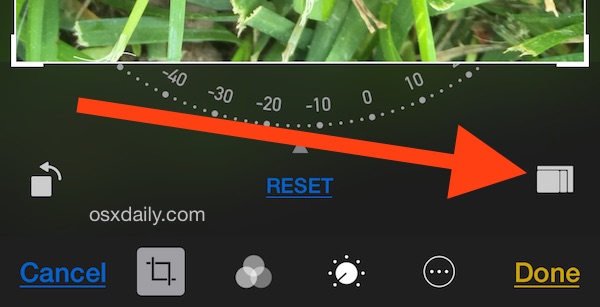
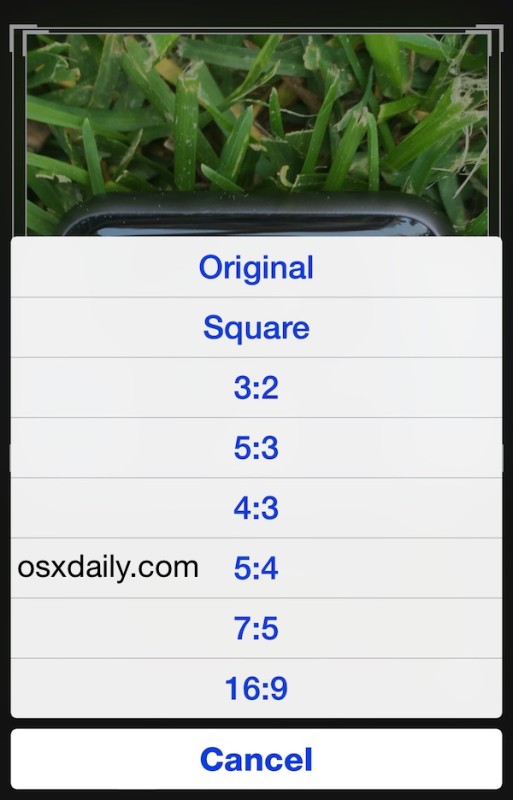
The initial crop function looks like a big rectangle drawn around the image, this is the default free transform mode where each corner is draggable. The entire cropping rectangle can also be moved by tapping and dragging it.
In earlier versions of iOS the Crop Photo function is arranged slightly differently and has a different user interface, but it’s still very easy to use:

Tapping on “Constraint” will summon the optional pre-defined dimensional cropping abilities that allow for instant precision dimensional crops:
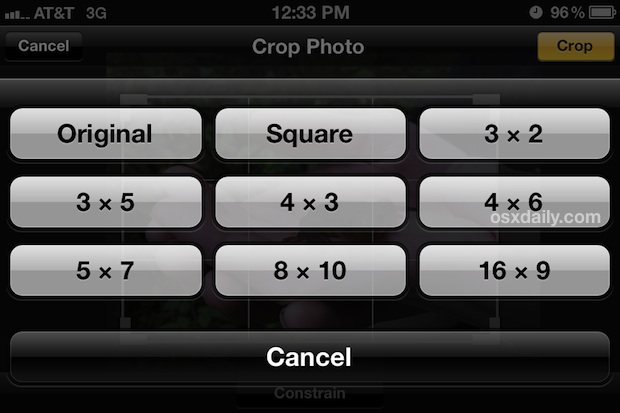
The changes to appearance are mostly just that, as the Crop tool works the same in all versions of iOS even if it looks differently.
You can select any of the defined constraint options to instantly crop the picture down to the desired size. The selection tool remains movable and can be grown or shrank according to it’s defined constraints, allowing you to further customize the image before saving.
When finished, saving the image will return it to the Photos app, either within a folder or the general Camera Roll containing all images, with the new dimensions or cropping set.
![]()
Use crop in combination with auto-enhance and you’ll be taking great pictures from your iPhone in no time. Don’t forget to enable the grid too to aid image composition when shooting photos too. For most users needs, these built in cropping and adjustment functions will be more than enough to handle simple image editing needs, though for users seeking more options, free apps like Snapseed offer excellent more advanced features.


Preview for Mavericks does not have a “save as” function. To save, you destroy your original. Not good.
My iPhone 4 has the editing features but my iPad does not support editing at all on the Photos app. Is there something I should know?
FYI, I’m on the first generation iPad. Does that have anything to do with it?
As always, thank you for the informative and practical facts in dealing with all Apple related matters. I read your website at least once a day.
You may need iOS 5 or later installed to have the full series of photo editing tools, what version of iOS are you running?
Is there any way to crop an image and save it as a new picture keeping the original one in iOS 5?
Yes there is provided you enable Photostream. When you crop a photo from camera roll only the cropped image saves to camera roll but Photostream, when turned on in
Settings>>iCloud >>Turn on Photostream.
Note: Photosream must be enabled before the photo has been taken for original to be saved after cropping. The cropped photo and original will both be on photostream when edit is complete.
My photo app crashes on my iPhone 4 when cropping photos. I always end up using camera+ to edit photos.
You should add:
Using multitouch with two fingers you can also zoom and rotzte and move the picture around for more control in cropping.
16×9, just like the next iPhone screen…
Constraint menu is cool, never noticed that… but you know what else… you should put down that newt it’s highly toxic!
http://en.wikipedia.org/wiki/Rough-skinned_newt
Must be in Santa Cruz, there are tons of them around there!