How to Crop Video on iPhone & iPad the Easy Way
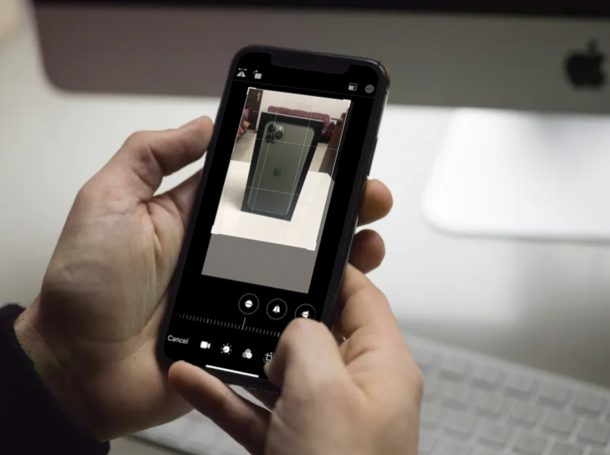
Cropping videos is easier than ever on iPhone and iPad, and you can now perform video crops directly from Photos app without using iMovie as was necessary in prior iOS versions.
Until now, iPhone and iPad users had to rely on iMovie or third-party apps that are available on the App Store in order to fine-tune framing and cropping of video clips that they recorded. Now thanks to the modern releases of iOS and iPadOS, you can simply use the video editor that’s baked into the Photos app for any sort of tweaking and cropping of videos. So if you recorded a video that seemed a little off when you played it back, you could use the crop tool within the new video editor to adjust the framing and make it look better.
Interested in learning how? Here we’ll be discussing how you can crop videos on an iPhone or iPad running iOS 13, iPadOS 13, or later versions.
How to Crop Video on iPhone & iPad
The new video editing tools are exclusive to iPhones and iPads running iOS 13 or later. Older versions of iOS only had the ability to trim videos natively and thus had to rely on iMovie, so make sure your device is updated before going ahead with the procedure.
- Head over to the stock “Photos” app from the home screen of your iPhone or iPad and open up the video that you want to crop.

- Tap on “Edit” located at the top-right corner of the screen in order to bring up the video editor.

- Here, you’ll see a set of video editing tools at the bottom. Tap the “Cropping” tool located right next to the filters icon, as shown in the screenshot below.

- Now, press any of the four highlighted corners in the video and drag it according to your preference. You’ll be able to see a preview of the crop right here.

- Once you’re satisfied with the crop selection, tap “Done” to confirm and save the cropped video clip.

- If you want to undo this crop for any reason, simply head back to the edit menu and tap “Revert” at the bottom-right corner of the screen.

That’s pretty much all the steps you need to follow for cropping a video on your iPhone or iPad.
Once you get a hang of it, you should be able to crop videos the way you want and frame them better within a matter of seconds.
Not long ago, iOS users had to resort to iMovie for rotating and cropping, or other third-party video editing applications, to do any sort of fine-tuning, but it’s great that now you can use the native Photos app to accomplish video edits like this.
These editing tools aren’t just restricted to the clips you shot on your device. That’s right, you could also use them on videos you’ve saved from the internet or clips that you’ve received from friends via AirDrop.
As much as we were requesting Apple to add some basic video editing tools to the Photos app, no one was expecting them to make photo editing tools applicable to videos as well. From adding filters to videos to adjusting alignments, there’s a vast array of tools that are available in the built-in video editor that you wouldn’t be needing a third-party application for editing purposes, especially if you’re a casual user.
iMovie is also a powerful tool for video editing on iPhone and iPad. However, if you’re looking to professionally color grade your videos, you’ll still need to use an advanced app like LumaFusion or transfer it to your Mac and edit using Final Cut Pro.
Many people make use of their smartphones and sometimes even their tablets to film videos instead of using a dedicated camera, mostly because it’s so much easier to share them with friends on social media. We don’t always get the perfect shot and sometimes the clips need a little bit of tweaking before we upload them to YouTube, Instagram, Snapchat, Tik Tok, Facebook, or whatever other destination you have in mind, and now you can make those video crops directly on your device. Nice, huh?
Did you manage to fix the framing in your video clips by making use of the crop tool? What do you think about the new built-in video editor within the Photos app? Do you think it could eliminate the need for video editing apps that are available on the App Store? Make sure you let us know your thoughts and opinions in the comments section down below.







Hedda, there is a slide control were you can highlight the section of a video you would like to duplicate or crop. (i usually make a copy of the video first incase)
i was wondering if we can play our video backwards somehow.
Is there a way to crop out or remove sections from the middle of a video?